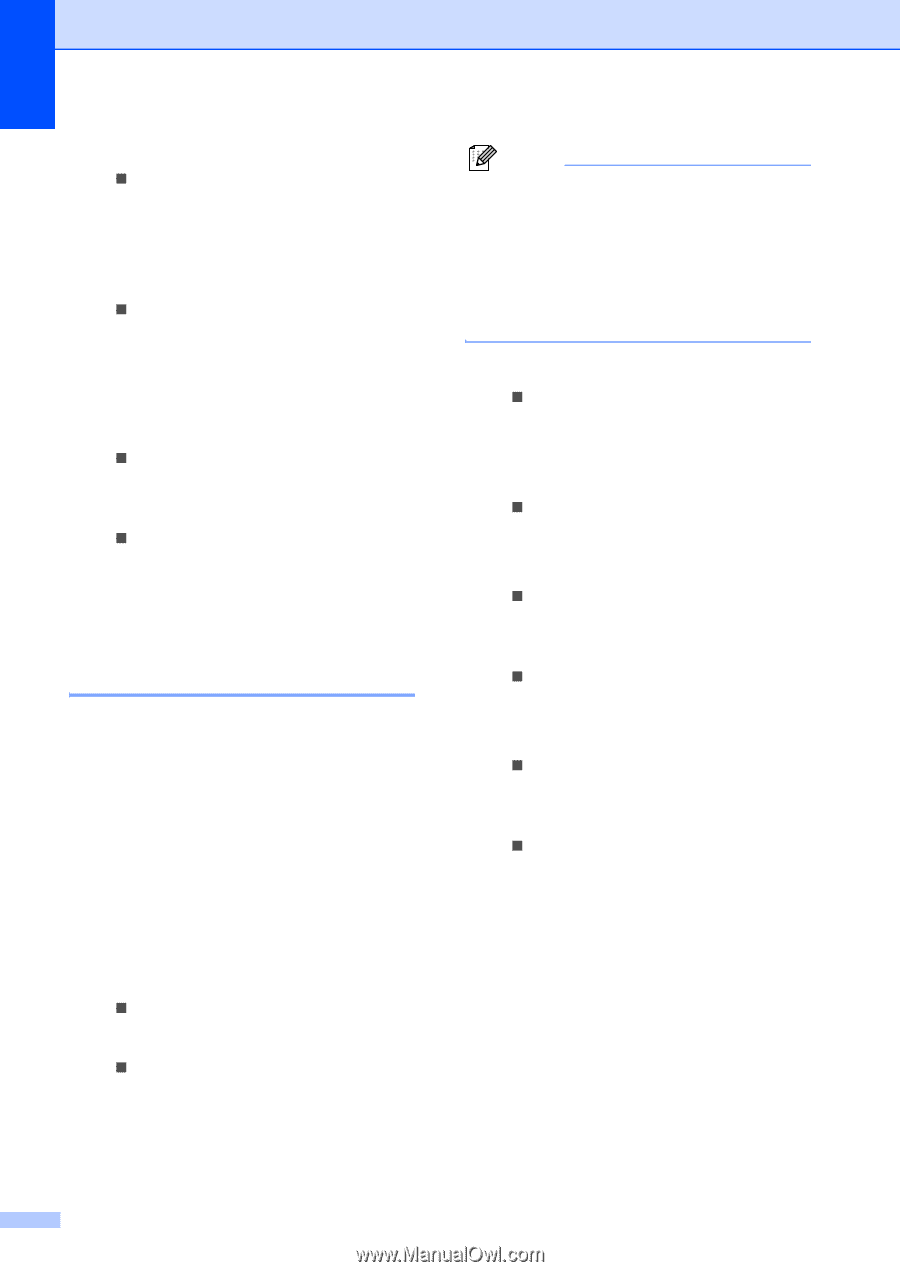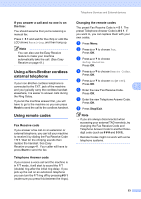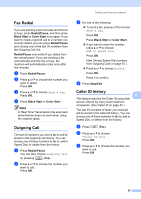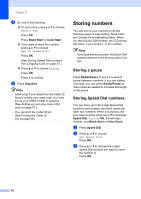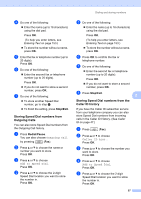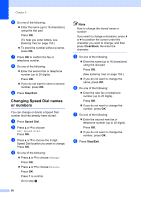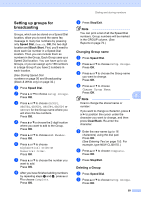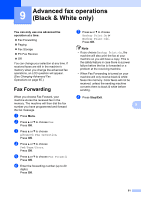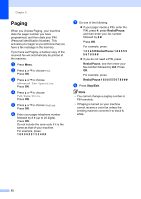Brother International MFC-465CN Users Manual - English - Page 74
Changing Speed Dial names or numbers, Stop/Exit, Speed Dial, Clear/Back
 |
UPC - 012502618218
View all Brother International MFC-465CN manuals
Add to My Manuals
Save this manual to your list of manuals |
Page 74 highlights
Chapter 8 f Do one of the following: „ Enter the name (up to 16 characters) using the dial pad. Press OK. (To help you enter letters, see Entering Text on page 153.) „ To store the number without a name, press OK. g Press OK to confirm the fax or telephone number. h Do one of the following: „ Enter the second fax or telephone number (up to 20 digits). Press OK. „ If you do not want to store a second number, press OK. i Press Stop/Exit. Changing Speed Dial names or numbers 8 You can change or delete a Speed Dial number that has already been stored. a Press Speed Dial. b Press a or b to choose Set Speed Dial. Press OK. c Press a or b to choose the 2-digit Speed Dial location you want to change. Press OK. d Do one of the following: „ Press a or b to choose Change. Press OK. „ Press a or b to choose Delete. Press OK. Press 1 to confirm. Go to step h Note How to change the stored name or number: If you want to change a character, press d or c to position the cursor under the character you want to change, and then press Clear/Back. Re-enter the character. e Do one of the following: „ Enter the name (up to 16 characters) using the dial pad. Press OK. (See Entering Text on page 153.) „ If you do not want to change the name, press OK. f Do one of the following: „ Enter the new fax or telephone number (up to 20 digits). Press OK. „ If you do not want to change the number, press OK. g Do one of the following: „ Enter the second new fax or telephone number (up to 20 digits). Press OK. „ If you do not want to change the number, press OK. h Press Stop/Exit. 58