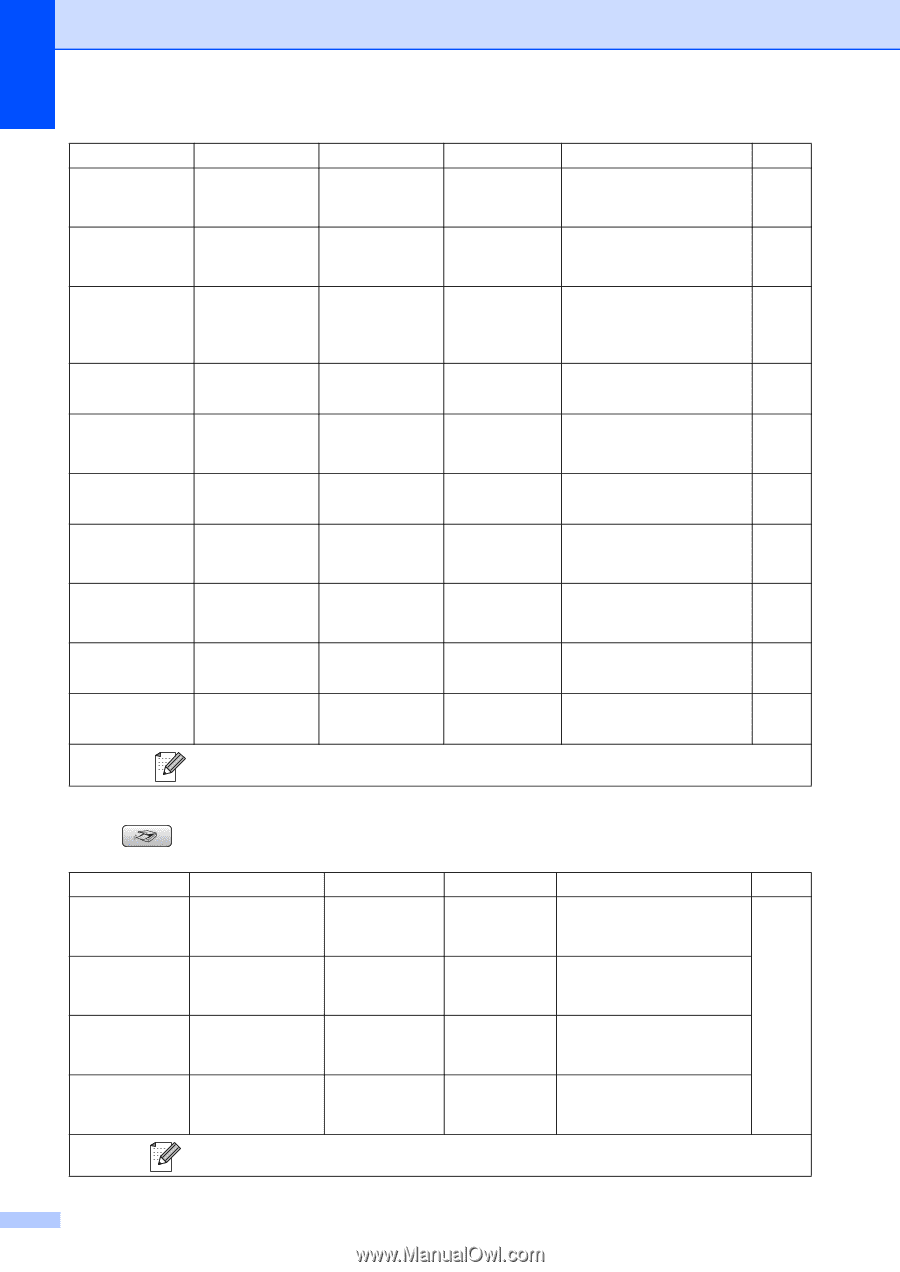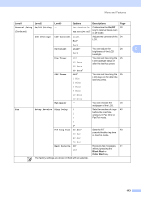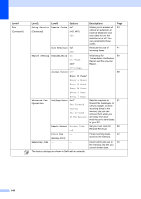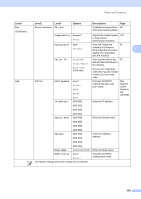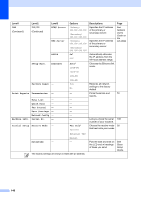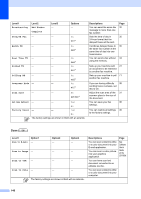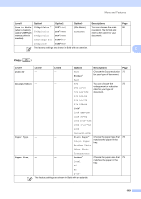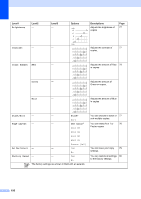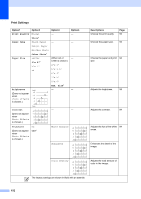Brother International MFC-465CN Users Manual - English - Page 164
Set New Default, Scan to E-mail
 |
UPC - 012502618218
View all Brother International MFC-465CN manuals
Add to My Manuals
Save this manual to your list of manuals |
Page 164 highlights
Level1 Broadcasting Level2 Add Number Complete Delayed Fax - Level3 - - Batch TX - - Options - On Off* On Off* Real Time TX - - On Off* Polled TX - - On Off* Polling RX - - On Off* Overseas Mode - - On Off* Scan Size - - A4 Letter* Set New Default - - Yes No Factory Reset - - Yes No The factory settings are shown in Bold with an asterisk. Descriptions You can send the same fax message to more than one fax number. Sets the time of day in 24-hour format that the delayed faxes will be sent. Combines delayed faxes to the same fax number at the same time of day into one transmission. You can send a fax without using the memory. Page 32 35 35 34 Sets up your machine with 72 an document to be retrieved by another fax machine. Sets up your machine to poll 71 another fax machine. If you are having difficulty 35 sending faxes overseas, set this to On. Adjust the scan area of the 31 scanner glass to the size of the document. You can save your fax 36 settings. You can restore all settings 36 to the factory settings. Scan ( ) Level1 Option1 Scan to E-mail - Option2 - Option3 - Scan to Image - - - Scan to OCR - - - Scan to File - - - The factory settings are shown in Bold with an asterisk. Descriptions Page You can scan a black & white or a color document into your E-mail application. You can scan a color picture into your graphics application. See Software User's Guide on the CD-ROM. You can have your text document converted to an editable text file. You can scan a black & white or a color document into your computer. 148