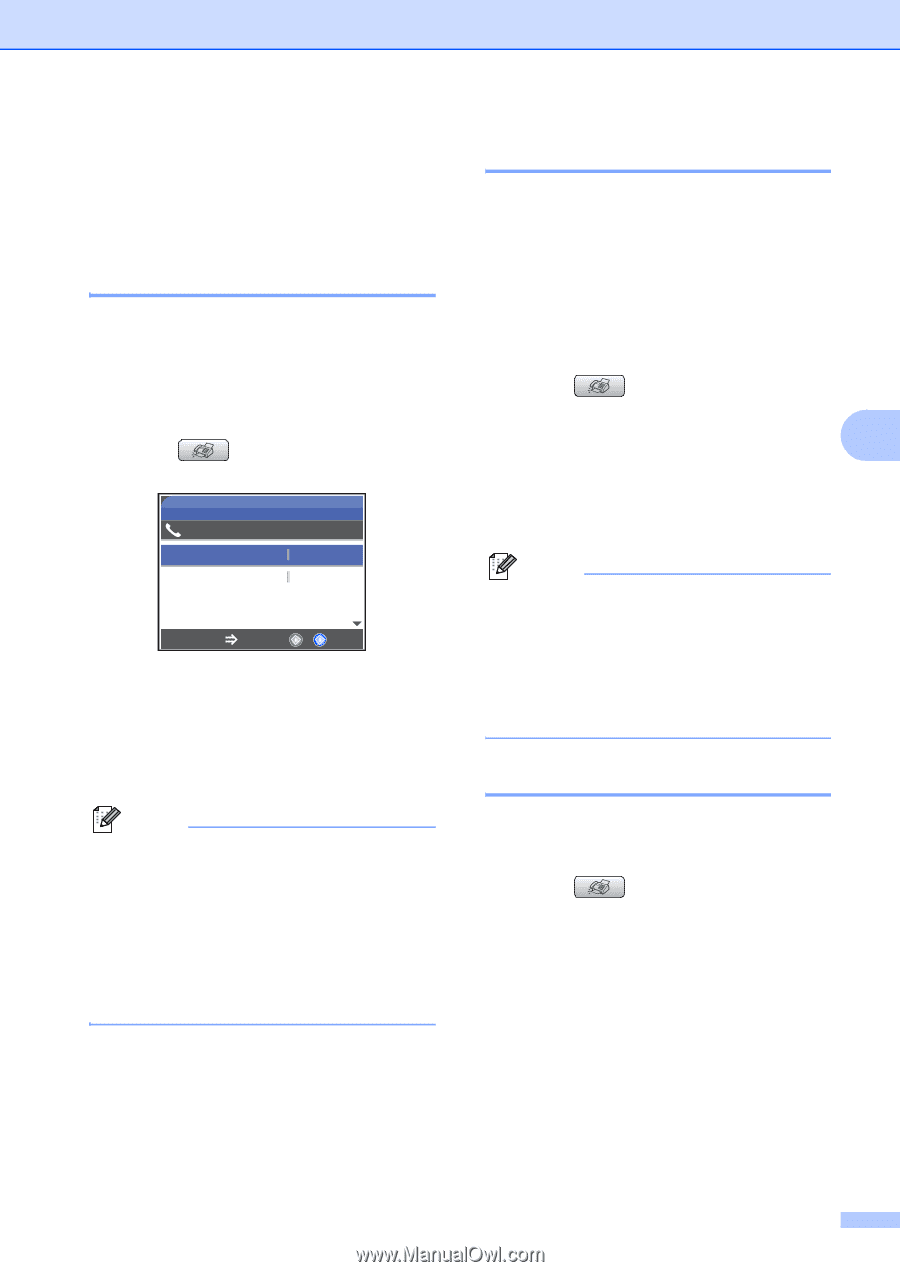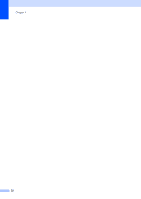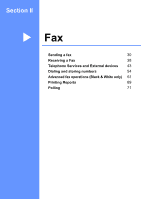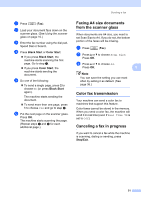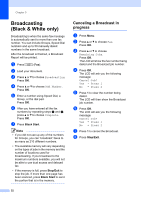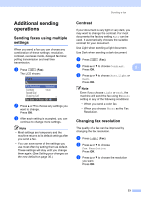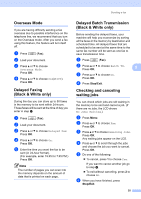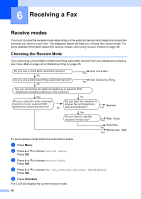Brother International MFC-465CN Users Manual - English - Page 49
Additional sending operations, Sending faxes using multiple settings, Contrast
 |
UPC - 012502618218
View all Brother International MFC-465CN manuals
Add to My Manuals
Save this manual to your list of manuals |
Page 49 highlights
Sending a fax Additional sending operations 5 Sending faxes using multiple settings 5 When you send a fax you can choose any combination of these settings: resolution, contrast, overseas mode, delayed fax timer, polling transmission and real time transmission. a Press (Fax). The LCD shows: FAX 09012345689 Fax Resolution Standard Contrast Auto Speed Dial Outgoing Call Fax Start Press b Press a or b to choose any settings you want to change. Press OK. c After each setting is accepted, you can continue to change more settings. Note • Most settings are temporary and the machine returns to its default settings after you send a fax. • You can save some of the settings you use most often by setting them as default. These settings will stay until you change them again. (See Setting your changes as the new default on page 36.) Contrast 5 If your document is very light or very dark, you may want to change the contrast. For most documents the factory setting Auto can be used. It automatically chooses the suitable contrast for your document. Use Light when sending a light document. Use Dark when sending a dark document. a Press (Fax). b Press a or b to choose Contrast. 5 Press OK. c Press a or b to choose Auto, Light or Dark. Press OK. Note Even if you choose Light or Dark, the machine will send the fax using the Auto setting in any of the following conditions: • When you send a color fax. • When you choose Photo as the Fax Resolution. Changing fax resolution 5 The quality of a fax can be improved by changing the fax resolution. a Press (Fax). b Press a or b to choose Fax Resolution. Press OK. c Press a or b to choose the resolution you want. Press OK. 33