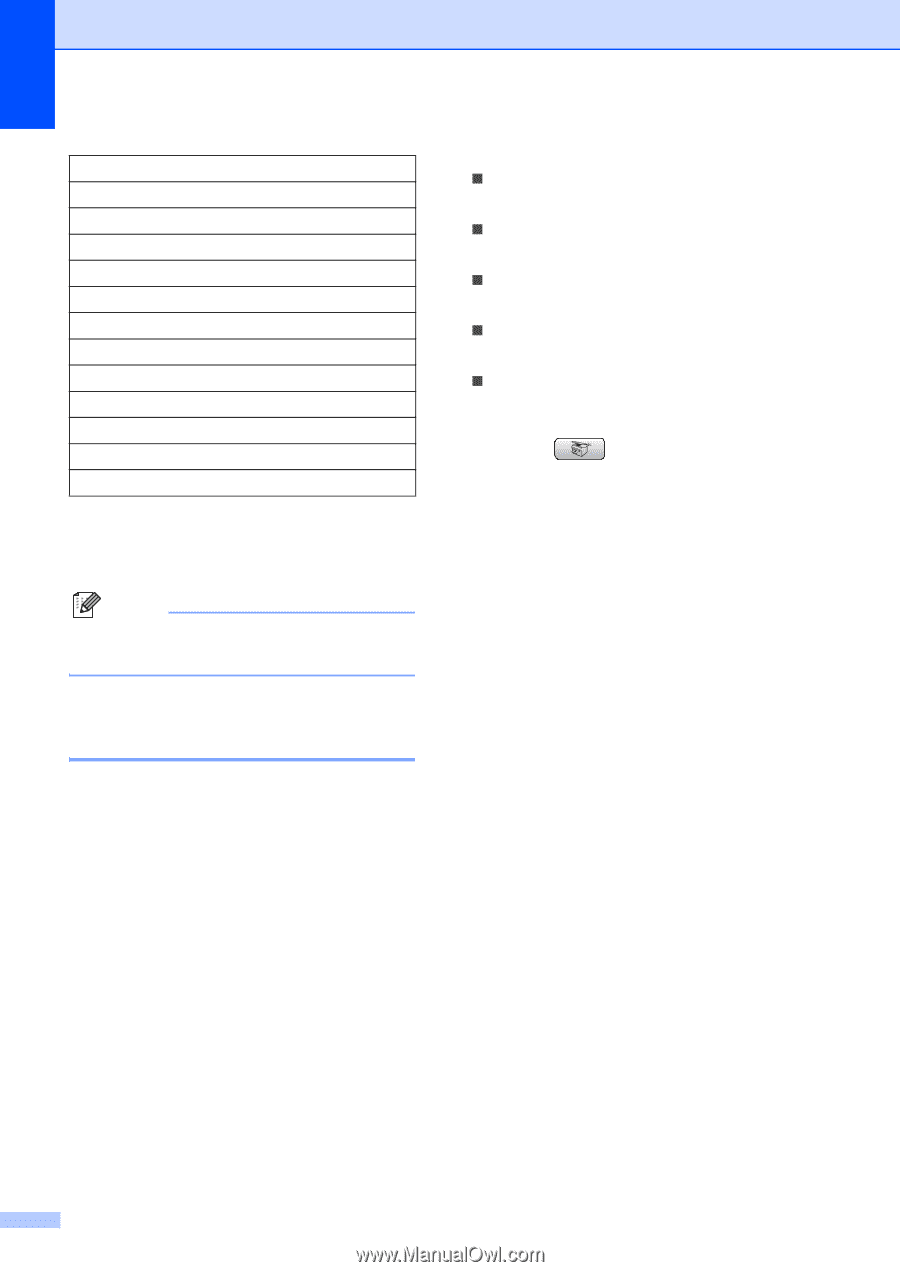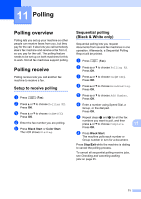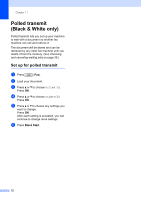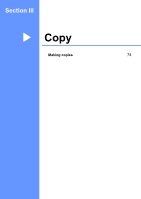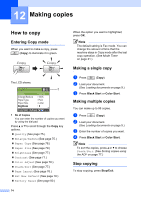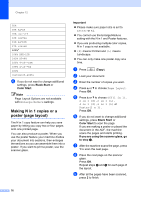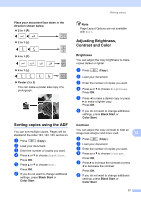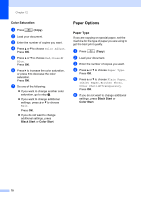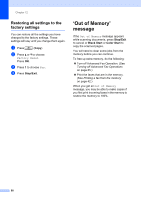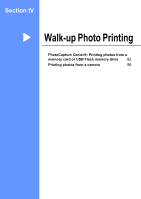Brother International MFC-465CN Users Manual - English - Page 92
Making N in 1 copies or a poster ( layout), Black Start, Color Start, Important
 |
UPC - 012502618218
View all Brother International MFC-465CN manuals
Add to My Manuals
Save this manual to your list of manuals |
Page 92 highlights
Chapter 12 50% 69% A4iA5 78% LGLiLTR 83% LGLiA4 93% A4iLTR 97% LTRiA4 100%* 104% EXEiLTR 142% A5iA4 186% 4"x6"iLTR 198% 4"x6"iA4 200% Custom(25-400%) f If you do not want to change additional settings, press Black Start or Color Start. Note Page Layout Options are not available with Enlarge/Reduce settings. Making N in 1 copies or a poster (page layout) 12 The N in 1 copy feature can help you save paper by letting you copy two or four pages onto one printed page. You can also produce a poster. When you use the poster feature your machine divides your document into sections, then enlarges the sections so you can assemble them into a poster. If you want to print a poster, use the scanner glass. Important „ Please make sure paper size is set to Letter or A4. „ You cannot use the Enlarge/Reduce setting with the N in 1 and Poster features. „ If you are producing multiple color copies, N in 1 copy is not available. „ (P) means Portrait and (L) means Landscape. „ You can only make one poster copy at a time. a Press (Copy). b Load your document. c Enter the number of copies you want. d Press a or b to choose Page Layout. Press OK. e Press a or b to choose Off(1 in 1), 2 in 1 (P), 2 in 1 (L), 4 in 1 (P), 4 in 1 (L) or Poster(3 x 3). Press OK. f If you do not want to change additional settings, press Black Start or Color Start to scan the page. If you are making a poster or placed the document in the ADF, the machine scans the pages and starts printing. If you are using the scanner glass, go to step g. g After the machine scans the page, press 1 to scan the next page. h Place the next page on the scanner glass. Press OK. Repeat steps g and h for each page of the layout. i After all the pages have been scanned, press 2 to finish. 76