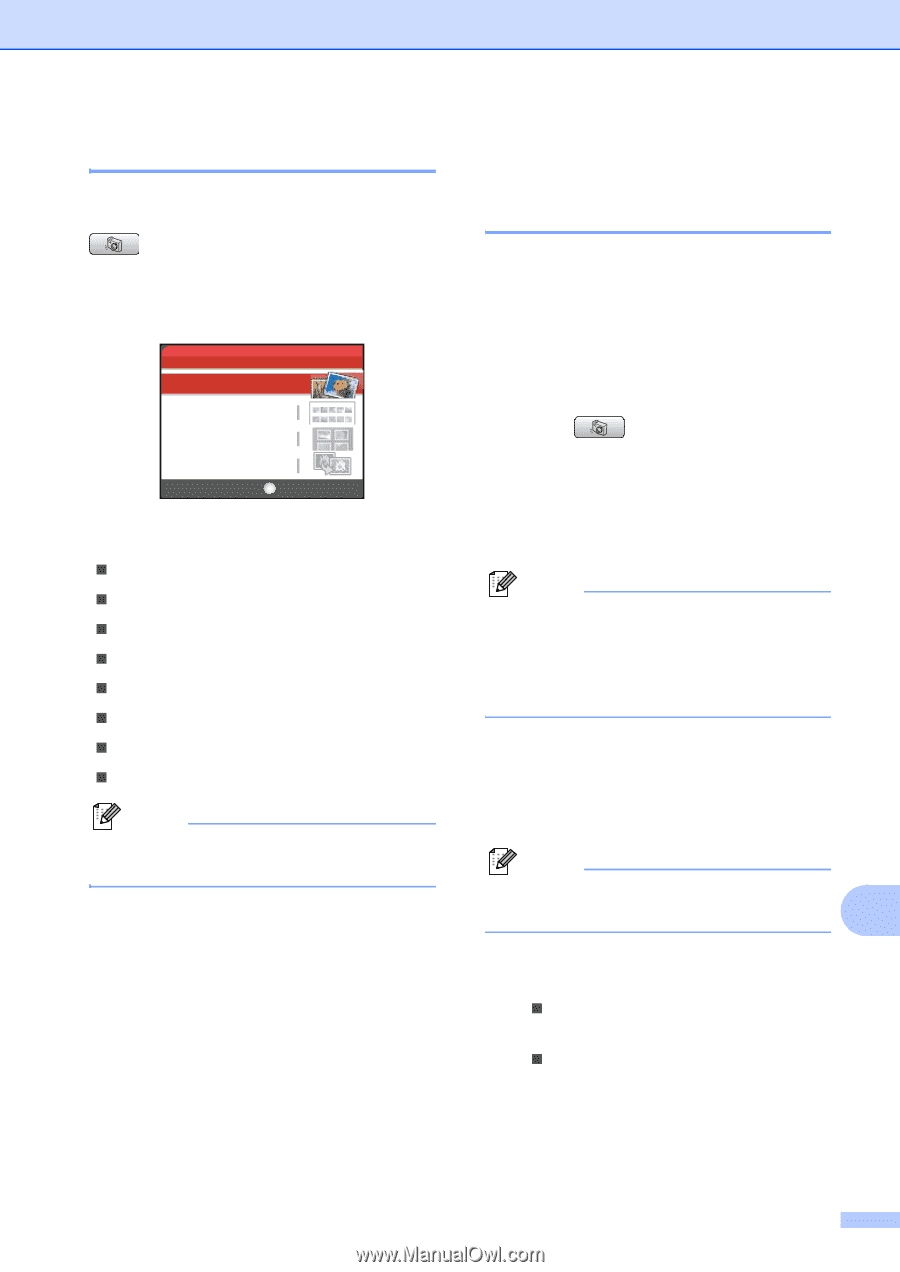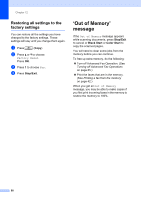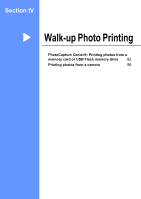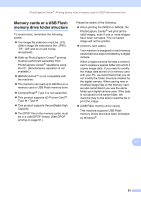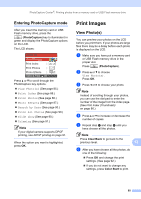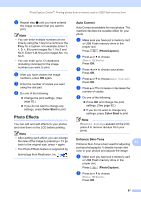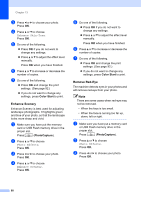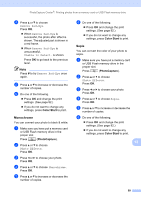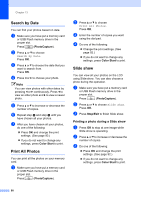Brother International MFC-465CN Users Manual - English - Page 101
Entering PhotoCapture mode, Print Images, View Photo(s)
 |
UPC - 012502618218
View all Brother International MFC-465CN manuals
Add to My Manuals
Save this manual to your list of manuals |
Page 101 highlights
PhotoCapture Center®: Printing photos from a memory card or USB Flash memory drive Entering PhotoCapture mode 13 After you insert the memory card or USB Flash memory drive, press the (PhotoCapture) key to illuminate it in green and display the PhotoCapture options on the LCD. The LCD shows: PHOTO View Photo(s) Print Index Print Photos Photo Effects Select & Press OK Press a or b to scroll through the PhotoCapture key options. „ View Photo(s) (See page 85.) „ Print Index (See page 86.) „ Print Photos (See page 86.) „ Photo Effects (See page 87.) „ Search by Date (See page 90.) „ Print All Photos (See page 90.) „ Slide show (See page 90.) „ Trimming (See page 91.) Note If your digital camera supports DPOF printing, see DPOF printing on page 91. When the option you want is highlighted, press OK. Print Images 13 View Photo(s) 13 You can preview your photos on the LCD before you print them. If your photos are large files there may be a delay before each photo is displayed on the LCD. a Make sure you have put a memory card or USB Flash memory drive in the proper slot. Press (PhotoCapture). b Press a or b to choose View Photo(s). Press OK. c Press d or c to choose your photo. Note Instead of scrolling through your photos, you can use the dial pad to enter the number of the image from the index page. (See Print Index (Thumbnails) on page 86.) d Press a or b to increase or decrease the number of copies. e Repeat step c and step d until you have chosen all the photos. Note Press Clear/Back to go back to the previous level. 13 f After you have chosen all the photos, do one of the following: „ Press OK and change the print settings. (See page 92.) „ If you do not want to change any settings, press Color Start to print. 85