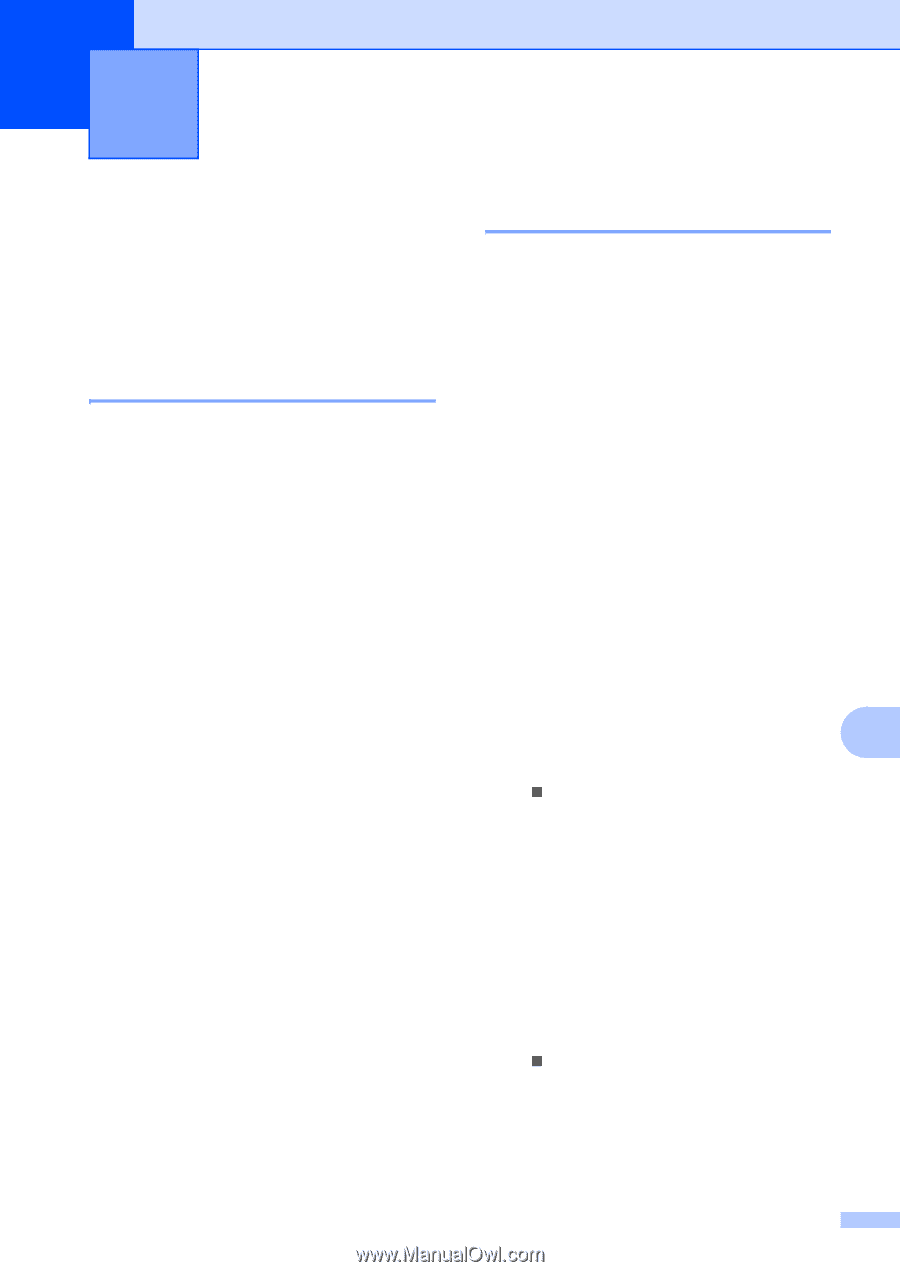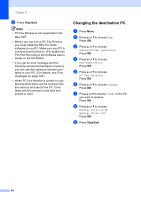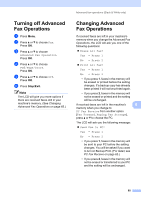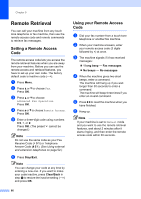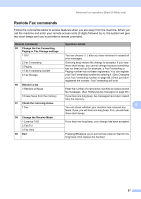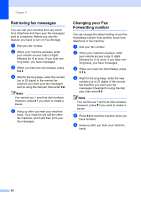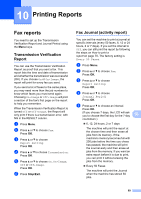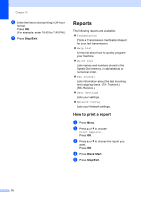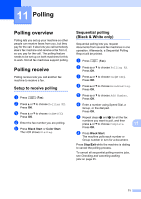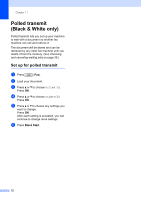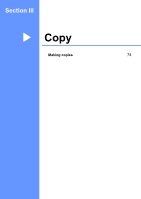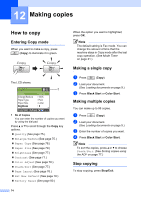Brother International MFC-465CN Users Manual - English - Page 85
Printing Reports, Fax reports, Transmission Verification Report, Fax Journal (activity report)
 |
UPC - 012502618218
View all Brother International MFC-465CN manuals
Add to My Manuals
Save this manual to your list of manuals |
Page 85 highlights
10 Printing Reports 10 Fax reports 10 You need to set up the Transmission Verification Report and Journal Period using the Menu keys. Transmission Verification Report 10 You can use the Transmission Verification Report as proof that you sent a fax. This report lists the time and date of transmission and whether the transmission was successful (OK). If you choose On or On+Image, the report will print for every fax you send. If you send a lot of faxes to the same place, you may need more than the job numbers to know which faxes you must send again. Choosing On+Image or Off+Image will print a section of the fax's first page on the report to help you remember. When the Transmission Verification Report is turned Off or Off+Image, the Report will only print if there is a transmission error, with NG in the RESULT column. a Press Menu. b Press a or b to choose Fax. Press OK. c Press a or b to choose Report Setting. Press OK. d Press a or b to choose Transmission. Press OK. e Press a or b to choose On, On+Image, Off or Off+Image. Press OK. f Press Stop/Exit. Fax Journal (activity report) 10 You can set the machine to print a journal at specific intervals (every 50 faxes, 6, 12 or 24 hours, 2 or 7 days). If you set the interval to Off, you can still print the report by following the steps on How to print a report on page 70. The factory setting is Every 50 Faxes. a Press Menu. b Press a or b to choose Fax. Press OK. c Press a or b to choose Report Setting. Press OK. d Press a or b to choose Journal Period. Press OK. e Press a or b to choose an interval. Press OK. (If you choose 7 days, the LCD will ask you to choose the first day for the 7-day 10 countdown.) „ 6, 12, 24 hours, 2 or 7 days The machine will print the report at the chosen time and then erase all jobs from its memory. If the machine's memory becomes full with 200 jobs before the time you chose has passed, the machine will print the Journal early and then erase all jobs from the memory. If you want an extra report before it is due to print, you can print it without erasing the jobs from the memory. „ Every 50 Faxes The machine will print the Journal when the machine has stored 50 jobs. 69