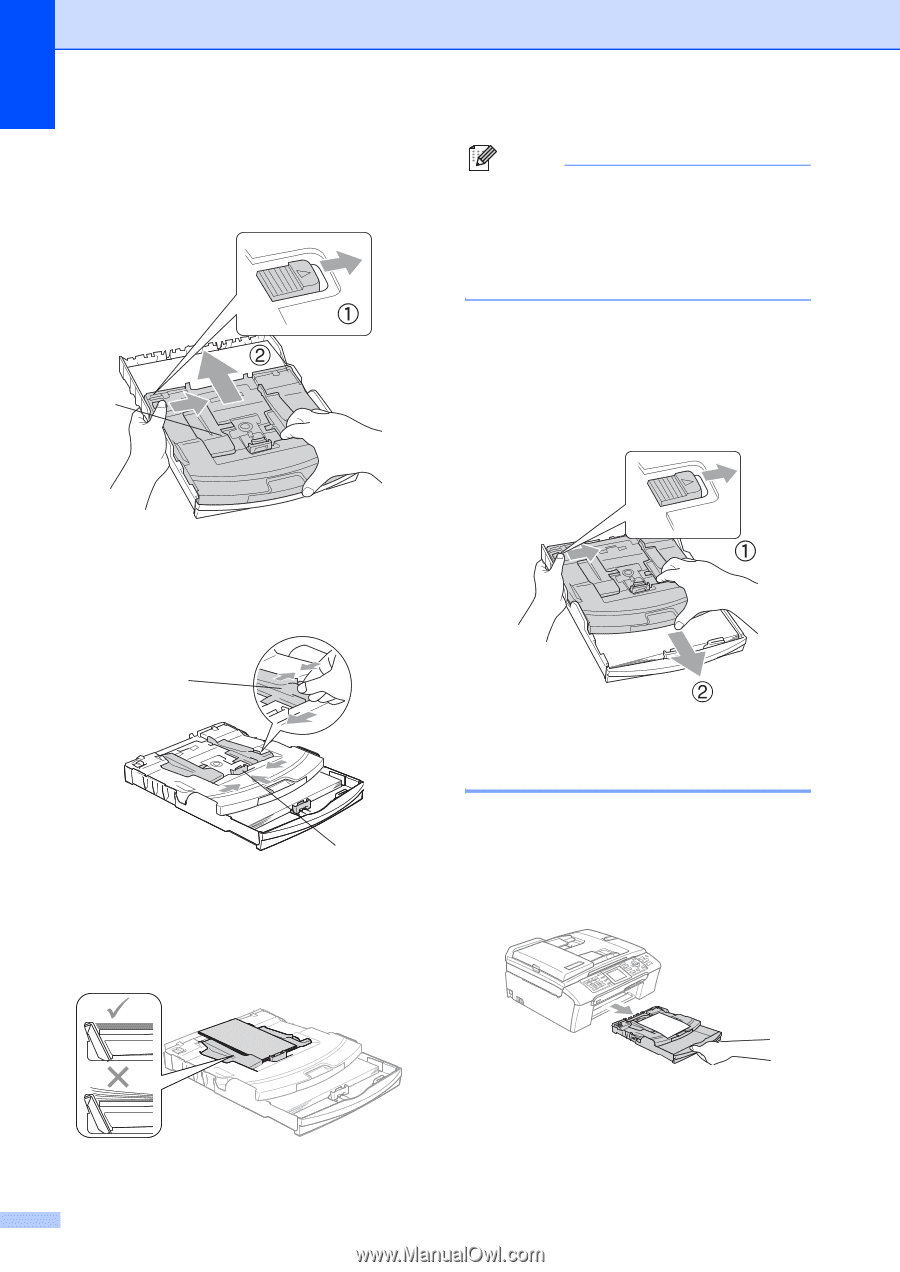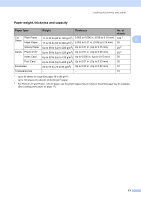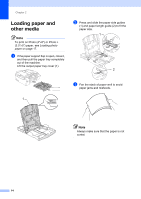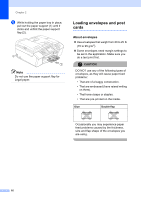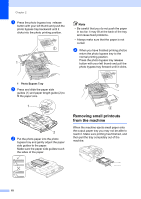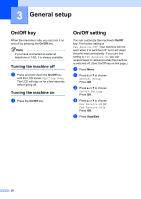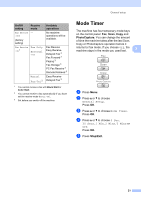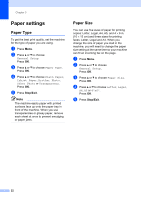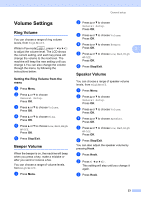Brother International MFC-465CN Users Manual - English - Page 34
Removing small printouts from the machine, c
 |
UPC - 012502618218
View all Brother International MFC-465CN manuals
Add to My Manuals
Save this manual to your list of manuals |
Page 34 highlights
Chapter 2 a Press the photo bypass tray release button with your left thumb and push the photo bypass tray backward until it clicks into the photo printing position. 1 Note • Be careful that you do not push the paper in too far; it may lift at the back of the tray and cause feed problems. • Always make sure that the paper is not curled. d When you have finished printing photos return the photo bypass tray to the normal printing position. Press the photo bypass tray release button with your left thumb and pull the photo bypass tray forward until it clicks. 1 Photo Bypass Tray b Press and slide the paper side guides (1) and paper length guide (2) to fit the paper size. 1 2 c Put the photo paper into the photo bypass tray and gently adjust the paper side guides to the paper. Make sure the paper side guides touch the sides of the paper. Removing small printouts from the machine 2 When the machine ejects small paper onto the output paper tray you may not be able to reach it. Make sure printing has finished, and then pull the tray completely out of the machine. 18