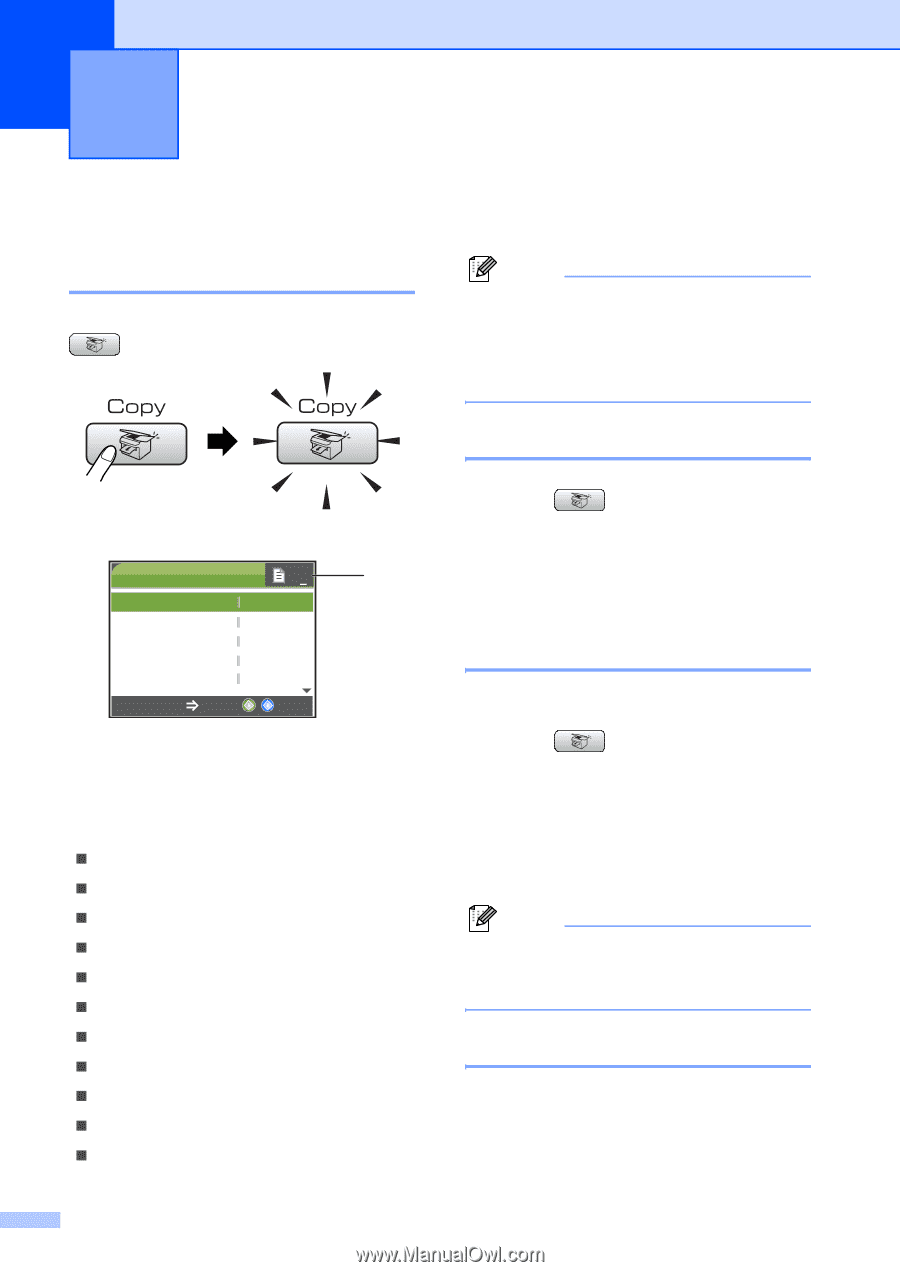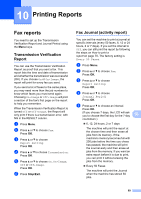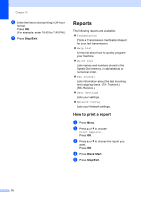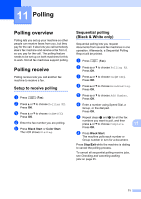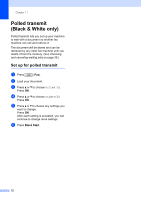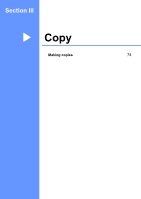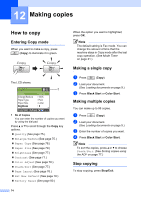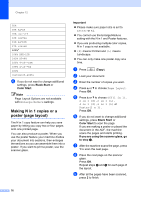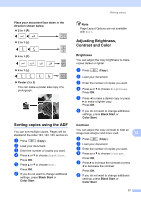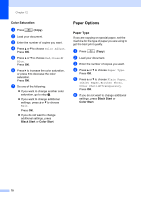Brother International MFC-465CN Users Manual - English - Page 90
Making copies, How to copy, Entering Copy mode, Making a single copy, Making multiple copies
 |
UPC - 012502618218
View all Brother International MFC-465CN manuals
Add to My Manuals
Save this manual to your list of manuals |
Page 90 highlights
12 Making copies 12 How to copy 12 Entering Copy mode 12 When you want to make a copy, press (Copy) to illuminate it in green. The LCD shows: COPY 01 1 Quality Enlarge/Reduce Paper Type Paper Size Brightness Normal 100% Plain Letter 0 Copy Start Press 1 No of Copies You can enter the number of copies you want by using the dial pad. Press a or b to scroll through the Copy key options. „ Quality (See page 75.) „ Enlarge/Reduce (See page 75.) „ Paper Type (See page 78.) „ Paper Size (See page 79.) „ Brightness (See page 77.) „ Contrast (See page 77.) „ Color Adjust (See page 78.) „ Stack/Sort (See page 77.) „ Page Layout (See page 76.) „ Set New Default (See page 79.) „ Factory Reset (See page 80.) When the option you want is highlighted, press OK. Note The default setting is Fax mode. You can change the amount of time that the machine stays in Copy mode after the last copy operation. (See Mode Timer on page 21.) Making a single copy 12 a Press (Copy). b Load your document. (See Loading documents on page 9.) c Press Black Start or Color Start. Making multiple copies 12 You can make up to 99 copies. a Press (Copy). b Load your document. (See Loading documents on page 9.) c Enter the number of copies you want. d Press Black Start or Color Start. Note To sort the copies, press a or b to choose Stack/Sort. (See Sorting copies using the ADF on page 77.) Stop copying 12 To stop copying, press Stop/Exit. 74