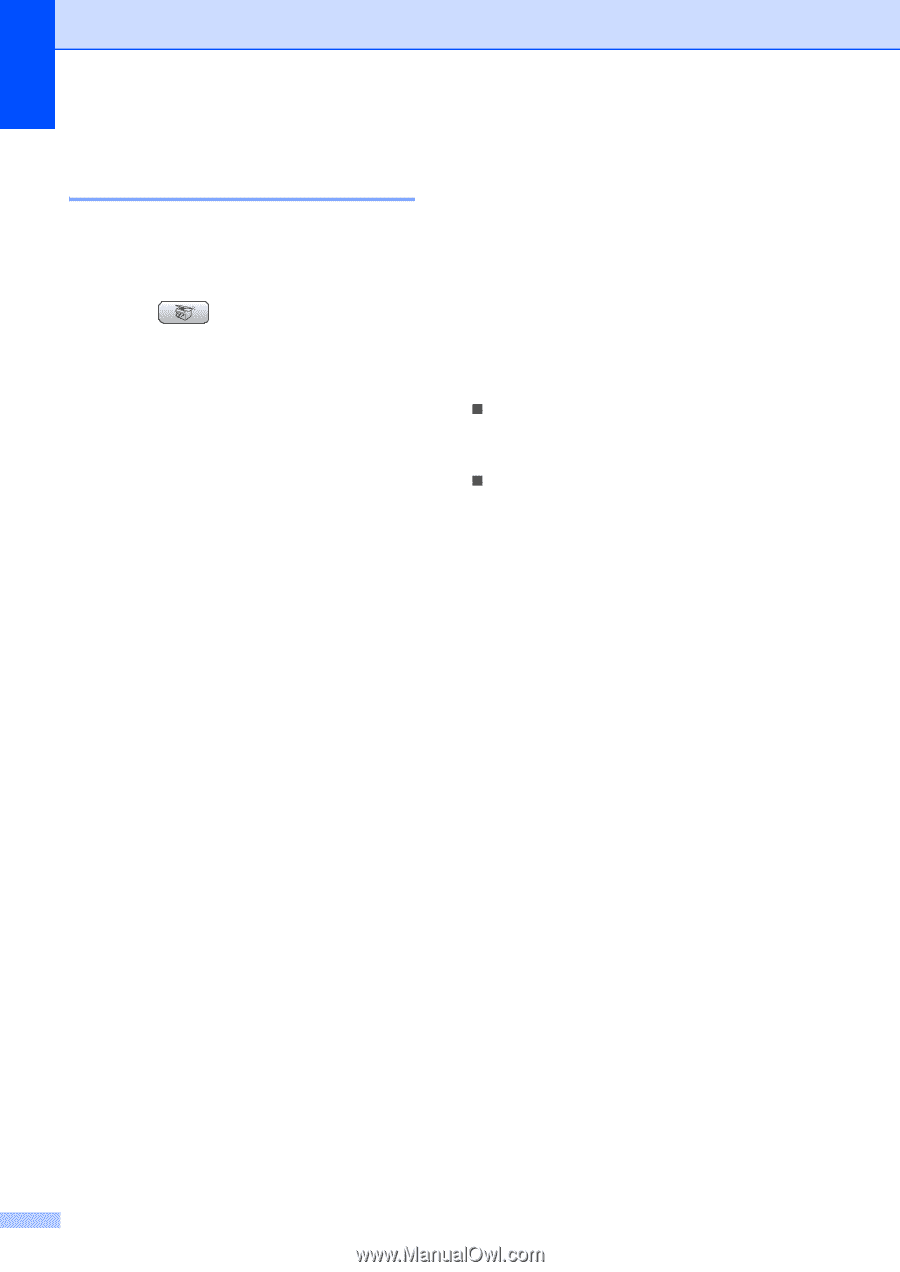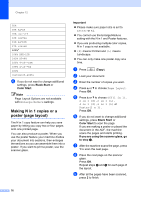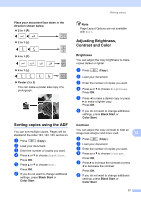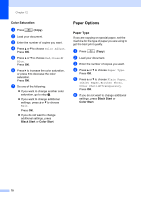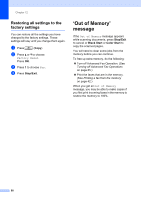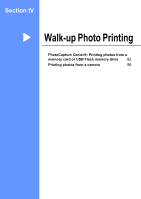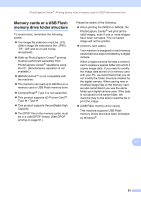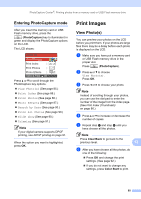Brother International MFC-465CN Users Manual - English - Page 96
Restoring all settings to the factory settings, ‘Out of Memory’ message
 |
UPC - 012502618218
View all Brother International MFC-465CN manuals
Add to My Manuals
Save this manual to your list of manuals |
Page 96 highlights
Chapter 12 Restoring all settings to the factory settings 12 You can restore all the settings you have changed to the factory settings. These settings will stay until you change them again. a Press (Copy). b Press a or b to choose Factory Reset. Press OK. c Press 1 to choose Yes. d Press Stop/Exit. 'Out of Memory' message 12 If the Out of Memory message appears while scanning documents, press Stop/Exit to cancel or Black Start or Color Start to copy the scanned pages. You will need to clear some jobs from the memory before you can continue. To free up extra memory, do the following: „ Turn off Advanced Fax Operation. (See Turning off Advanced Fax Operations on page 65.) „ Print the faxes that are in the memory. (See Printing a fax from the memory on page 42.) When you get an Out of Memory message, you may be able to make copies if you first print incoming faxes in the memory to restore the memory to 100%. 80