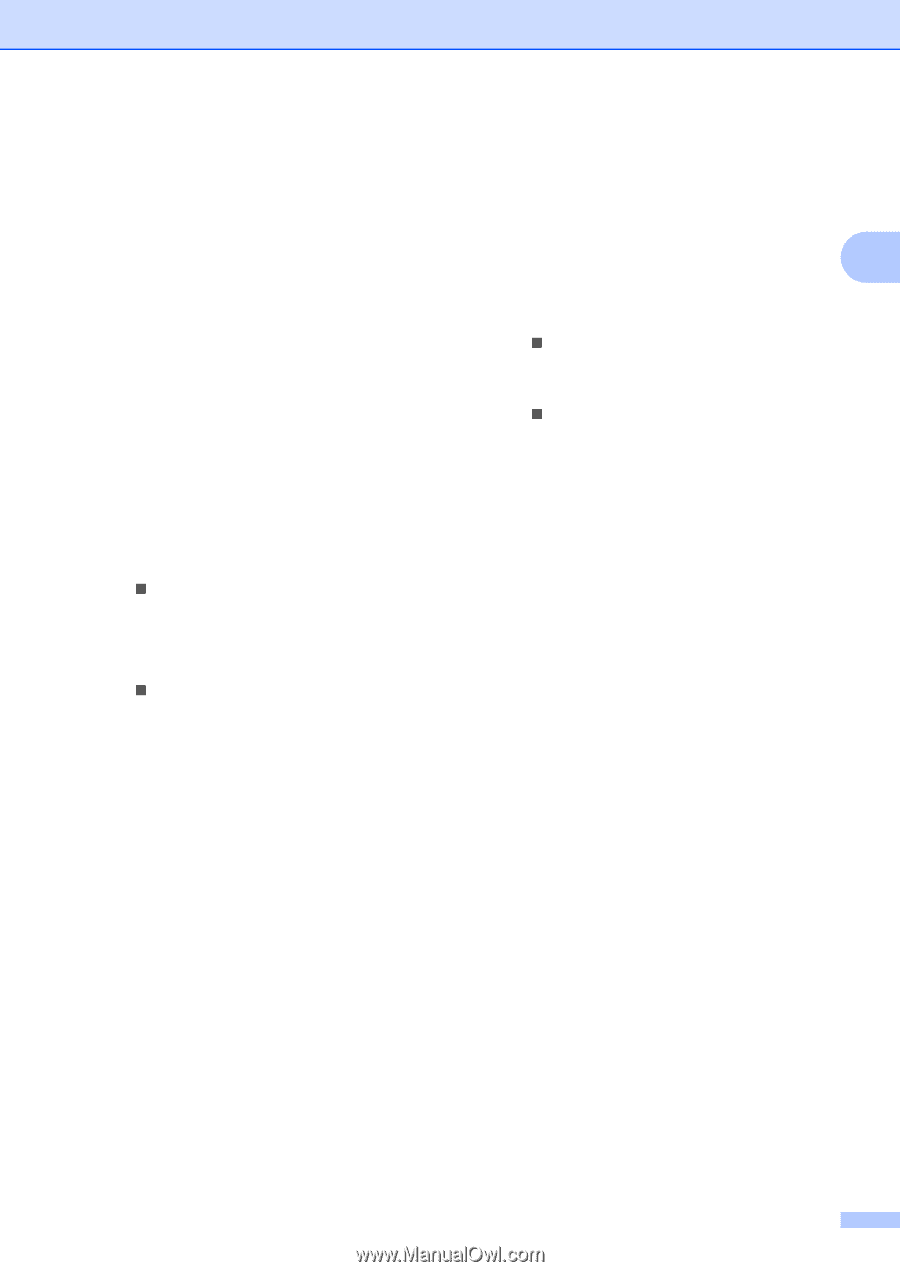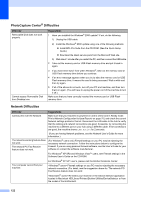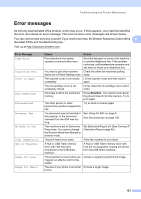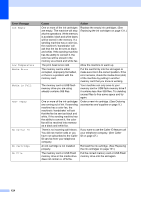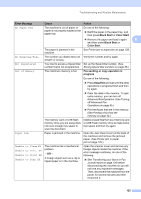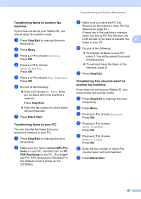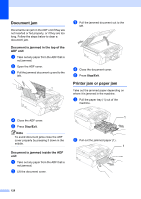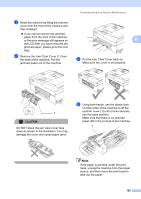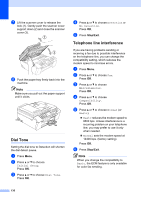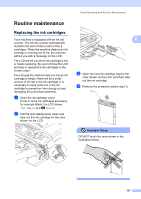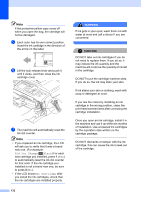Brother International MFC-465CN Users Manual - English - Page 143
Transferring faxes to another fax machine, Transferring faxes to your PC, Stop/Exit, Black Start - pro suite
 |
UPC - 012502618218
View all Brother International MFC-465CN manuals
Add to My Manuals
Save this manual to your list of manuals |
Page 143 highlights
Transferring faxes to another fax machine B If you have not set up your Station ID, you cannot enter fax transfer mode. a Press Stop/Exit to interrupt the error temporarily. b Press Menu. c Press a or b to choose Service. Press OK. d Press a or b to choose Data Transfer. Press OK. e Press a or b to choose Fax Transfer. Press OK. f Do one of the following: „ If the LCD shows No Data, there are no faxes left in the machine's memory. Press Stop/Exit. „ Enter the fax number to which faxes will be forwarded. g Press Black Start. Transferring faxes to your PC B You can transfer the faxes from your machine's memory to your PC. a Press Stop/Exit to interrupt the error temporarily. b Make sure you have installed MFL-Pro Suite on your PC, and then turn on PC FAX Receiving on the PC. (For details see PC- FAX receiving for Windows® in the Software User's Guide on the CD-ROM.) Troubleshooting and Routine Maintenance c Make sure you have set PC Fax Receive on the machine. (See PC Fax Receive on page 63.) If faxes are in the machine's memory when you set up PC Fax Receive, the LCD will ask if you want to transfer the B faxes to your PC. d Do one of the following: „ To transfer all faxes to your PC, press 1. You will be asked if you want a backup print. „ To exit and leave the faxes in the memory, press 2. e Press Stop/Exit. Transferring Fax Journal report to another fax machine B If you have not set up your Station ID, you cannot enter fax transfer mode. a Press Stop/Exit to interrupt the error temporarily. b Press Menu. c Press a or b to choose Service. Press OK. d Press a or b to choose Data Transfer. Press OK. e Press a or b to choose Report Trans.. Press OK. f Enter the fax number to which Fax Journal report will be forwarded. g Press Black Start. 127