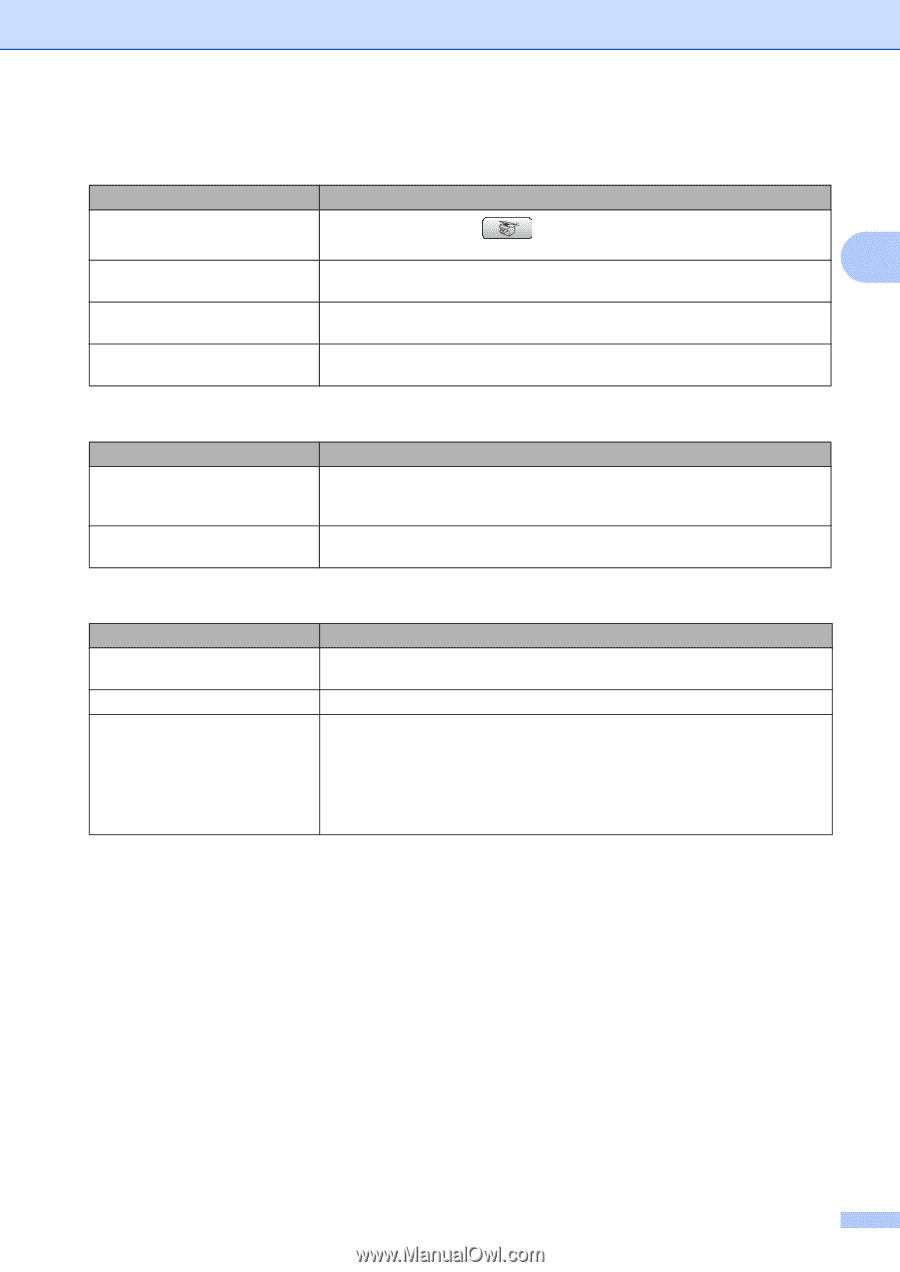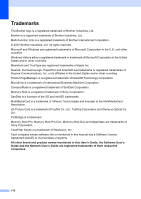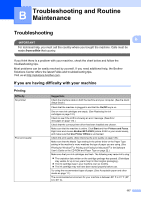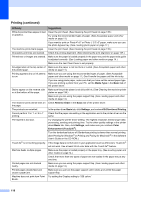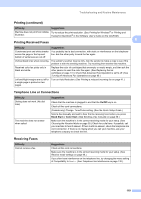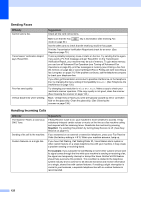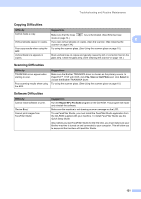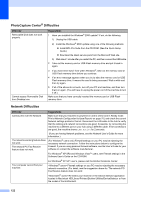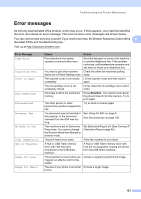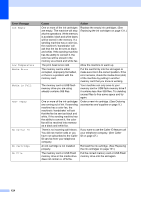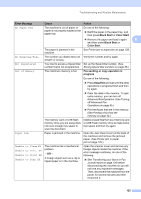Brother International MFC-465CN Users Manual - English - Page 137
Copying Difficulties, Software Difficulties, Difficulty, Suggestions, Scan or Get Photo, Select - scanner driver
 |
UPC - 012502618218
View all Brother International MFC-465CN manuals
Add to My Manuals
Save this manual to your list of manuals |
Page 137 highlights
Troubleshooting and Routine Maintenance Copying Difficulties Difficulty Suggestions Cannot make a copy. Make sure that the Copy key is illuminated. (See Entering Copy mode on page 74.) B Vertical streaks appear in copies. If you see vertical streaks on copies, clean the scanner. (See Cleaning the scanner on page 134.) Poor copy results when using the Try using the scanner glass. (See Using the scanner glass on page 10.) ADF. Vertical black line appears in copies. Black vertical lines on copies are typically caused by dirt or correction fluid on the glass strip. Clean the glass strip. (See Cleaning the scanner on page 134.) Scanning Difficulties Difficulty TWAIN/WIA errors appear when starting to scan. Poor scanning results when using the ADF. Suggestions Make sure the Brother TWAIN/WIA driver is chosen as the primary source. In PaperPort™ 11SE with OCR, click File, Scan or Get Photo and click Select to choose the Brother TWAIN/WIA driver. Try using the scanner glass. (See Using the scanner glass on page 10.) Software Difficulties Difficulty Cannot install software or print. 'Device Busy' Cannot print images from FaceFilter Studio. Suggestions Run the Repair MFL-Pro Suite program on the CD-ROM. This program will repair and reinstall the software. Make sure the machine is not showing an error message on the LCD. To use FaceFilter Studio, you must install the FaceFilter Studio application from the CD-ROM supplied with your machine. To install FaceFilter Studio see the Quick Setup Guide. Also, before you start FaceFilter Studio for the first time, you must make sure your Brother machine is turned on and connected to your computer. This will allow you to access all the functions of FaceFilter Studio. 121