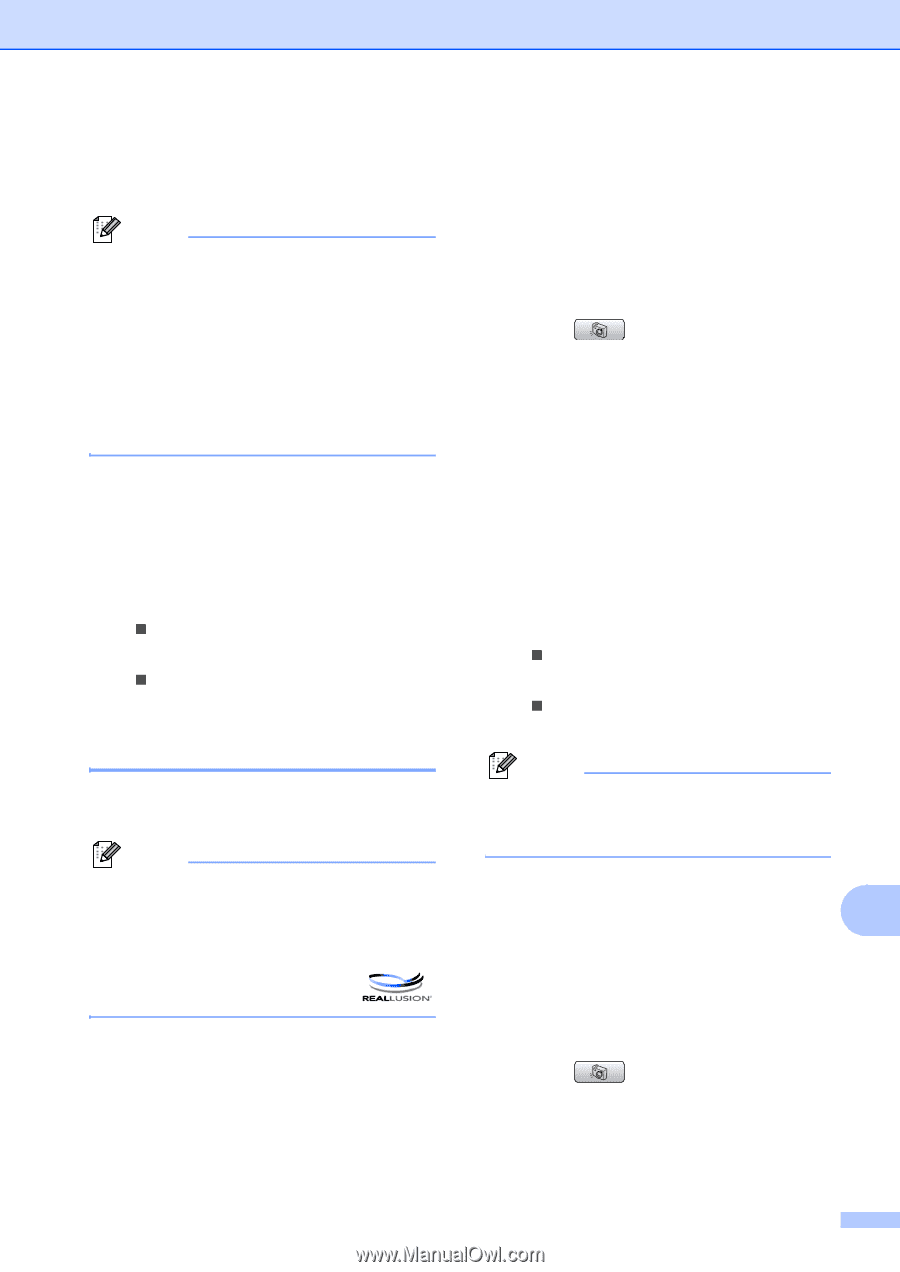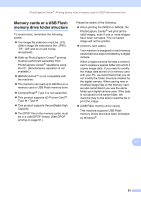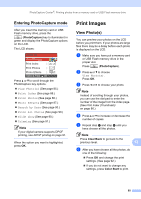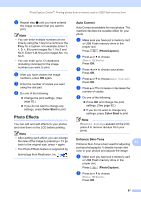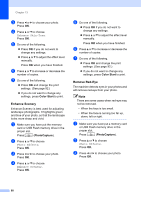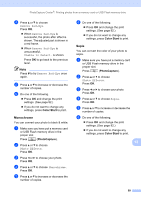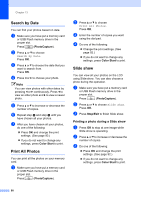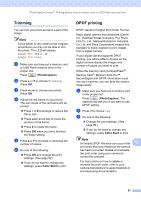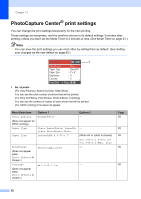Brother International MFC-465CN Users Manual - English - Page 103
Photo Effects, Auto Correct, Enhance Skin-Tone
 |
UPC - 012502618218
View all Brother International MFC-465CN manuals
Add to My Manuals
Save this manual to your list of manuals |
Page 103 highlights
PhotoCapture Center®: Printing photos from a memory card or USB Flash memory drive e Repeat step d until you have entered the image numbers that you want to print. Note • You can enter multiple numbers at one time by using the l key for a comma or the # key for a hyphen. For example, Enter 1, l, 3, l, 6 to print images No.1, No.3 and No.6. Enter 1, #, 5 to print images No.1 to No.5. • You can enter up to 12 characters (including commas) for the image numbers you want to print. f After you have chosen the image numbers, press OK again. g Enter the number of copies you want using the dial pad. h Do one of the following: „ Change the print settings. (See page 92.) „ If you do not want to change any settings, press Color Start to print. Photo Effects 13 You can edit and add effects to your photos and view them on the LCD before printing. Note • After adding each effect, you can enlarge the view of the image by pressing l. To go back to the original size, press l again. • The Photo Effects feature is supported by technology from Reallusion, Inc. Auto Correct 13 Auto Correct is available for most photos. The machine decides the suitable effect for your photo. a Make sure you have put a memory card or USB Flash memory drive in the proper slot. Press (PhotoCapture). b Press a or b to choose Photo Effects. Press OK. c Press d or c to choose your photo. Press OK. d Press a or b to choose Auto Correct. Press OK. e Press a or b to increase or decrease the number of copies. f Do one of the following. „ Press OK and change the print settings. (See page 92.) „ If you do not want to change any settings, press Color Start to print. Note If Remove Red-Eye appears on the LCD, press # to remove red-eye from your photo. Enhance Skin-Tone 13 13 Enhance Skin-Tone is best used for adjusting portrait photographs. It detects human skin color in your photos and adjusts the image. a Make sure you have put a memory card or USB Flash memory drive in the proper slot. Press (PhotoCapture). b Press a or b to choose Photo Effects. Press OK. 87