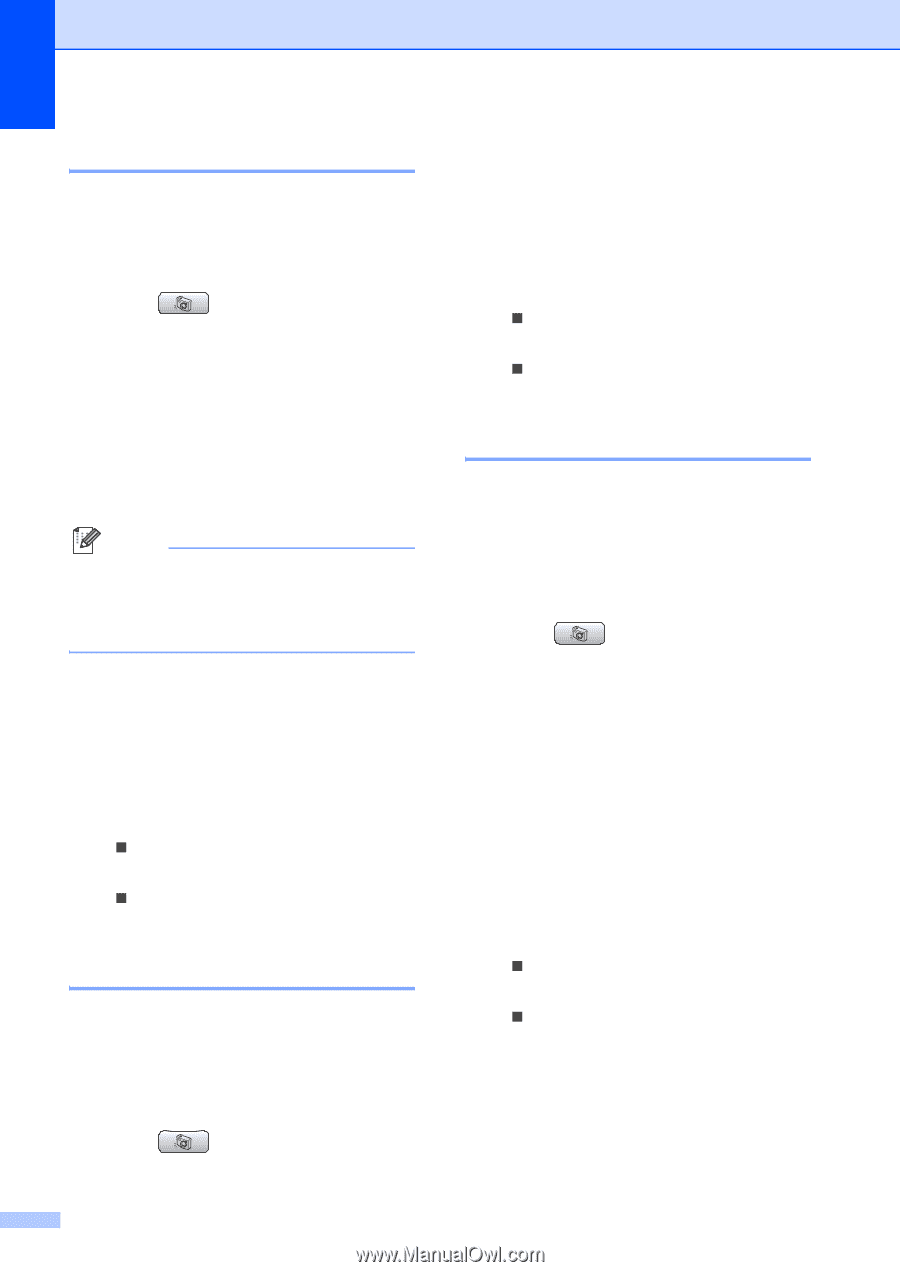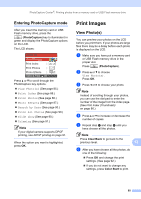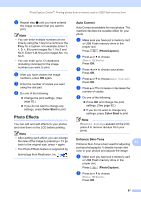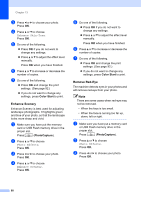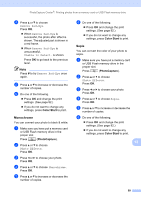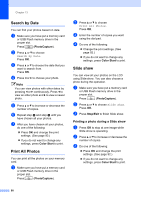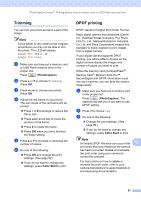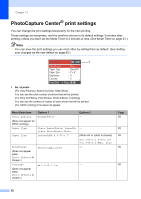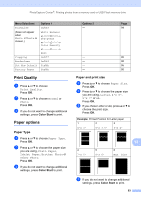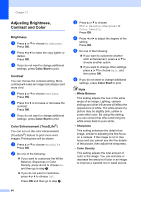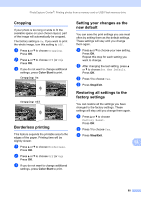Brother International MFC-465CN Users Manual - English - Page 106
Search by Date, Print All Photos, Slide show, Printing a photo during a Slide show, PhotoCapture
 |
UPC - 012502618218
View all Brother International MFC-465CN manuals
Add to My Manuals
Save this manual to your list of manuals |
Page 106 highlights
Chapter 13 Search by Date 13 You can find your photos based on date. a Make sure you have put a memory card or USB Flash memory drive in the proper slot. Press (PhotoCapture). b Press a or b to choose Search by Date. Press OK. c Press a or b to choose the date that you want to search from. Press OK. d Press d or c to choose your photo. Note You can view photos with other dates by pressing d or c continuously. Press d to view an older photo and c to view a newer photo. e Press a or b to increase or decrease the number of copies. f Repeat step d and step e until you have chosen all your photos. g After you have chosen all your photos, do one of the following: „ Press OK and change the print settings. (See page 92.) „ If you do not want to change any settings, press Color Start to print. Print All Photos 13 You can print all the photos on your memory card. a Make sure you have put a memory card or USB Flash memory drive in the proper slot. Press (PhotoCapture). b Press a or b to choose Print All Photos. Press OK. c Enter the number of copies you want using the dial pad. d Do one of the following: „ Change the print settings. (See page 92.) „ If you do not want to change any settings, press Color Start to print. Slide show 13 You can view all your photos on the LCD using Slide show. You can also choose a photo during the operation. a Make sure you have put a memory card or USB Flash memory drive in the proper slot. Press (PhotoCapture). b Press a or b to choose Slide show. Press OK. c Press Stop/Exit to finish Slide show. Printing a photo during a Slide show 13 a Press OK to stop at one image while Slide show is operating. b Press a or b to increase or decrease the number of copies. c Do one of the following: „ Press OK and change the print settings. (See page 92.) „ If you do not want to change any settings, press Color Start to print. 90