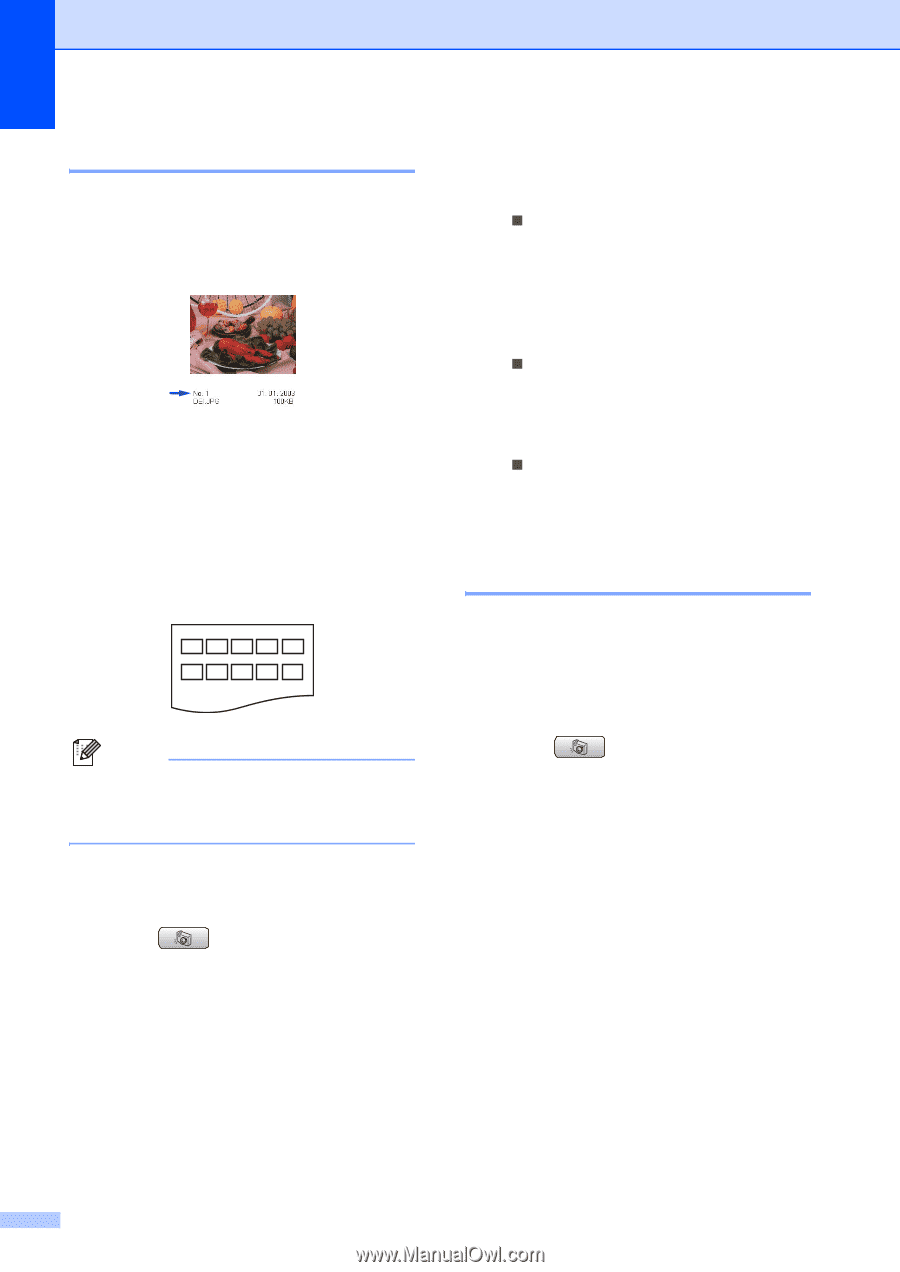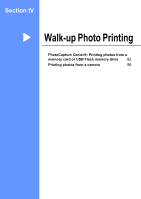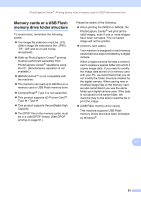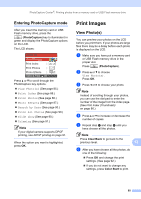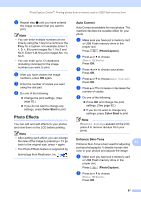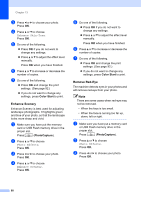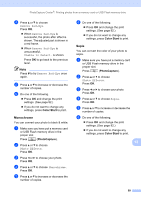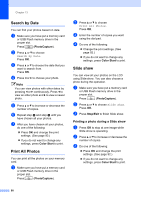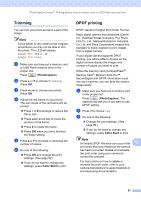Brother International MFC-465CN Users Manual - English - Page 102
Print Index (Thumbnails), Print Photos, PhotoCapture, Color Start
 |
UPC - 012502618218
View all Brother International MFC-465CN manuals
Add to My Manuals
Save this manual to your list of manuals |
Page 102 highlights
Chapter 13 Print Index (Thumbnails) 13 The PhotoCapture Center® assigns numbers for images (such as No.1, No.2, No.3, and so on). The PhotoCapture Center® does not recognize any other numbers or file names that your digital camera or PC has used to identify the pictures. You can print a thumbnail page (Index page with 5 images per line). This will show all the pictures on the memory card. Note Only file names that are 8 characters or less will be printed correctly on the index sheet. a Make sure you have put the memory card or USB Flash memory drive in the proper slot. Press (PhotoCapture). b Press a or b to choose Print Index. Press OK. c Press a or b to choose the paper settings, Paper Type or Paper Size. Do one of the following. „ If you chose Paper Type, press OK and press a or b to choose the type of paper you are using, Plain Paper, Inkjet Paper, Brother Photo or Other Photo. Press OK. „ If you chose Paper Size, press OK and press a or b to choose the paper size you are using, Letter or A4. Press OK. „ If you do not want to change the paper settings, go to d d Press Color Start to print. Print Photos 13 Before you can print an individual image, you have to know the image number. a Make sure you have put a memory card or USB Flash memory drive in the proper slot. Press (PhotoCapture). b Print the Index. (See Print Index (Thumbnails) on page 86.) c Press a or b to choose Print Photos. Press OK. d Enter the image number that you want to print from the Index page (Thumbnails). Press OK. 86