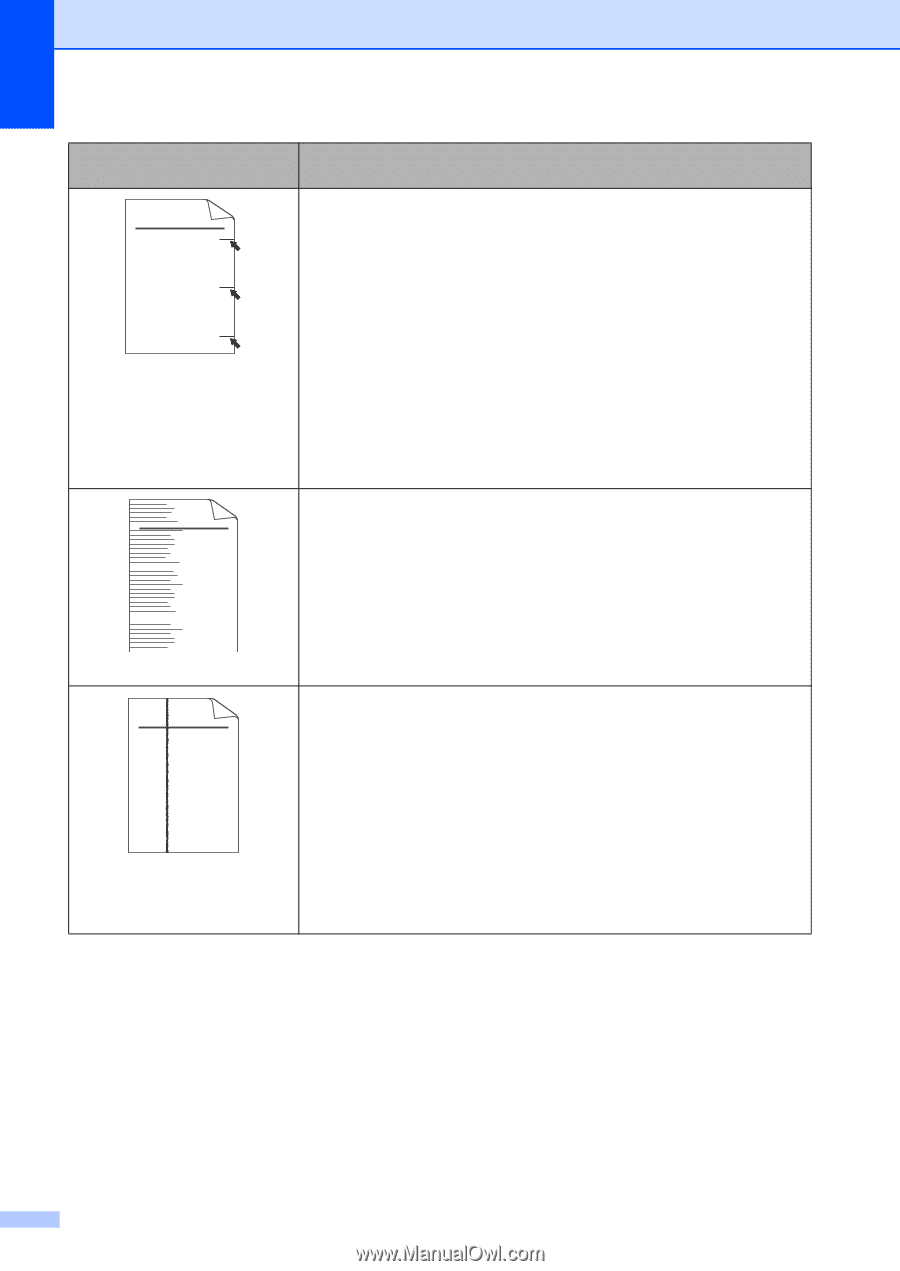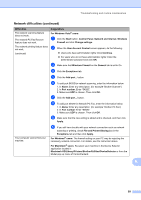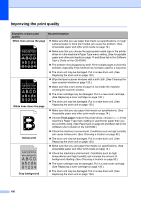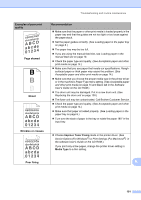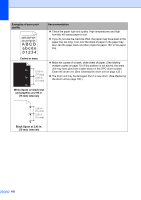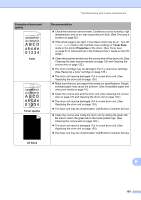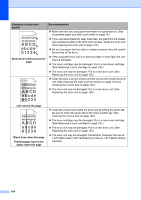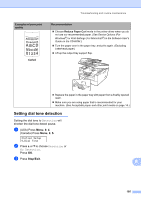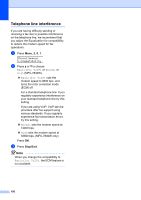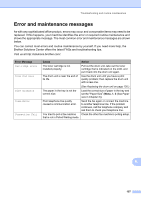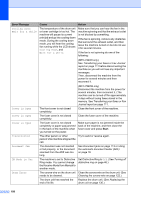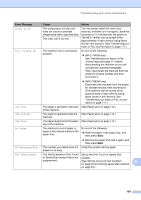Brother International MFC 7440N Users Manual - English - Page 118
Examples of poor print, Black toner marks across - toner staples
 |
UPC - 012502620631
View all Brother International MFC 7440N manuals
Add to My Manuals
Save this manual to your list of manuals |
Page 118 highlights
Examples of poor print quality ABCDEFGH abcdefghijk ABCD abcde 01234 Black toner marks across the page ABCDEFGH abcdefghijk ABCD abcde 01234 Recommendation „ Make sure that you use paper that meets our specifications. (See Acceptable paper and other print media on page 14.) „ If you use label sheets for laser machines, the glue from the sheets may sometimes stick to the OPC drum surface. Clean the drum unit. (See Cleaning the drum unit on page 123.) „ Do not use paper that has clips or staples because they will scratch the surface of the drum. „ If the unpacked drum unit is in direct sunlight or room light, the unit may be damaged. „ The toner cartridge may be damaged. Put in a new toner cartridge. (See Replacing a toner cartridge on page 126.) „ The drum unit may be damaged. Put in a new drum unit. (See Replacing the drum unit on page 130.) „ Clean the laser scanner window and the corona wire inside the drum unit. (See Cleaning the laser scanner window on page 120 and Cleaning the corona wire on page 122.) „ The drum unit may be damaged. Put in a new drum unit. (See Replacing the drum unit on page 130.) Line across the page ABCDEFGH abcdefghijk ABCD abcde 01234 Black lines down the page Printed pages have toner stains down the page „ Clean the corona wire inside the drum unit by sliding the green tab. Be sure to return the green tab to the home position (a). (See Cleaning the corona wire on page 122.) „ The toner cartridge may be damaged. Put in a new toner cartridge. (See Replacing a toner cartridge on page 126.) „ The drum unit may be damaged. Put in a new drum unit. (See Replacing the drum unit on page 130.) „ The fuser unit may be smudged. Call Brother Customer Service at 1-877-BROTHER (1-877-276-8437) (in USA) or 1-877-BROTHER (in Canada). 104