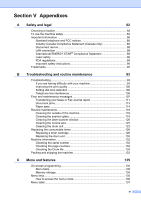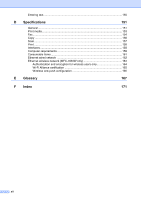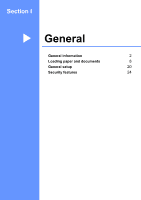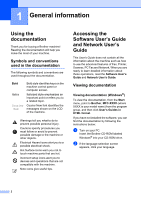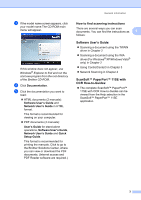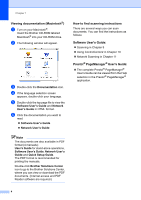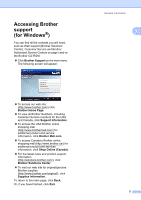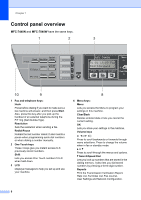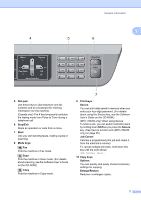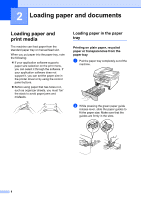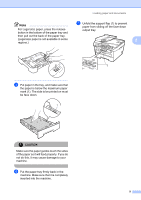Brother International MFC 7440N Users Manual - English - Page 18
Viewing documentation (Macintosh®), How to find scanning instructions, Software User's Guide: - scan to pdf
 |
UPC - 012502620631
View all Brother International MFC 7440N manuals
Add to My Manuals
Save this manual to your list of manuals |
Page 18 highlights
Chapter 1 Viewing documentation (Macintosh®) 1 a Turn on your Macintosh®. Insert the Brother CD-ROM labeled Macintosh® into your CD-ROM drive. b The following window will appear. c Double-click the Documentation icon. d If the language selection screen appears, double-click your language. e Double-click the top page file to view the Software User's Guide and Network User's Guide in HTML format. f Click the documentation you want to read. „ Software User's Guide „ Network User's Guide How to find scanning instructions 1 There are several ways you can scan documents. You can find the instructions as follows: Software User's Guide: 1 „ Scanning in Chapter 9 „ Using ControlCenter2 in Chapter 10 „ Network Scanning in Chapter 11 Presto!® PageManager® User's Guide:1 „ The complete Presto!® PageManager® User's Guide can be viewed from the Help selection in the Presto!® PageManager® application. Note The documents are also available in PDF format (4 manuals): User's Guide for stand-alone operations, Software User's Guide, Network User's Guide and Quick Setup Guide. The PDF format is recommended for printing the manuals. Double-click Brother Solutions Center icon to go to the Brother Solutions Center, where you can view or download the PDF documents. (Internet access and PDF Reader software are required.) 4