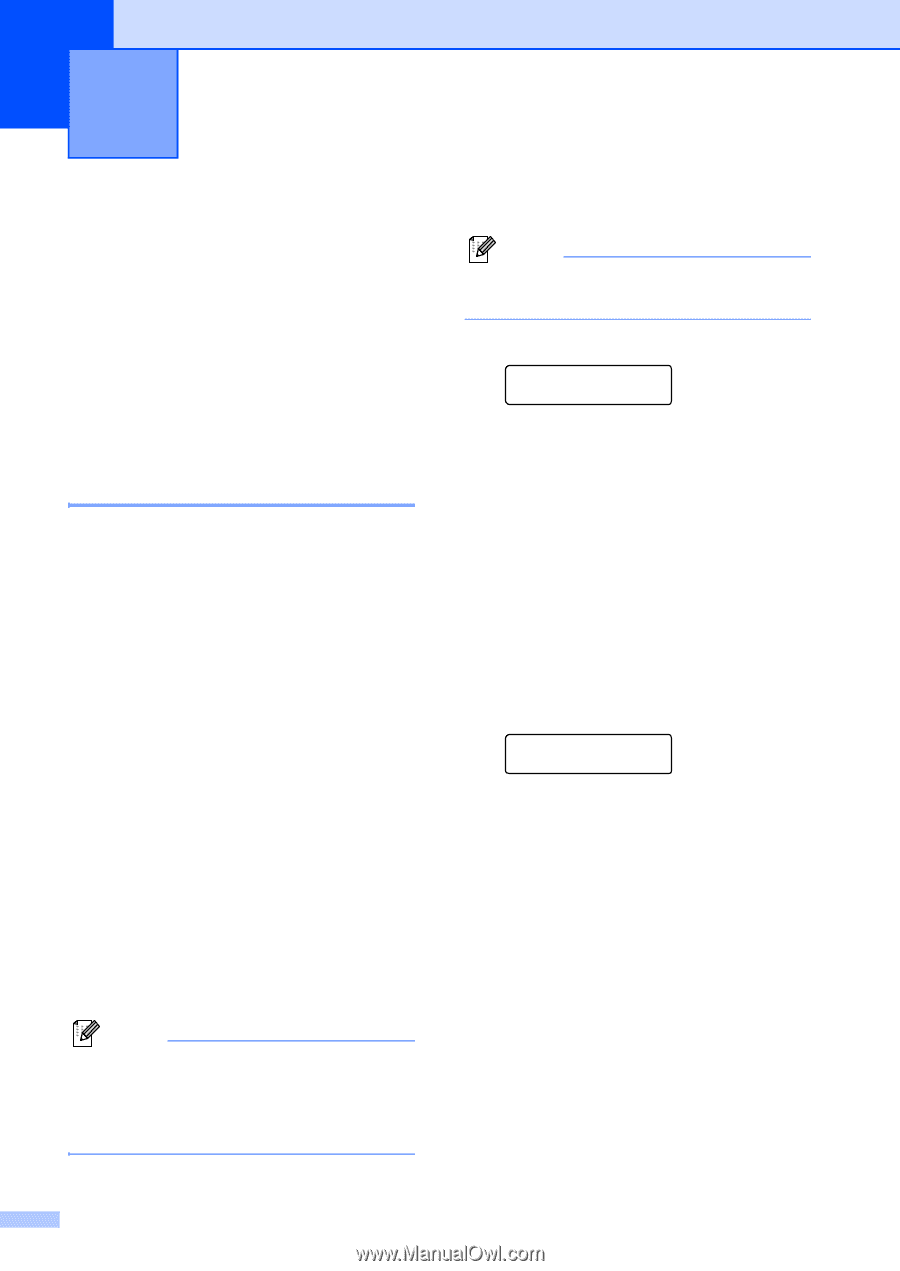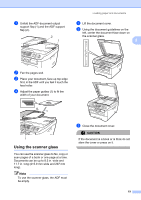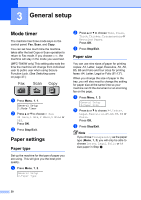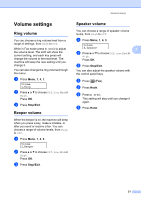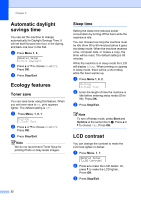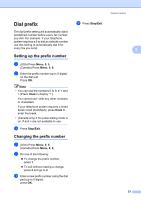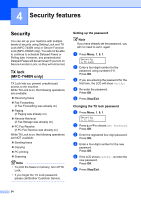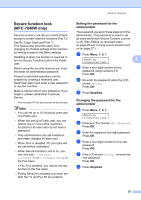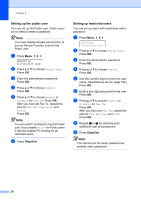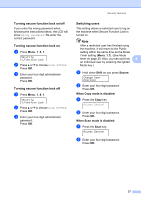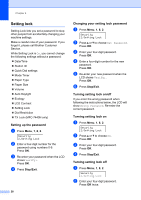Brother International MFC 7440N Users Manual - English - Page 38
Security features, Security, TX lock (MFC-7440N only), Setting up the password - out of memory
 |
UPC - 012502620631
View all Brother International MFC 7440N manuals
Add to My Manuals
Save this manual to your list of manuals |
Page 38 highlights
4 Security features 4 Security 4 You can set up your machine with multiple levels of security using Setting Lock and TX Lock (MFC-7440N only) or Secure Function Lock (MFC-7840W only). You will not be able to continue to schedule Delayed Faxes or Polling jobs. However, any prescheduled Delayed Faxes will be sent even if you turn on Secure Function Lock, so they will not be lost. TX lock (MFC-7440N only) 4 TX Lock lets you prevent unauthorized access to the machine. While TX Lock is on, the following operations are available: „ Receiving faxes „ Fax Forwarding (if Fax Forwarding was already on) „ Paging (if Paging was already on) „ Remote Retrieval (if Fax Storage was already on) „ PC Fax Receive (if PC Fax Receive was already on) While TX Lock is on, the following operations are NOT available: „ Sending faxes „ Copying „ PC printing „ Scanning Note • To print the faxes in memory, turn off TX Lock. • If you forget the TX Lock password, please call Brother Customer Service. Setting up the password 4 Note If you have already set the password, you will not need to set it, again. a Press Menu, 1, 8, 1. Security 1.TX Lock b Enter a four-digit number for the password using numbers 0-9. Press OK. c If you are entering the password for the first time, the LCD will show Verify: d Re-enter the password. Press OK. e Press Stop/Exit. Changing the TX lock password 4 a Press Menu, 1, 8, 1. Security 1.TX Lock b Press a or b to choose Set Password. Press OK. c Enter the registered four-digit password. Press OK. d Enter a four-digit number for the new password. Press OK. e If the LCD shows Verify:, re-enter the new password. Press OK. f Press Stop/Exit. 24