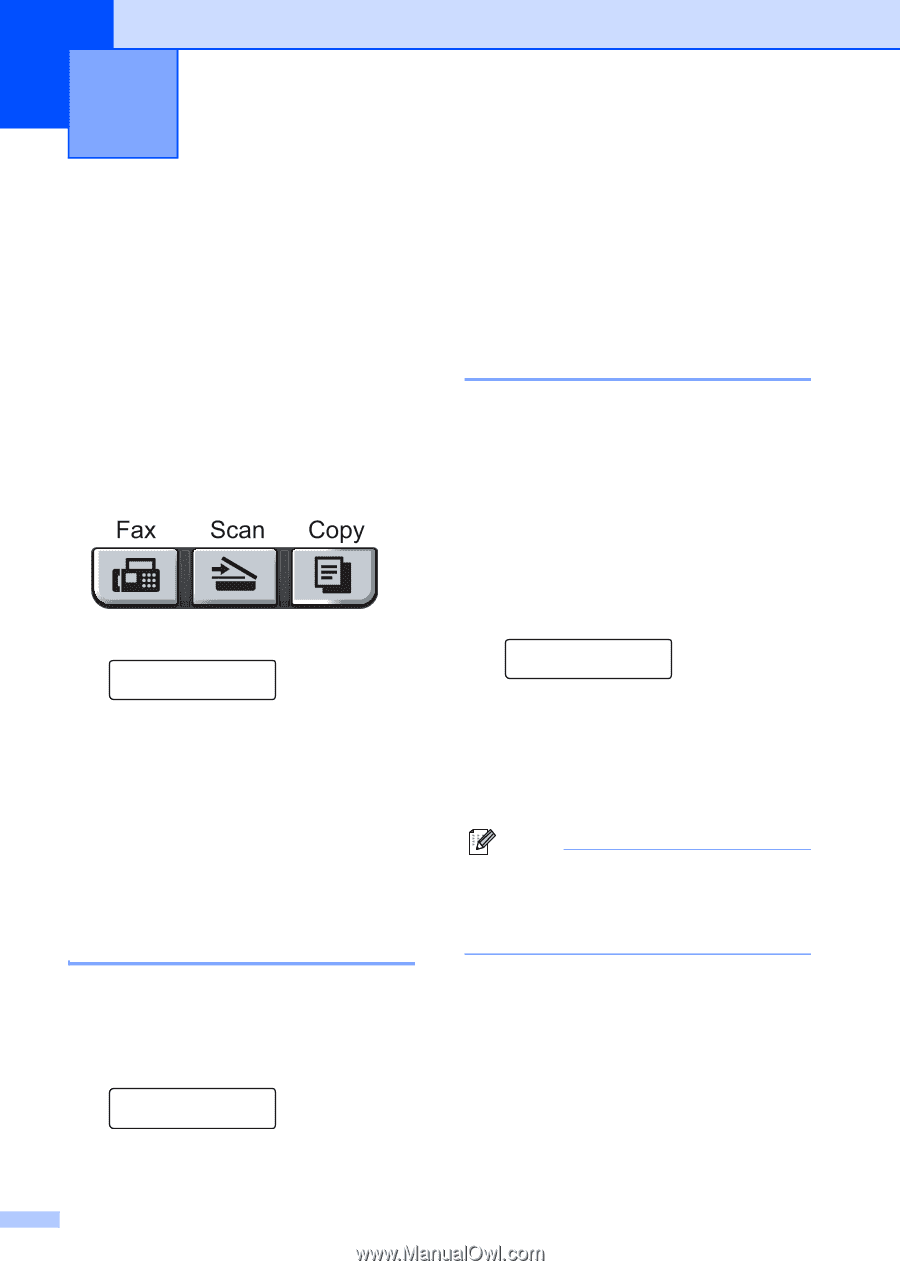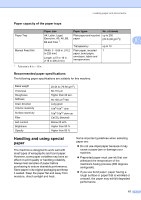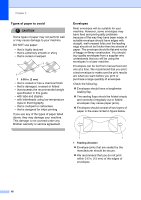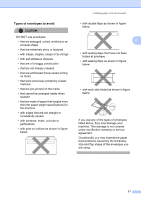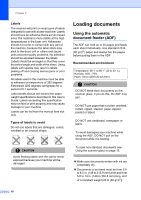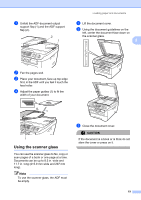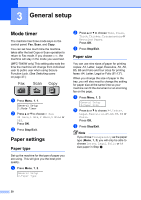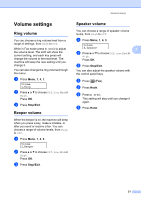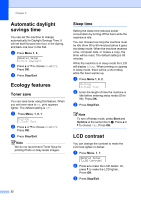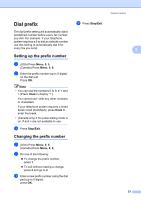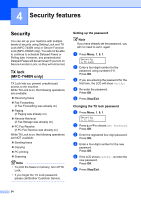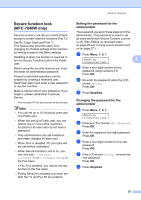Brother International MFC 7440N Users Manual - English - Page 34
General setup, Mode timer, Paper settings, Paper type - scan
 |
UPC - 012502620631
View all Brother International MFC 7440N manuals
Add to My Manuals
Save this manual to your list of manuals |
Page 34 highlights
3 General setup 3 Mode timer 3 The machine has three mode keys on the control panel: Fax, Scan, and Copy. You can set how much time the machine takes after the last Copy or Scan operation to return to Fax mode. If you choose Off, the machine will stay in the mode you used last. (MFC-7840W only) This setting also sets the time the machine will change from individual user to public user when using Secure Function Lock. (See Switching users on page 27.) a Press Menu, 1, 1. General Setup 1.Mode Timer b Press a or b to choose 0 Sec, 30 Secs, 1 Min, 2 Mins, 5 Mins or Off. Press OK. c Press Stop/Exit. Paper settings 3 Paper type 3 Set up the machine for the type of paper you are using. This will give you the best print quality. a Press Menu, 1, 2. General Setup 2.Paper Type b Press a or b to choose Thin, Plain, Thick, Thicker, Transparency or Recycled Paper. Press OK. c Press Stop/Exit. Paper size 3 You can use nine sizes of paper for printing copies: A4, Letter, Legal, Executive, A5, A6, B5, B6 and Folio and four sizes for printing faxes: A4, Letter, Legal or Folio (8"×13"). When you change the size of paper in the tray, you will also need to change the setting for paper size at the same time so your machine can fit the document or an incoming fax on the page. a Press Menu, 1, 3. General Setup 3.Paper Size b Press a or b to choose A4, Letter, Legal, Executive, A5, A6, B5, B6 or Folio. Press OK. c Press Stop/Exit. Note If you chose Transparency as the paper type (Menu, 1, 2) you will only be able to choose Letter, Legal, Folio or A4 size paper in Step b. 20