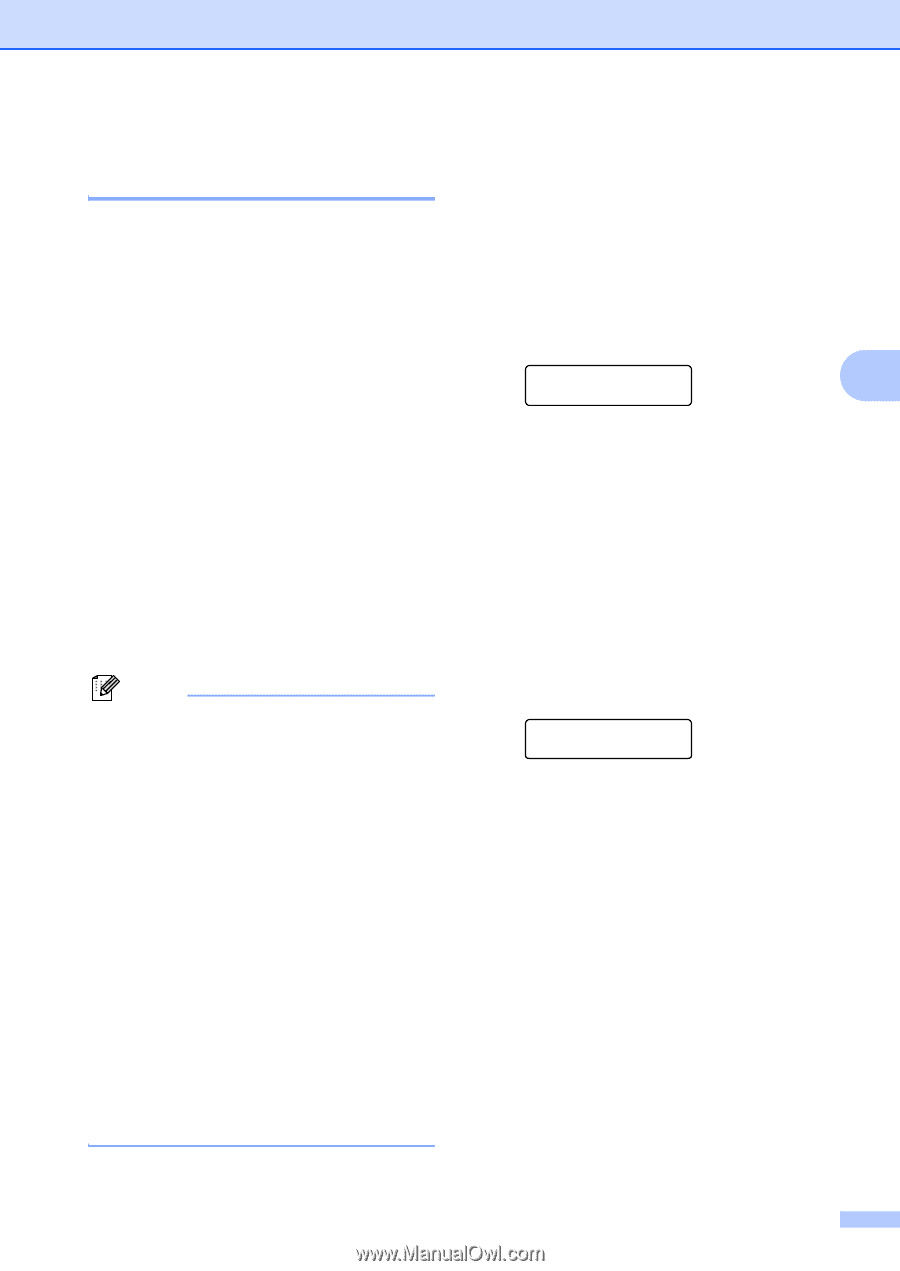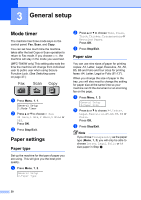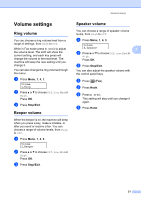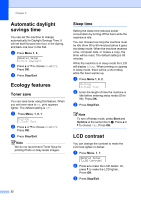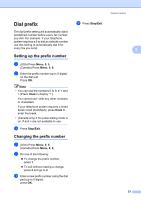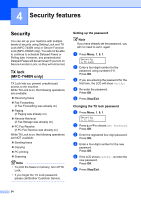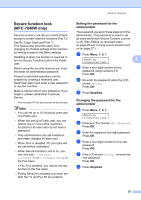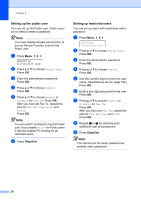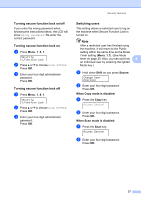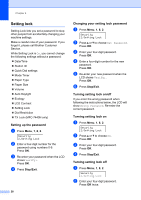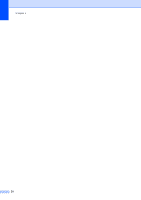Brother International MFC 7440N Users Manual - English - Page 39
Secure function lock (MFC-7840W only), Setting the password for the administrator - default user password
 |
UPC - 012502620631
View all Brother International MFC 7440N manuals
Add to My Manuals
Save this manual to your list of manuals |
Page 39 highlights
Security features Secure function lock (MFC-7840W only) 4 Secure Function Lock lets you restrict Public access to certain machine functions (Fax Tx, Fax Rx, Copy, Scan and Print 1). This feature also prevents users from changing the Default settings of the machine by limiting access to the Menu settings. Disabling at least one function is required to turn on Secure Function Lock for the Public user. Before using the security features you must first enter an administrator password. Access to restricted operations can be enabled by creating a restricted user. Restricted users must enter a user password to use the machine. Make a careful note of your password. If you forget it, please call Brother Customer Service. 1 Print includes PC-Fax Send as well as all print jobs. Note • You can set up to 10 individual users and one Public user. • When you set up a Public user, you can restrict one or more of the machine's functions to all users who do not have a password. • Only administrators can set limitations and make changes for each user. • When Print is disabled, PC print jobs will be lost without notification. • When Secure Function Lock is on, you can only use 1.Contrast, 6.Polled TX or 7.Coverpg Setup in the Fax menu. If Fax Tx is disabled, you cannot use any function in the Fax menu. • Polling Receive is enabled only when the both Fax Tx and Fax Rx are enabled. Setting the password for the administrator 4 The password you set in these steps is for the administrator. This password is used to set up users and to turn Secure Function Lock on or off. (See Setting up restricted users on page 26 and Turning secure function lock on on page 27.) a Press Menu, 1, 8, 1. Security 4 1.Function Lock b Enter a four-digit number for the password using numbers 0-9. Press OK. c Re-enter the password when the LCD shows Verify:. Press OK. d Press Stop/Exit. Changing the password for the administrator 4 a Press Menu, 1, 8, 1. Security 1.Function Lock b Press a or b to choose Set Password. Press OK. c Enter the registered four-digit password. Press OK. d Enter a four-digit number for the new password. Press OK. e If the LCD shows Verify:, re-enter the new password. Press OK. f Press Stop/Exit. 25