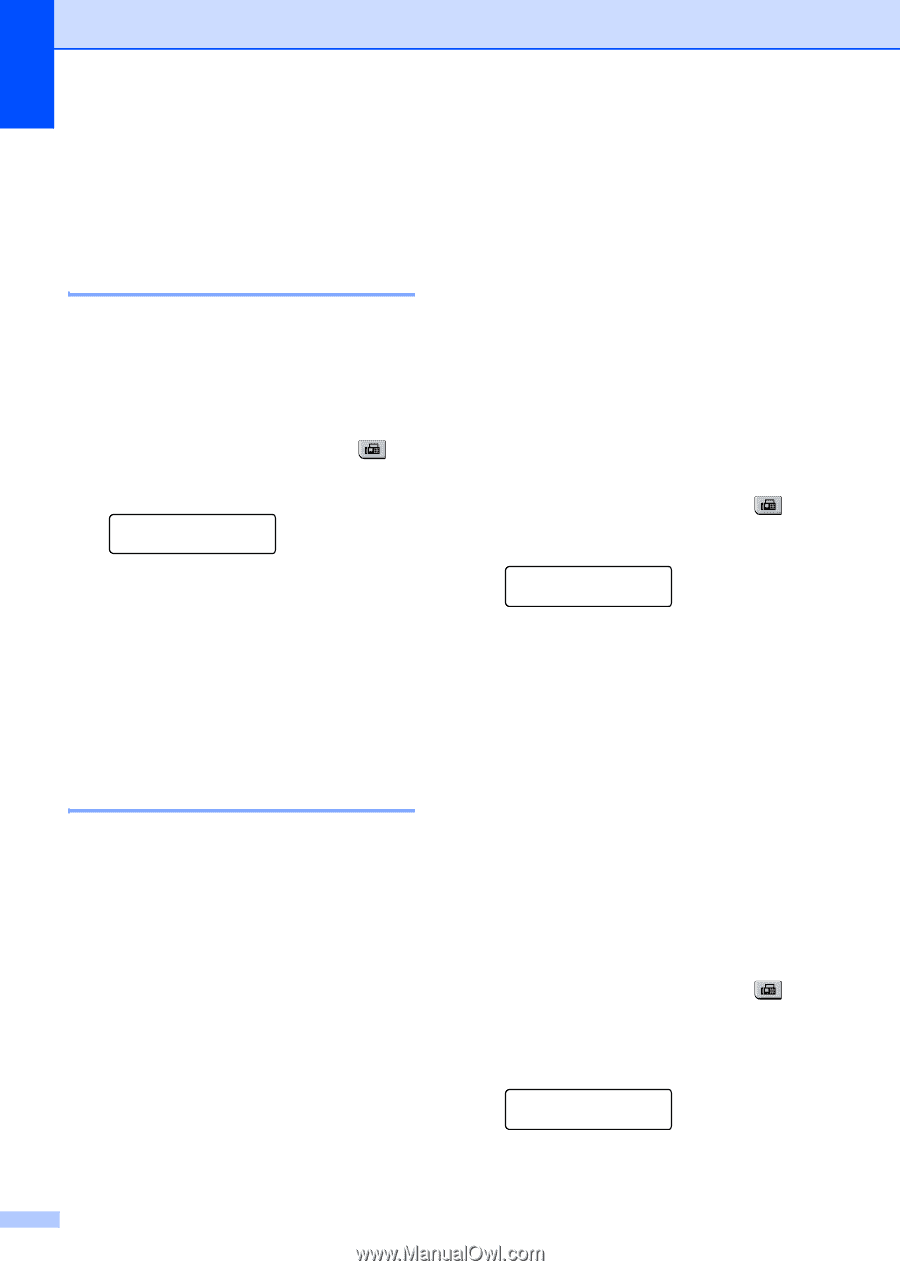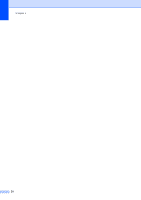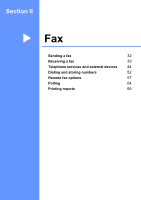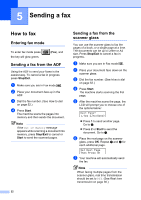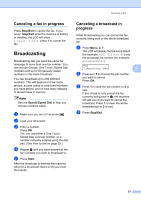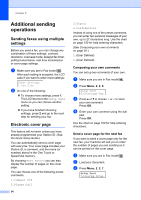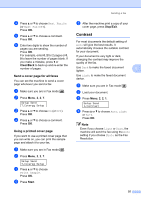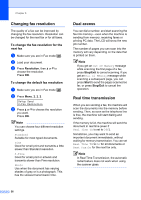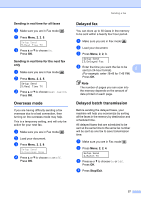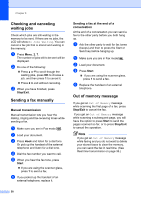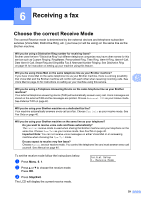Brother International MFC 7440N Users Manual - English - Page 48
Additional sending operations, Sending faxes using multiple settings, Electronic cover
 |
UPC - 012502620631
View all Brother International MFC 7440N manuals
Add to My Manuals
Save this manual to your list of manuals |
Page 48 highlights
Chapter 5 Additional sending operations 5 Sending faxes using multiple settings 5 Before you send a fax, you can change any combination of these settings: contrast, resolution, overseas mode, delayed fax timer, polling transmission, real time transmission or cover page settings. a Make sure you are in Fax mode . After each setting is accepted, the LCD asks if you want to enter more settings: Other Settings 1.Yes 2.No b Do one of the following: „ To choose more settings, press 1. The LCD returns to the Setup Send menu so you can choose another setting. „ If you have finished choosing settings, press 2 and go to the next step for sending your fax. Electronic cover page 5 This feature will not work unless you have already programmed your Station ID. (See the Quick Setup Guide.) You can automatically send a cover page with every fax. Your cover page includes your Station ID, a comment, and the name (or number) stored in the One Touch or Speed Dial memory. By choosing Next Fax:On you can also display the number of pages on the cover page. You can choose one of the following preset comments. 1.Comment Off 2.Please Call 34 3.Urgent 4.Confidential Instead of using one of the preset comments, you can enter two personal messages of your own, up to 27 characters long. Use the chart on page 150 for help entering characters. (See Composing your own comments on page 34.) 5.(User Defined) 6.(User Defined) Composing your own comments 5 You can set up two comments of your own. a Make sure you are in Fax mode . b Press Menu, 2, 2, 8. Setup Send 8.Coverpage Msg c Press a or b to choose 5 or 6 to store your own comment. Press OK. d Enter your own comment using the dial pad. Press OK. Use the chart on page 150 for help entering characters. Send a cover page for the next fax 5 If you want to send a cover page only for the next fax, your machine will ask you to enter the number of pages you are sending so it can be printed on the cover page. a Make sure you are in Fax mode . b Load your document. c Press Menu, 2, 2, 7. Setup Send 7.Coverpg Setup