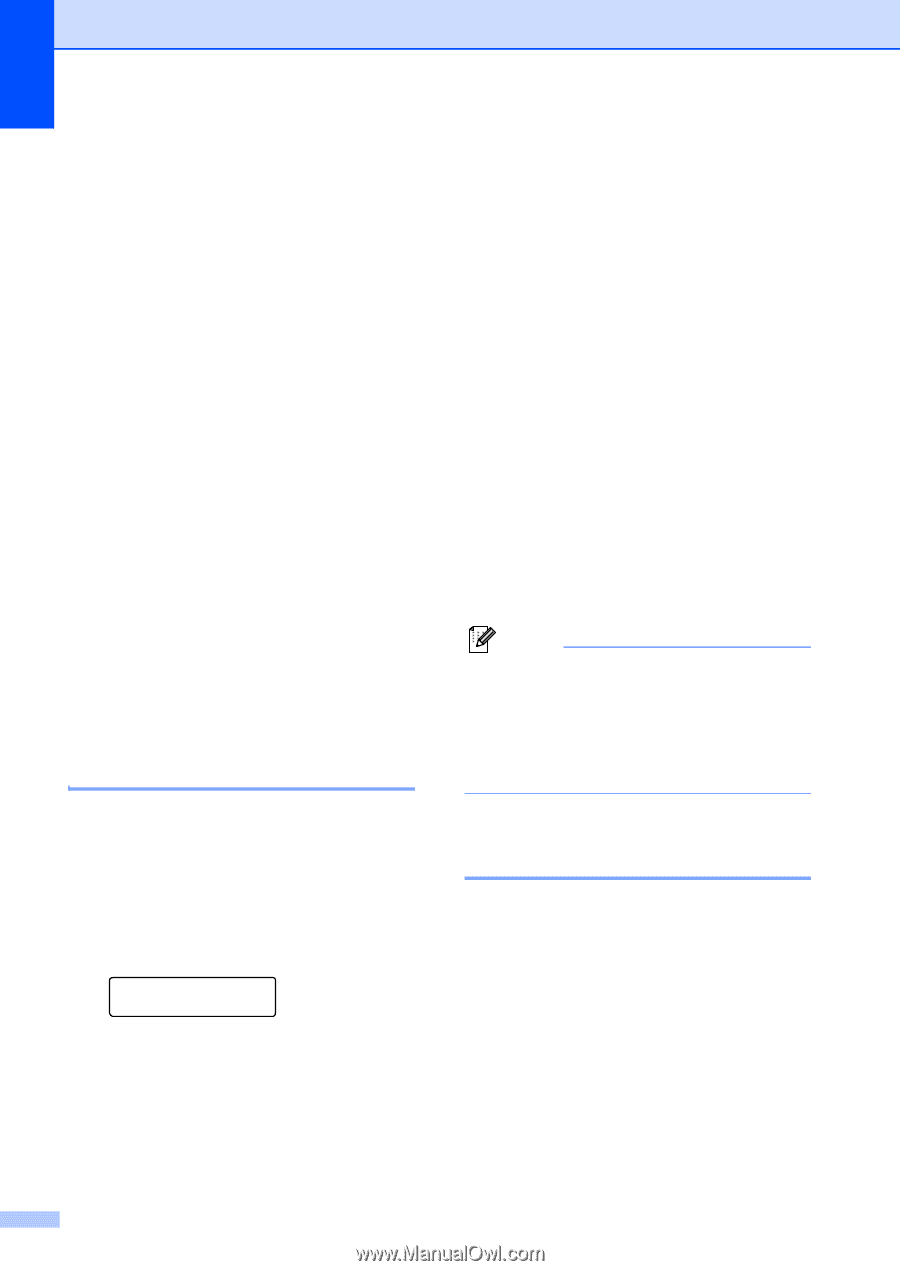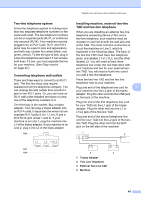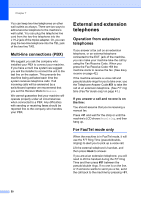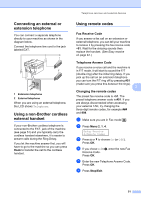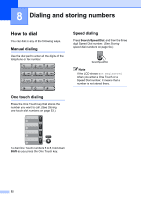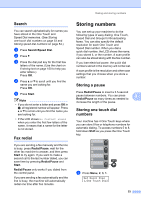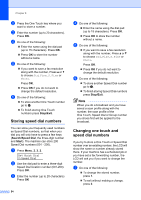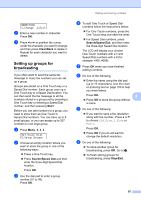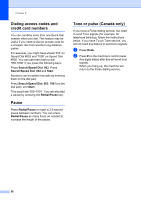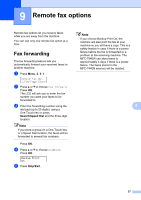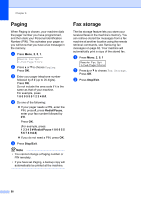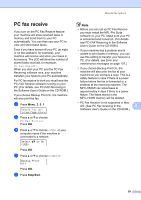Brother International MFC 7440N Users Manual - English - Page 68
Storing speed dial numbers, Changing one touch and speed dial numbers, Stop/Exit, Search/Speed Dial - how to forward
 |
UPC - 012502620631
View all Brother International MFC 7440N manuals
Add to My Manuals
Save this manual to your list of manuals |
Page 68 highlights
Chapter 8 b Press the One Touch key where you want to store a number. c Enter the number (up to 20 characters). Press OK. d Do one of the following: „ Enter the name using the dial pad (up to 15 characters). Press OK. „ Press OK to store the number without a name. e Do one of the following: „ If you want to save a fax resolution along with the number, Press a or b to choose Std, Fine, S.Fine or Photo. Press OK. „ Press OK if you do not want to change the default resolution. f Do one of the following: „ To store another One Touch number go to b. „ To finish storing One Touch numbers press Stop/Exit. Storing speed dial numbers 8 You can store your frequently used numbers as Speed Dial numbers, so that when you dial you will only have to press a few keys (Search/Speed Dial, the three-digit number and Start). The machine can store 200 Speed Dial numbers (001 - 200). a Press Menu, 2, 3, 2. Set Quick Dial 2.Speed Dial b Use the dial pad to enter a three-digit Speed Dial location number (001-200). Press OK. c Enter the number (up to 20 characters) Press OK 54 d Do one of the following: „ Enter the name using the dial pad (up to 15 characters). Press OK. „ Press OK to store the number without a name. e Do one of the following: „ If you want to save a fax resolution along with the number, Press a or b to choose Std, Fine, S.Fine or Photo. Press OK. „ Press OK if you do not want to change the default resolution. f Do one of the following: „ To store another Speed Dial number go to b. „ To finish storing Speed Dial numbers press Stop/Exit. Note When you do a broadcast and you have saved a scan profile along with the number, the scan profile of the One Touch, Speed Dial or Group number you chose first will be applied to the broadcast. Changing one touch and speed dial numbers 8 If you try to store a One Touch or Speed Dial number over an existing number, the LCD will show the name or number already stored there. If your machine has a scheduled job or you have set a fax forwarding number, the LCD will ask you if you want to change the number. a Do one of the following: „ To change the stored number, press 1. „ To exit without making a change, press 2.