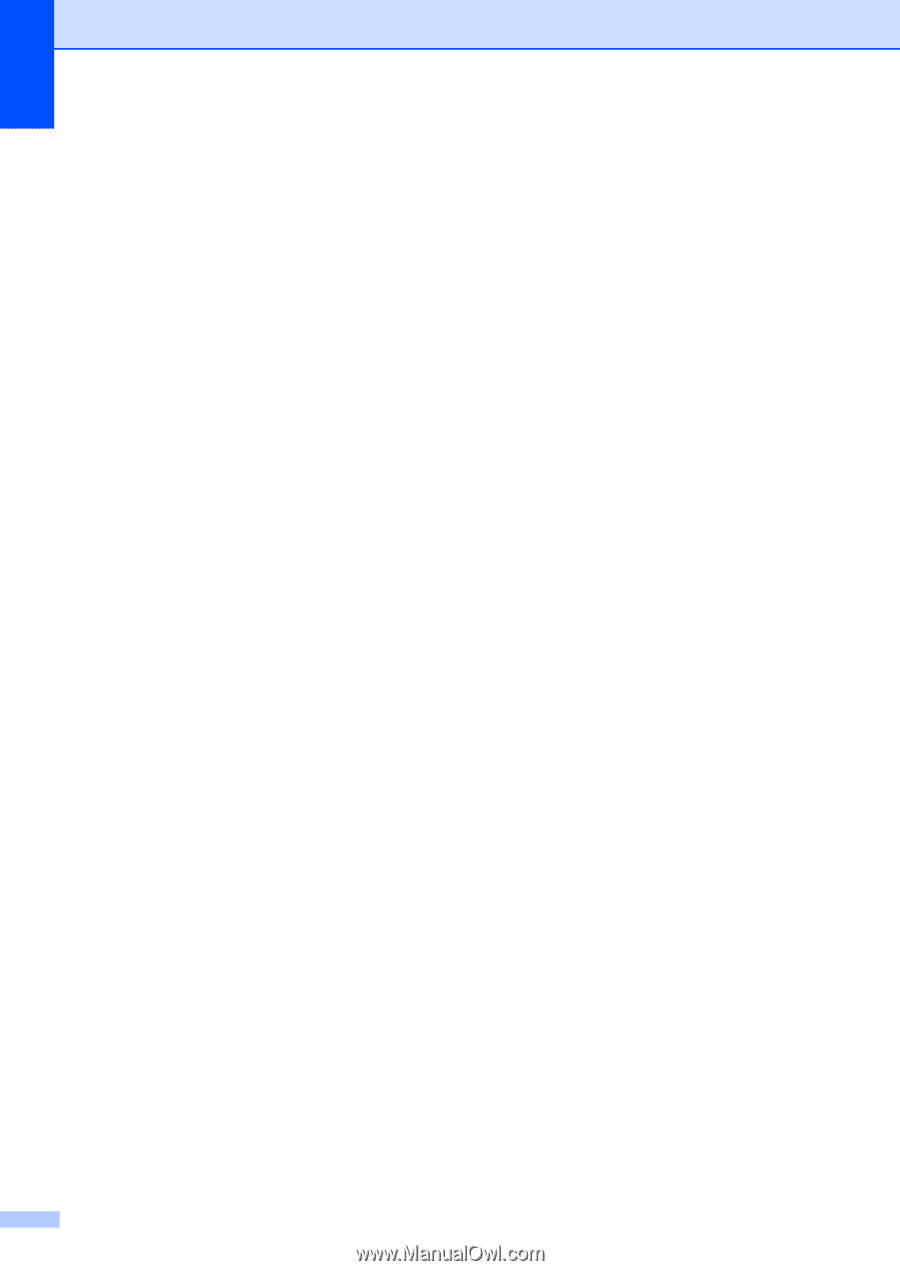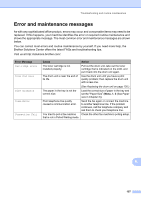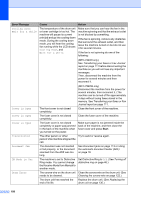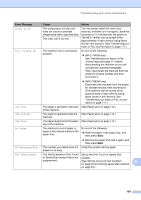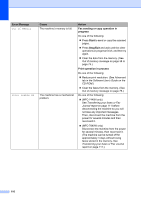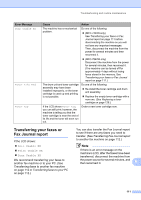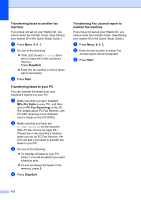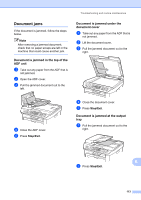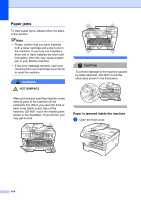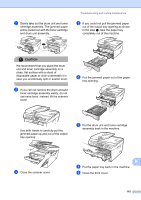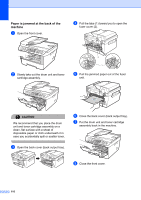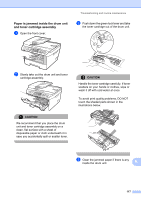Brother International MFC 7440N Users Manual - English - Page 126
Transferring faxes to another fax machine, Transferring faxes to your PC, Stop/Exit, Start
 |
UPC - 012502620631
View all Brother International MFC 7440N manuals
Add to My Manuals
Save this manual to your list of manuals |
Page 126 highlights
Transferring faxes to another fax machine B If you have not set up your Station ID, you cannot enter fax transfer mode. (See Setting your station ID in the Quick Setup Guide.) a Press Menu, 9, 0, 1. b Do one of the following: „ If the LCD shows No Data, there are no faxes left in the machine's memory. Press Stop/Exit. „ Enter the fax number to which faxes will be forwarded. c Press Start. Transferring faxes to your PC B You can transfer the faxes from your machine's memory to your PC. a Make sure that you have installed MFL-Pro Suite on your PC, and then turn on PC-Fax Receiving on the PC. (For details about PC Fax Receive, see PC-FAX receiving in the Software User's Guide on the CD-ROM.) b Make sure that you have set PC Fax Receive on the machine. (See PC fax receive on page 59.) If faxes are in the machine's memory when you set up PC Fax Receive, the LCD will ask if you want to transfer the faxes to your PC. c Do one of the following: „ To transfer all faxes to your PC, press 1. You will be asked if you want a backup print. „ To exit and leave the faxes in the memory, press 2. d Press Stop/Exit. Transferring Fax Journal report to another fax machine B If you have not set up your Station ID, you cannot enter fax transfer mode. (SeeSetting your station ID in the Quick Setup Guide.) a Press Menu, 9, 0, 2. b Enter the fax number to which Fax Journal report will be forwarded. c Press Start. 112