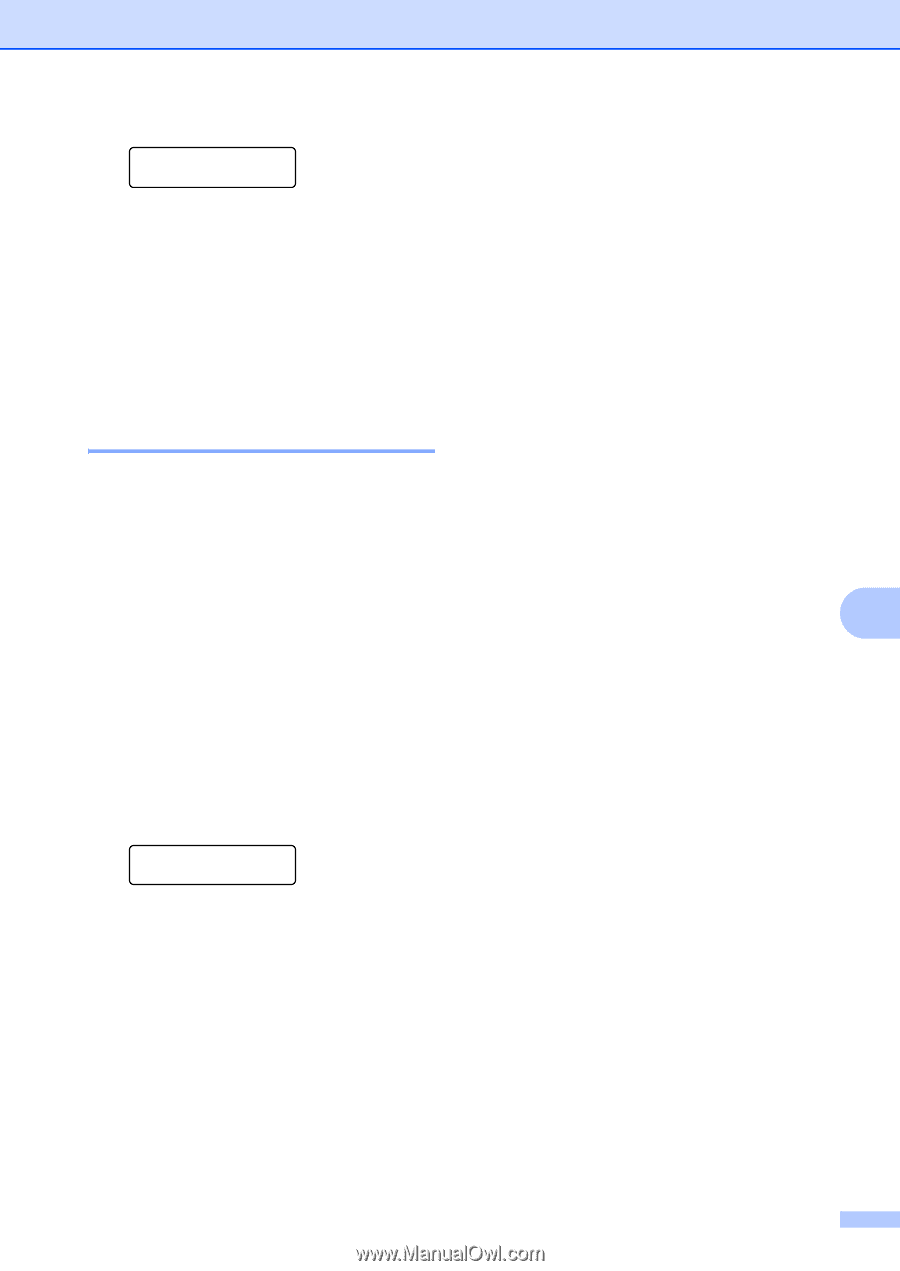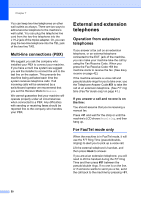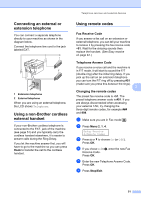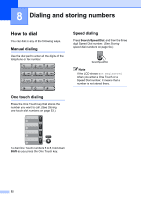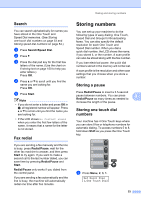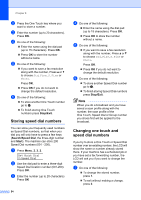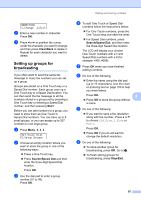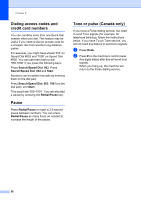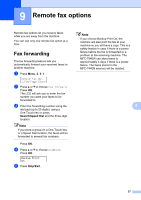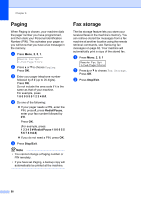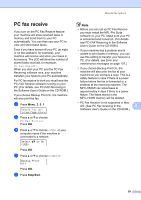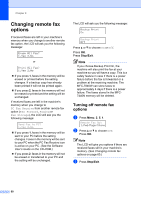Brother International MFC 7440N Users Manual - English - Page 69
Setting up groups for broadcasting, Clear/Back, Start, Search/Speed Dial, Stop/Exit.
 |
UPC - 012502620631
View all Brother International MFC 7440N manuals
Add to My Manuals
Save this manual to your list of manuals |
Page 69 highlights
#005:MIKE 1.Change 2.Exit b Enter a new number or character. Press OK. c Press d or c to position the cursor under the character you want to change, and then press Clear/Back to delete it. Repeat for each character you want to delete. Setting up groups for broadcasting 8 If you often want to send the same fax message to many fax numbers you can set up a group. Groups are stored on a One Touch key or a Speed Dial number. Each group uses up a One Touch key or a Speed Dial location. You can then send the fax message to all the numbers stored in a group just by pressing a One Touch key or entering a Speed Dial number, and then pressing Start. Before you can add numbers to a group, you need to store them as One Touch or Speed Dial numbers. You can have up to 8 small groups, or you can assign up to 207 numbers to one large group. a Press Menu, 2, 3, 3. Set Quick Dial 3.Setup Groups b Choose an empty location where you want to store the group in one of the following ways: „ Press a One Touch key. „ Press Search/Speed Dial and then enter the three-digit Speed Dial location. Press OK. c Use the dial pad to enter a group number (01 to 08). Press OK. Dialing and storing numbers d To add One Touch or Speed Dial numbers follow the instructions below: „ For One Touch numbers, press the One Touch keys one after the other. „ For Speed Dial numbers, press Search/Speed Dial, and then enter the three-digit Speed Dial location. The LCD will display your chosen One Touch numbers with a l and Speed Dial numbers with a # (for example l006, #009). e Press OK when you have finished adding numbers. f Do one of the following: „ Enter the name using the dial pad (up to 15 characters). Use the chart on Entering text on page 150 to help you enter letters. Press OK. 8 „ Press OK to store the group without a name. g Do one of the following: „ If you want to save a fax resolution along with the number, Press a or b to choose Std, Fine, S.Fine or Photo. Press OK. „ Press OK if you do not want to change the default resolution. h Do one of the following: „ To store another group for broadcasting, press OK. Go to b. „ To finish storing groups for broadcasting, press Stop/Exit. 55