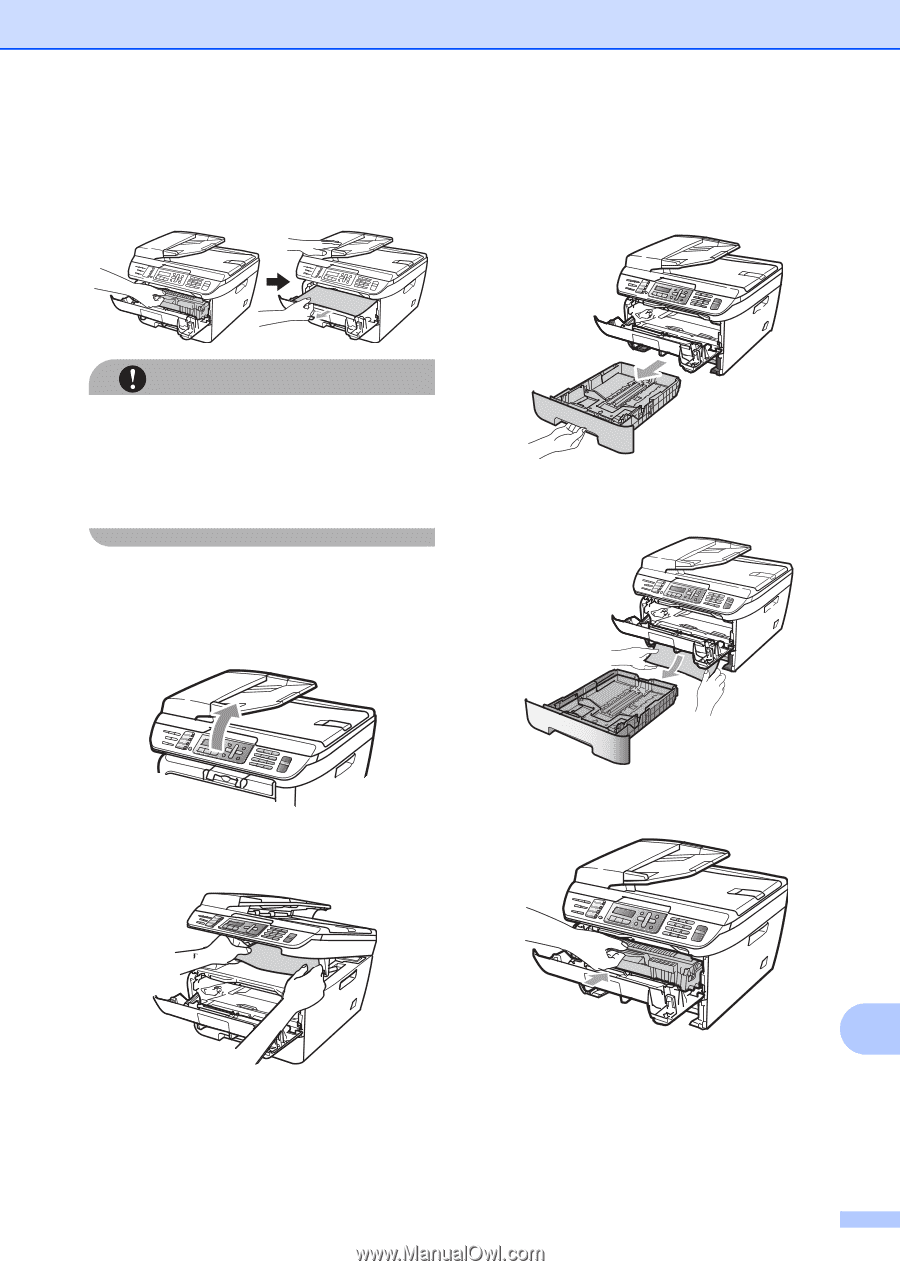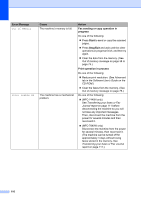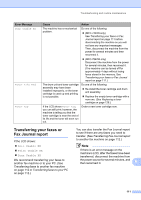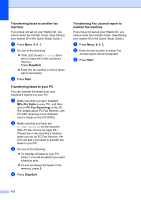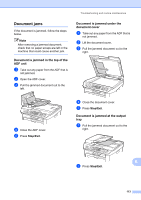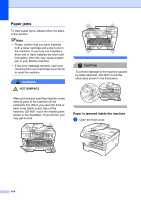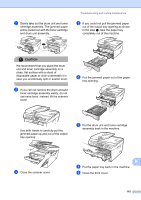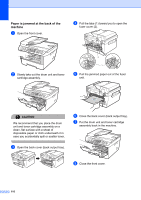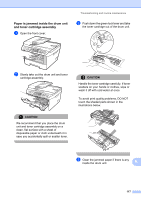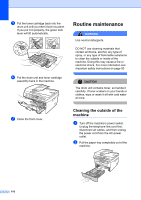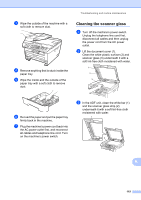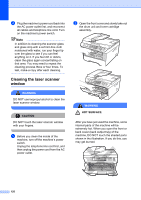Brother International MFC 7440N Users Manual - English - Page 129
out of the output tray opening as shown, in the step - toner for
 |
UPC - 012502620631
View all Brother International MFC 7440N manuals
Add to My Manuals
Save this manual to your list of manuals |
Page 129 highlights
b Slowly take out the drum unit and toner cartridge assembly. The jammed paper will be pulled out with the toner cartridge and drum unit assembly. Troubleshooting and routine maintenance e If you could not pull the jammed paper out of the output tray opening as shown in the step c, take the paper tray completely out of the machine. CAUTION We recommend that you place the drum unit and toner cartridge assembly on a clean, flat surface with a sheet of disposable paper or cloth underneath it in case you accidentally spill or scatter toner. c If you can not remove the drum unit and toner cartridge assembly easily, do not use extra force. Instead, lift the scanner cover. f Pull the jammed paper out of the paper tray opening. Use both hands to carefully pull the jammed paper up and out of the output tray opening. g Put the drum unit and toner cartridge assembly back in the machine. d Close the scanner cover. B h Put the paper tray back in the machine. i Close the front cover. 115