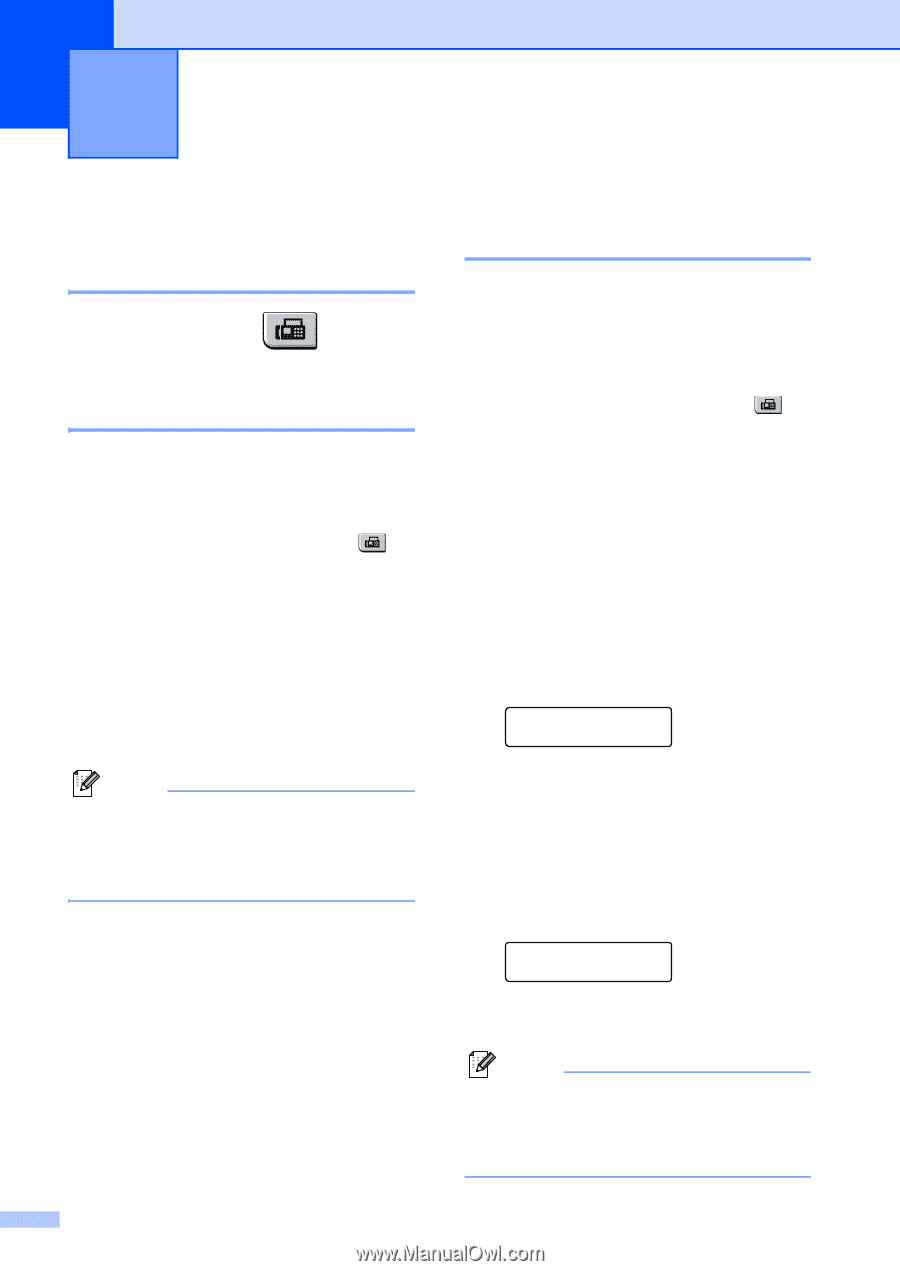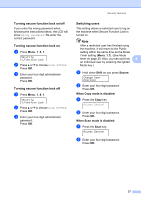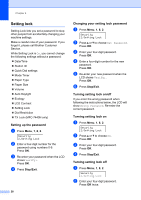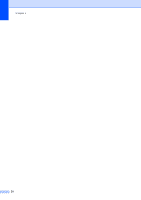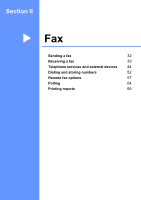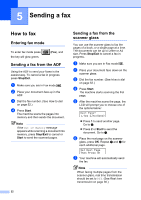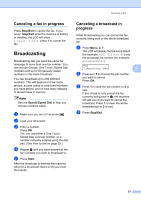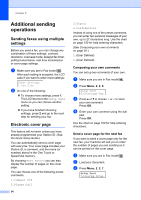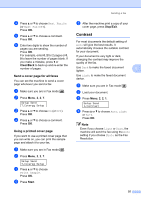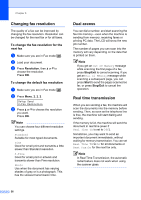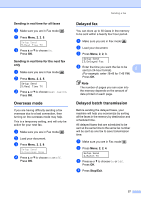Brother International MFC 7440N Users Manual - English - Page 46
Sending a fax, How to fax, Entering fax mode, Sending a fax from the ADF - scan multiple pages
 |
UPC - 012502620631
View all Brother International MFC 7440N manuals
Add to My Manuals
Save this manual to your list of manuals |
Page 46 highlights
5 Sending a fax 5 How to fax 5 Entering fax mode 5 To enter fax mode press the key will glow green. (Fax), and Sending a fax from the ADF 5 Using the ADF to send your faxes is the easiest way. To cancel a fax in progress press Stop/Exit. a Make sure you are in Fax mode . b Place your document face up in the ADF. c Dial the fax number. (See How to dial on page 52.) d Press Start. The machine scans the pages into memory and then sends the document. Note If the Out of Memory message appears while scanning a document into memory, press Stop/Exit to cancel or Start to send the scanned pages. Sending a fax from the scanner glass 5 You can use the scanner glass to fax the pages of a book, or a single page at a time. The documents can be up to Letter or A4 size. Press Stop/Exit to cancel a fax in progress. a Make sure you are in Fax mode . b Place your document face down on the scanner glass. c Dial the fax number. (See How to dial on page 52.) d Press Start. The machine starts scanning the first page. e After the machine scans the page, the LCD will prompt you to choose one of the options below: Next Page? 1.Yes 2.No(Send) „ Press 1 to send another page. Go to f. „ Press 2 or Start to send the document. Go to g. f Place the next page on the scanner glass, press OK. Repeat e and f for each additional page. Set Next Page Then Press OK g Your machine will automatically send the fax. Note When faxing multiple pages from the scanner glass, real time transmission should be set to Off. (See Real time transmission on page 36.) 32