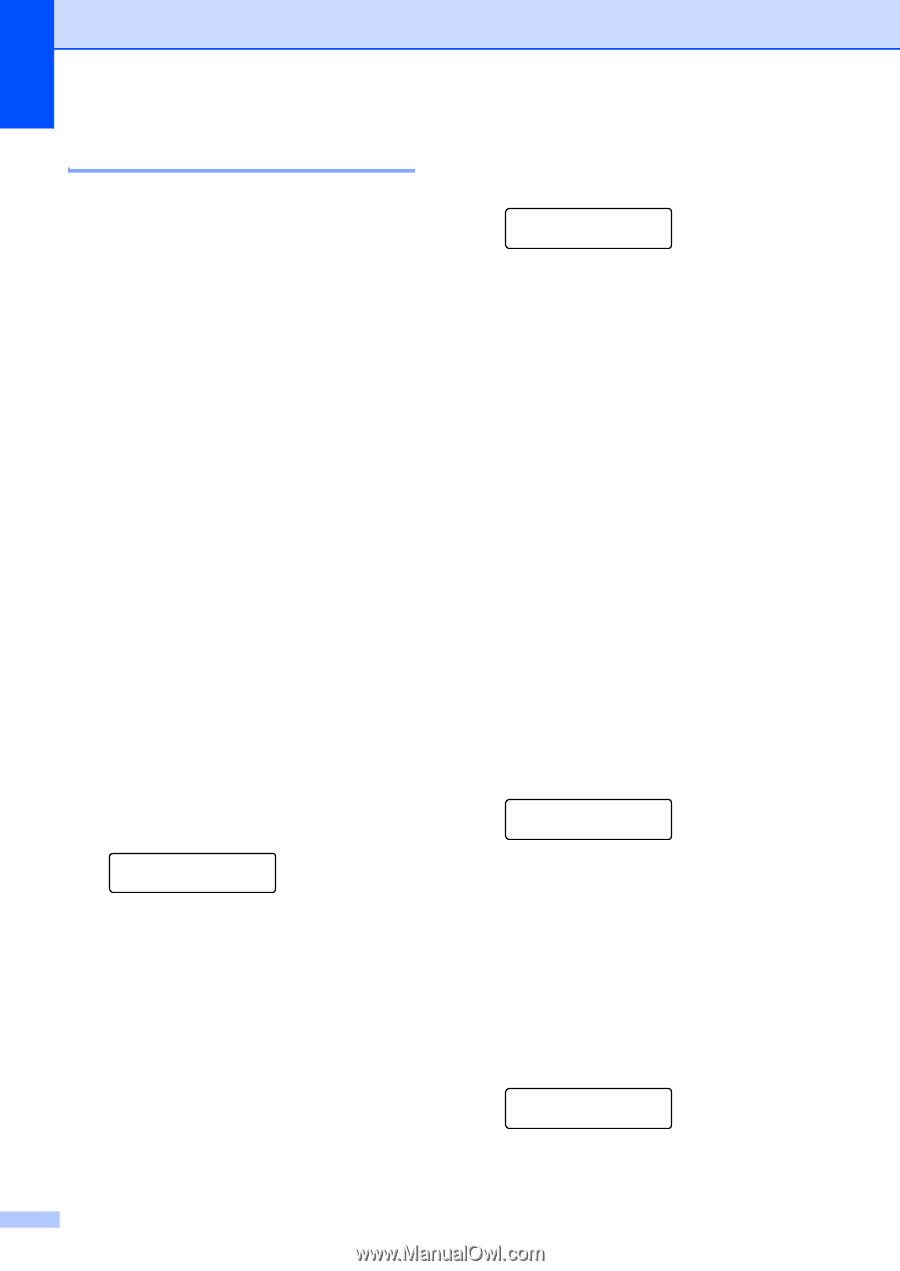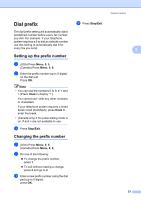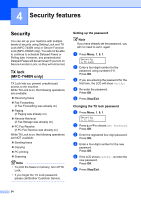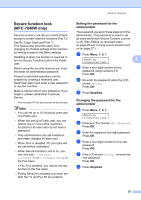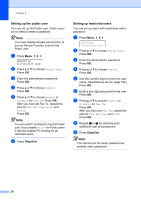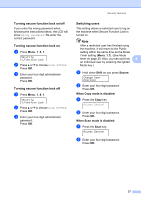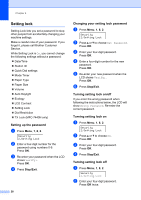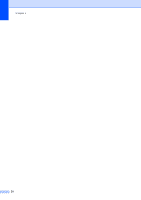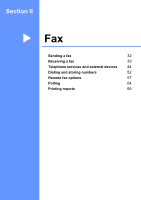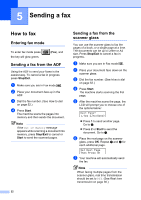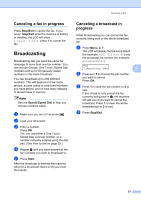Brother International MFC 7440N Users Manual - English - Page 42
Setting lock, Setting up the password, Changing your setting lock password
 |
UPC - 012502620631
View all Brother International MFC 7440N manuals
Add to My Manuals
Save this manual to your list of manuals |
Page 42 highlights
Chapter 4 Setting lock 4 Setting Lock lets you set a password to stop other people from accidentally changing your machine settings. Make a careful note of your password. If you forget it, please call Brother Customer Service. While Setting Lock is On, you cannot change the following settings without a password: „ Date/Time „ Station ID „ Quick Dial settings „ Mode Timer „ Paper Type „ Paper Size „ Volume „ Auto Daylight „ Ecology „ LCD Contrast „ Setting Lock „ Dial Restriction „ TX Lock (MFC-7440N only) Setting up the password 4 a Press Menu, 1, 8, 2. Security 2.Setting Lock b Enter a four-digit number for the password using numbers 0-9. Press OK. c Re-enter your password when the LCD shows Verify:. Press OK. d Press Stop/Exit. 28 Changing your setting lock password 4 a Press Menu, 1, 8, 2. Security 2.Setting Lock b Press a or b to choose Set Password. Press OK. c Enter your four-digit password. Press OK. d Enter a four-digit number for the new password. Press OK. e Re-enter your new password when the LCD shows Verify:. Press OK. f Press Stop/Exit. Turning setting lock on/off 4 If you enter the wrong password when following the instructions below, the LCD will show Wrong Password. Re-enter the correct password. Turning setting lock on 4 a Press Menu, 1, 8, 2. Security 2.Setting Lock b Press a or b to choose On. Press OK. c Enter your four-digit password. Press OK. d Press Stop/Exit. Turning setting lock off 4 a Press Menu, 1, 8, 2. Security 2.Setting Lock b Enter your four-digit password. Press OK twice.