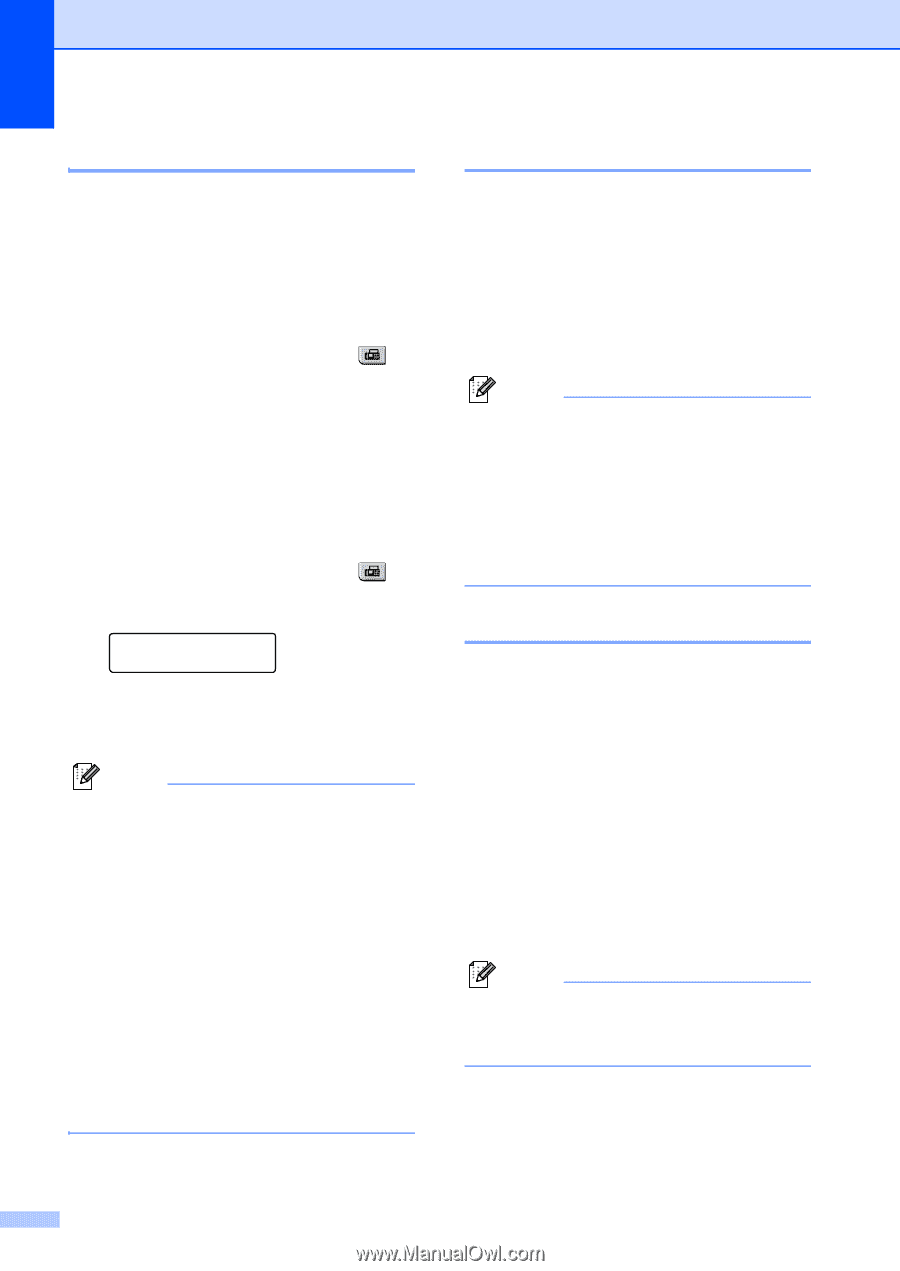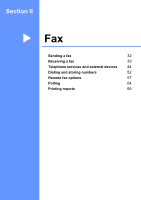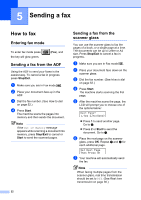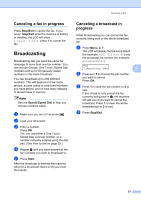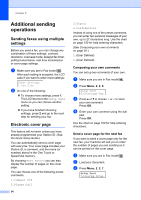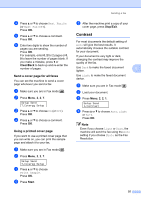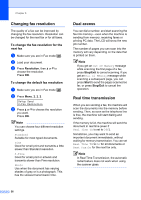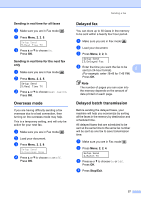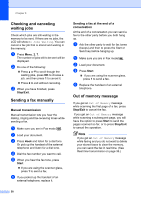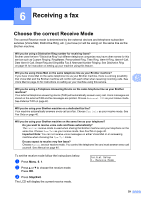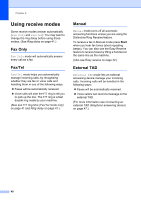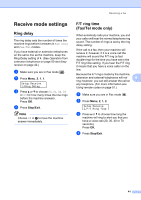Brother International MFC 7440N Users Manual - English - Page 50
Changing fax resolution, To change the fax resolution for the next fax
 |
UPC - 012502620631
View all Brother International MFC 7440N manuals
Add to My Manuals
Save this manual to your list of manuals |
Page 50 highlights
Chapter 5 Changing fax resolution 5 The quality of a fax can be improved by changing the fax resolution. Resolution can be changed for the next fax or for all faxes. To change the fax resolution for the next fax 5 a Make sure you are in Fax mode . b Load your document. c Press Resolution, then a or b to choose the resolution. Press OK. To change the default fax resolution 5 a Make sure you are in Fax mode . b Press Menu, 2, 2, 2. Setup Send 2.Fax Resolution c Press a or b to choose the resolution you want. Press OK. Note You can choose four different resolution settings. Standard Suitable for most typed documents. Fine Good for small print and transmits a little slower than Standard resolution. S.Fine Good for small print or artwork and transmits slower than Fine resolution. Photo Use when the document has varying shades of gray or is a photograph. This has the slowest transmission time. Dual access 5 You can dial a number, and start scanning the fax into memory-even when the machine is sending from memory, receiving faxes or printing PC data. The LCD will show the new job number. The number of pages you can scan into the memory will vary depending on the data that is printed on them. Note If you get an Out of Memory message while scanning the first page of a fax, press Stop/Exit to cancel scanning. If you get an Out of Memory message while scanning a subsequent page, you can press Start to send the pages scanned so far, or press Stop/Exit to cancel the operation. Real time transmission 5 When you are sending a fax, the machine will scan the documents into the memory before sending. Then, as soon as the telephone line is free, the machine will start dialing and sending. If the memory is full, the machine will send the document in real time (even if Real Time TX is set to Off). Sometimes, you may want to send an important document immediately, without waiting for memory transmission. You can set Real Time TX to On for all documents or Next Fax:On for the next fax only. Note In Real Time Transmission, the automatic redial feature does not work when using the scanner glass. 36