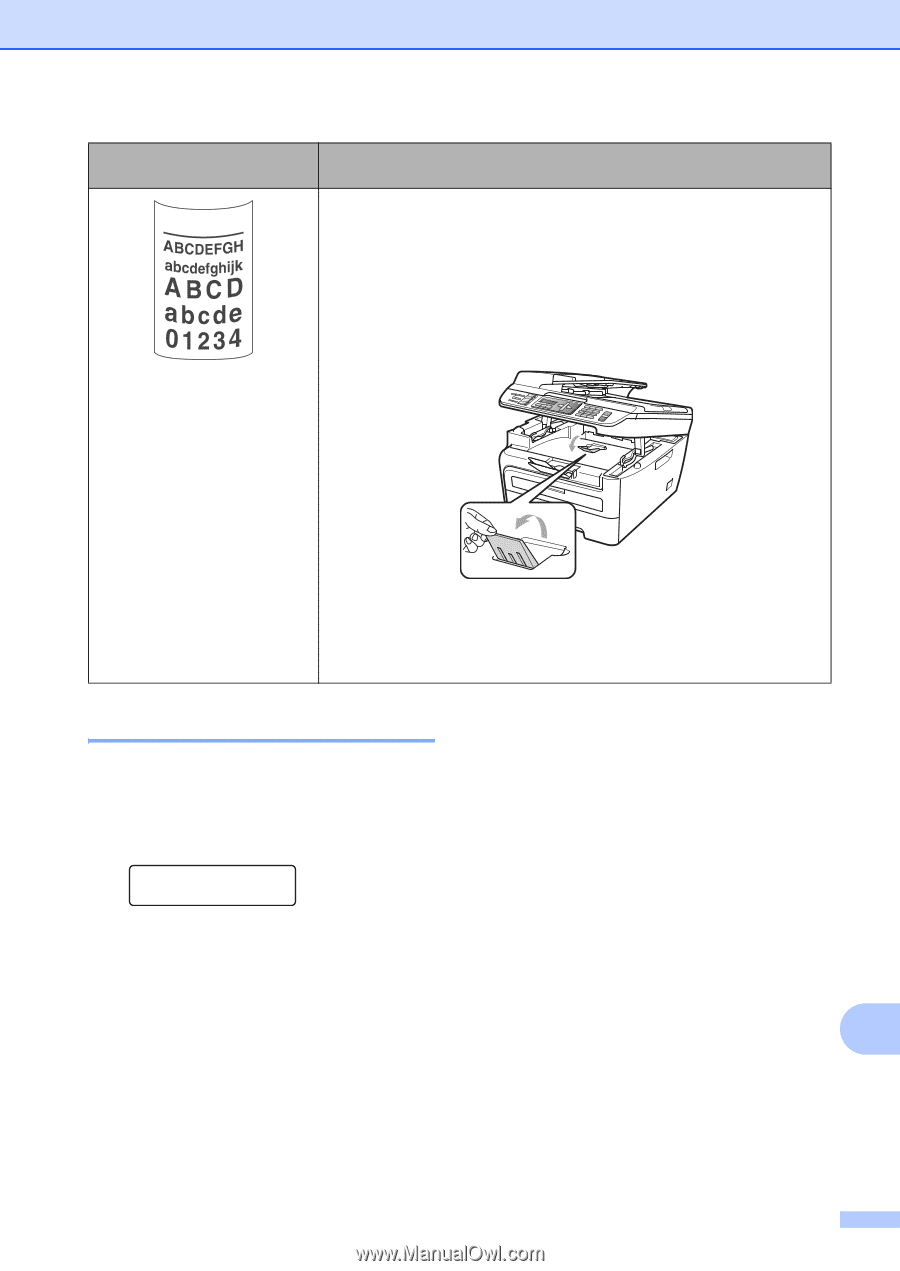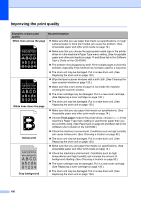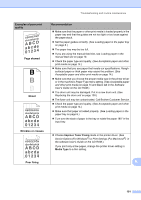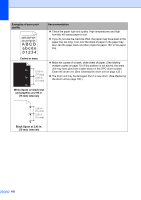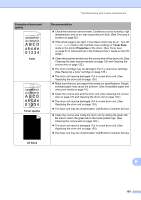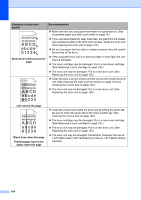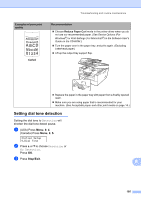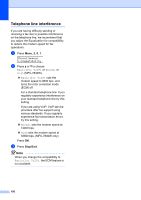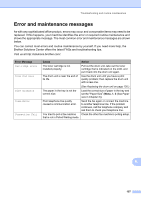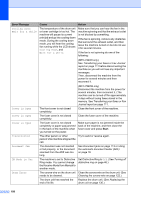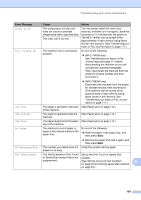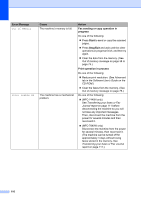Brother International MFC 7440N Users Manual - English - Page 119
Setting dial tone detection, Stop/Exit - printer driver
 |
UPC - 012502620631
View all Brother International MFC 7440N manuals
Add to My Manuals
Save this manual to your list of manuals |
Page 119 highlights
Troubleshooting and routine maintenance Examples of poor print quality Curled Recommendation „ Choose Reduce Paper Curl mode in the printer driver when you do not use our recommended paper. (See Device Options (For Windows®) or Print Settings (For Macintosh®) in the Software User's Guide on the CD-ROM.) „ Turn the paper over in the paper tray, and print again. (Excluding Letterhead paper) „ Lift up the output tray support flap. „ Replace the paper in the paper tray with paper from a freshly opened ream. „ Make sure you are using paper that is recommended for your machine. (See Acceptable paper and other print media on page 14.) Setting dial tone detection B Setting the dial tone to Detection will shorten the dial tone detect pause. a (USA) Press Menu, 0, 4. (Canada) Press Menu, 0, 5. Initial Setup 4.Dial Tone b Press a or b to choose Detection or No Detection. Press OK. c Press Stop/Exit. B 105