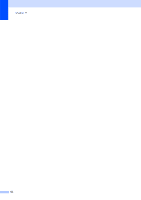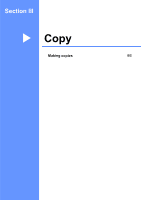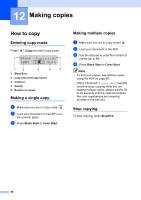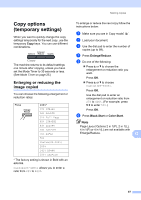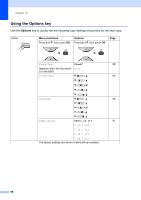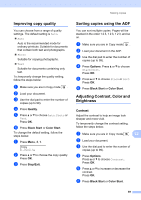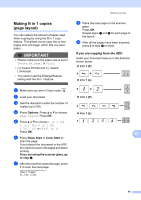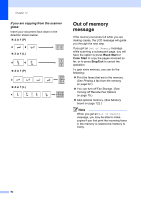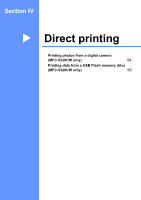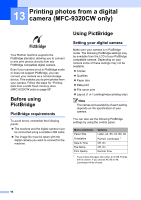Brother International MFC 9120CN Users Manual - English - Page 105
Improving copy quality, Sorting copies using the ADF, Adjusting Contrast, Color and Brightness
 |
UPC - 012502622390
View all Brother International MFC 9120CN manuals
Add to My Manuals
Save this manual to your list of manuals |
Page 105 highlights
Making copies Improving copy quality 12 You can choose from a range of quality settings. The default setting is Auto. „ Auto Auto is the recommended mode for ordinary printouts. Suitable for documents that contain both text and photographs. „ Photo Suitable for copying photographs. „ Text Suitable for documents containing only text. To temporarily change the quality setting, follow the steps below: a Make sure you are in Copy mode . b Load your document. c Use the dial pad to enter the number of copies (up to 99). d Press Quality. e Press a or b to choose Auto, Photo or Text. Press OK. f Press Black Start or Color Start. To change the default setting, follow the steps below: a Press Menu, 3, 1. Copy 1.Quality b Press a or b to choose the copy quality. Press OK. c Press Stop/Exit. Sorting copies using the ADF 12 You can sort multiple copies. Pages will be stacked in the order 1 2 3, 1 2 3, 1 2 3, and so on. a Make sure you are in Copy mode . b Load your document in the ADF. c Use the dial pad to enter the number of copies (up to 99). d Press Options. Press a or b to choose Stack/Sort. Press OK. e Press a or b to choose Stack or Sort. Press OK. f Press Black Start or Color Start. Adjusting Contrast, Color and Brightness 12 Contrast 12 Adjust the contrast to help an image look sharper and more vivid. To temporarily change the contrast setting, follow the steps below: a Make sure you are in Copy mode . 12 b Load your document. c Use the dial pad to enter the number of copies (up to 99). d Press Options. Press a or b to choose Contrast. Press OK. e Press a or b to increase or decrease the contrast. Press OK. f Press Black Start or Color Start. 89