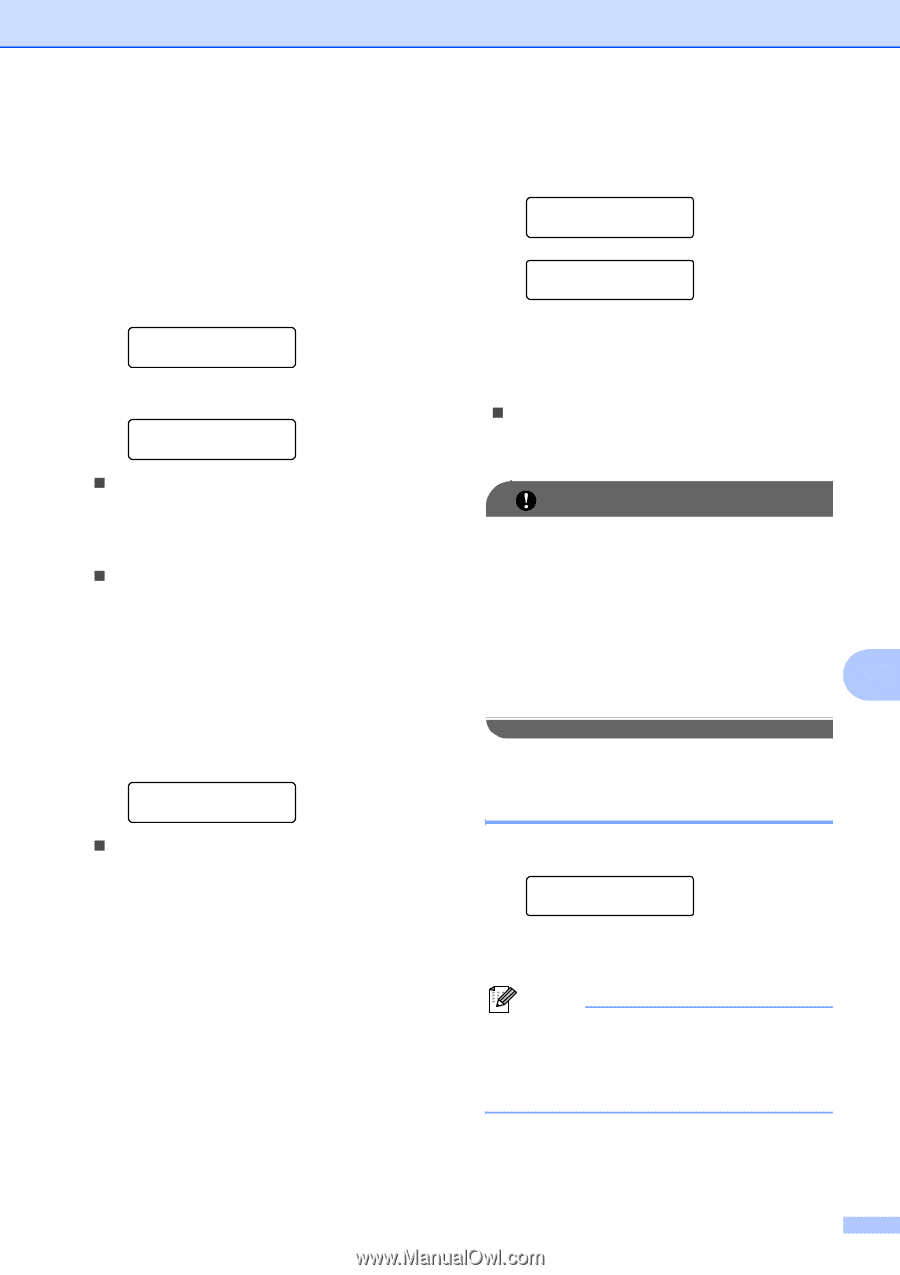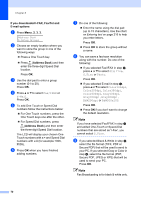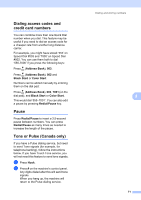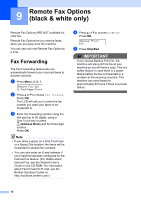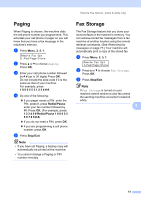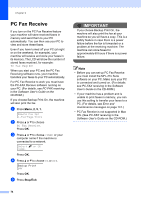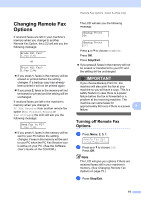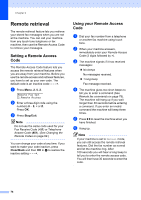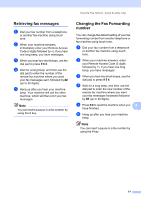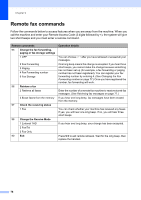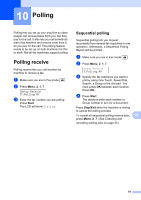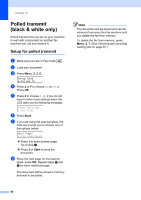Brother International MFC 9120CN Users Manual - English - Page 91
Changing Remote Fax Options, Options
 |
UPC - 012502622390
View all Brother International MFC 9120CN manuals
Add to My Manuals
Save this manual to your list of manuals |
Page 91 highlights
Remote Fax Options (black & white only) Changing Remote Fax Options 9 If received faxes are left in your machine's memory when you change to another Remote Fax Option, the LCD will ask you the following message: Erase All Fax? 1.Yes 2.No or Print All Fax? 1.Yes 2.No „ If you press 1, faxes in the memory will be erased or printed before the setting changes. If a backup copy has already been printed it will not be printed again. „ If you press 2, faxes in the memory will not be erased or printed and the setting will be unchanged. If received faxes are left in the machine's memory when you change to PC Fax Receive from another remote fax option (Fax Forward, Paging or Fax Storage), the LCD will ask you the following message: Send Fax to PC? 1.Yes 2.No „ If you press 1, faxes in the memory will be sent to your PC before the setting changes. Faxes in the memory will be sent to your PC when the PC Fax Receive icon is active on your PC. (See the Software User's Guide on the CD-ROM.) The LCD will ask you the following message: Backup Print On Backup Print Off Press a or b to choose On or Off. Press OK. Press Stop/Exit. „ If you press 2, faxes in the memory will not be erased or transferred to your PC and the setting will be unchanged. IMPORTANT If you choose Backup Print On, the machine will also print the fax at your machine so you will have a copy. This is a safety feature in case there is a power failure before the fax is forwarded or a problem at the receiving machine. The machine can store faxes for approximately 60 hours if there is a power 9 failure. Turning off Remote Fax Options 9 a Press Menu, 2, 5, 1. Remote Fax Opt 1.Fwd/Page/Store b Press a or b to choose Off. Press OK. Note The LCD will give you options if there are received faxes still in your machine's memory. (See Changing Remote Fax Options on page 75.) c Press Stop/Exit. 75