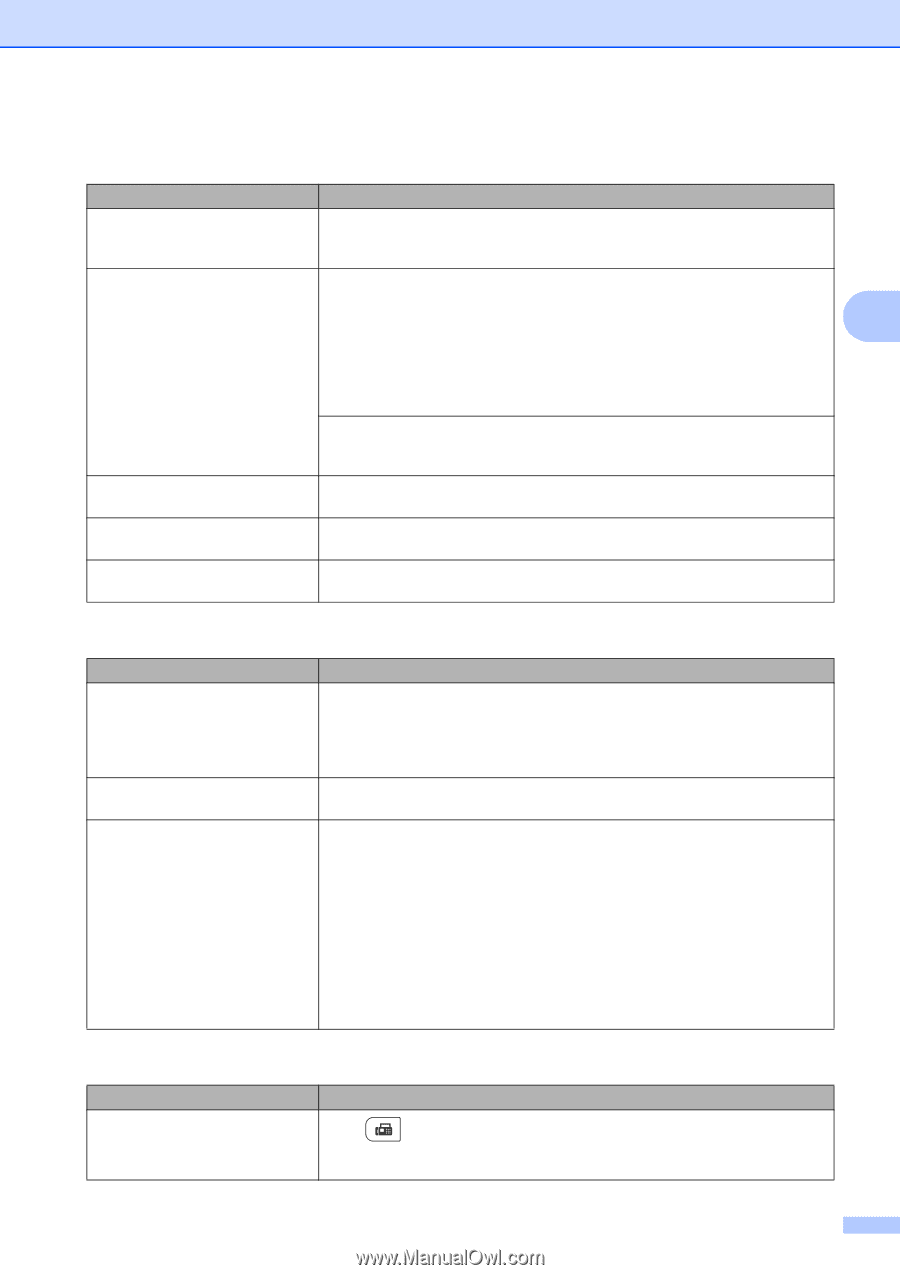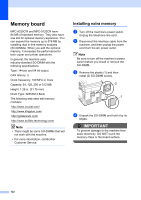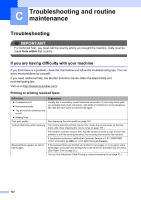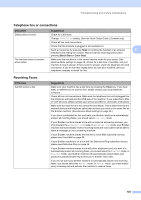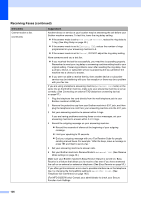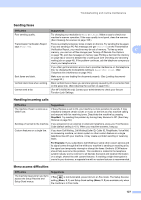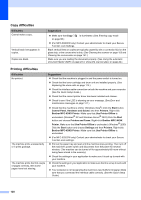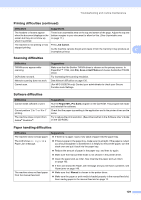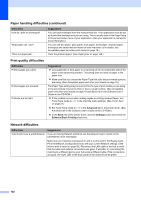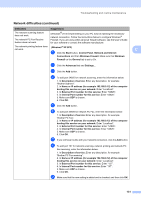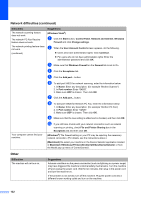Brother International MFC 9120CN Users Manual - English - Page 143
Sending faxes, Handling incoming calls, Menu access difficulties, Difficulties, Suggestions, Stop/Exit - poor print quality
 |
UPC - 012502622390
View all Brother International MFC 9120CN manuals
Add to My Manuals
Save this manual to your list of manuals |
Page 143 highlights
Troubleshooting and routine maintenance Sending faxes Difficulties Suggestions Poor sending quality. Try changing your resolution to Fine or S.Fine. Make a copy to check your machine's scanner operation. If the copy quality is not good, clean the scanner. (See Cleaning the scanner on page 155.) Transmission Verification Report There is probably temporary noise or static on the line. Try sending the fax again. says RESULT:NG. If you are sending a PC Fax message and get RESULT:NG on the Transmission Verification Report, your machine may be out of memory. To free up extra C memory, you can turn off fax storage (see Turning off Remote Fax Options on page 75), print fax messages in memory (see Printing a fax from the memory on page 52) or cancel a delayed fax or polling job (see Checking and canceling waiting jobs on page 45). If the problem continues, ask the telephone company to check your telephone line. If you often get transmission errors due to possible interference on the telephone line, try changing the Compatibility setting to Basic(for VoIP). (See Telephone line interference on page 140.) Sent faxes are blank. Make sure you are loading the document properly. (See Loading documents on page 23.) Vertical black lines when sending. Black vertical lines on faxes you send are typically caused by dirt or correction fluid on the glass strip. (See Cleaning the scanner on page 155.) Cannot send a fax. (For MFC-9320CW only) Contact your administrator to check your Secure Function Lock Settings. Handling incoming calls Difficulties Suggestions The machine 'Hears' a voice as a CNG Tone. If Easy Receive is set to On, your machine is more sensitive to sounds. It may mistakenly interpret certain voices or music on the line as a fax machine calling and respond with fax receiving tones. Deactivate the machine by pressing Stop/Exit. Try avoiding this problem by turning Easy Receive to Off. (See Easy Receive on page 50.) Sending a Fax Call to the machine. If you answered on an external or extension telephone, press your Fax Receive Code (default setting is l51). When your machine answers, hang up. Custom features on a single line. If you have Call Waiting, Call Waiting/Caller ID, Caller ID, RingMaster, Voice Mail, an answering machine, an alarm system or other custom feature on a single telephone line with your machine, it may create a problem sending or receiving faxes. For Example: If you subscribe to Call Waiting or some other custom service and its signal comes through the line while your machine is sending or receiving a fax, the signal can temporarily interrupt or disrupt the faxes. Brother's ECM feature should help overcome this problem. This condition is related to the telephone system industry and is common to all devices that send and receive information on a single, shared line with custom features. If avoiding a slight interruption is crucial to your business, a separate line with no custom features is recommended. Menu access difficulties Difficulties Suggestions The machine beeps when you try to access the Setup Receive and Setup Send menus. If Fax is not illuminated, press it to turn on Fax mode. The Setup Receive setting (Menu, 2, 1) and Setup Send setting (Menu, 2, 2) are available only when the machine is in Fax mode. 127