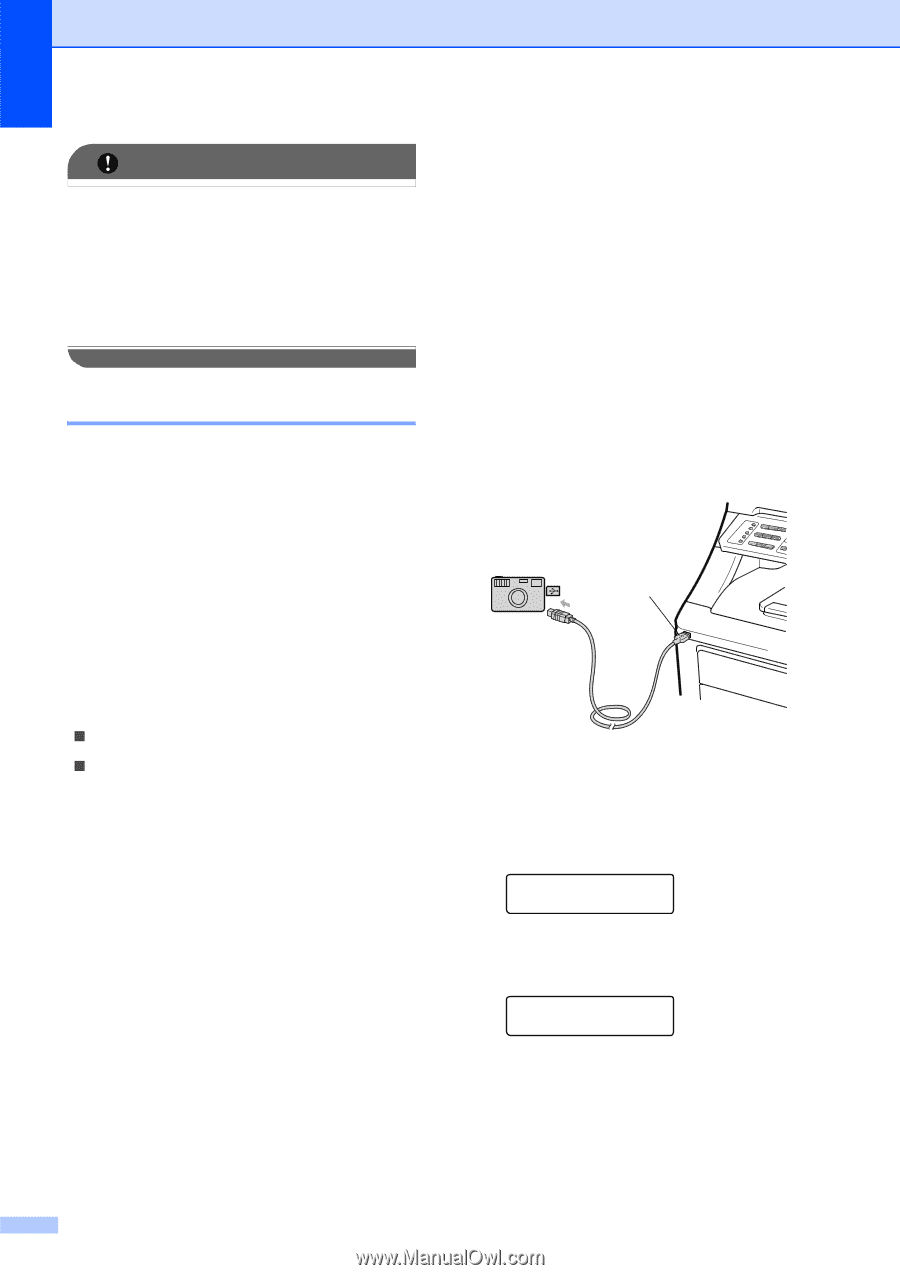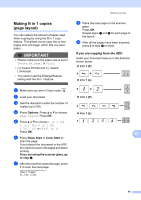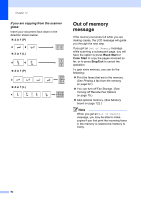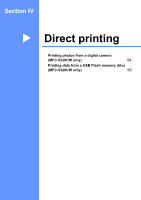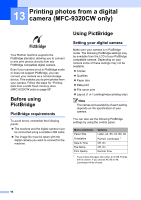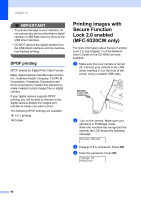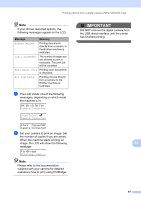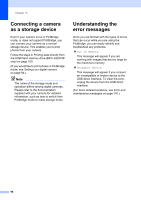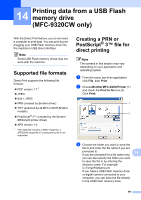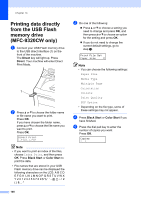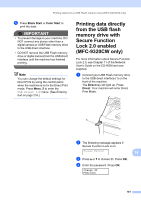Brother International MFC 9120CN Users Manual - English - Page 112
DPOF printing, Printing images with Secure Function Lock 2.0 enabled (MFC-9320CW only) - printers
 |
UPC - 012502622390
View all Brother International MFC 9120CN manuals
Add to My Manuals
Save this manual to your list of manuals |
Page 112 highlights
Chapter 13 IMPORTANT • To prevent damage to your machine, do not connect any device other than a digital camera or USB flash memory drive to the USB direct interface. • DO NOT remove the digital camera from the USB direct interface until the machine has finished printing. DPOF printing 13 DPOF stands for Digital Print Order Format. Major digital camera manufacturers (Canon Inc., Eastman Kodak Company, FUJIFILM Corporation, Panasonic Corporation and Sony Corporation) created this standard to make it easier to print images from a digital camera. If your digital camera supports DPOF printing, you will be able to choose on the digital camera display the images and number of copies you want to print. The following DPOF settings are available. „ 1 in 1 printing „ Copies Printing images with Secure Function Lock 2.0 enabled (MFC-9320CW only) 13 For more information about Secure Function Lock 2.0, see Chapter 11 of the Network User's Guide on the CD-ROM we have supplied. a Make sure that your camera is turned off. Connect your camera to the USB direct interface (1) on the front of the printer using a suitable USB cable. 1 b Turn on the camera. Make sure your camera is in PictBridge mode. When the machine has recognized the camera, the LCD shows the following message. Access Denied c Press a or b to choose ID. Press OK. d Enter the password. Press OK. Change ID PIN:XXXX 96