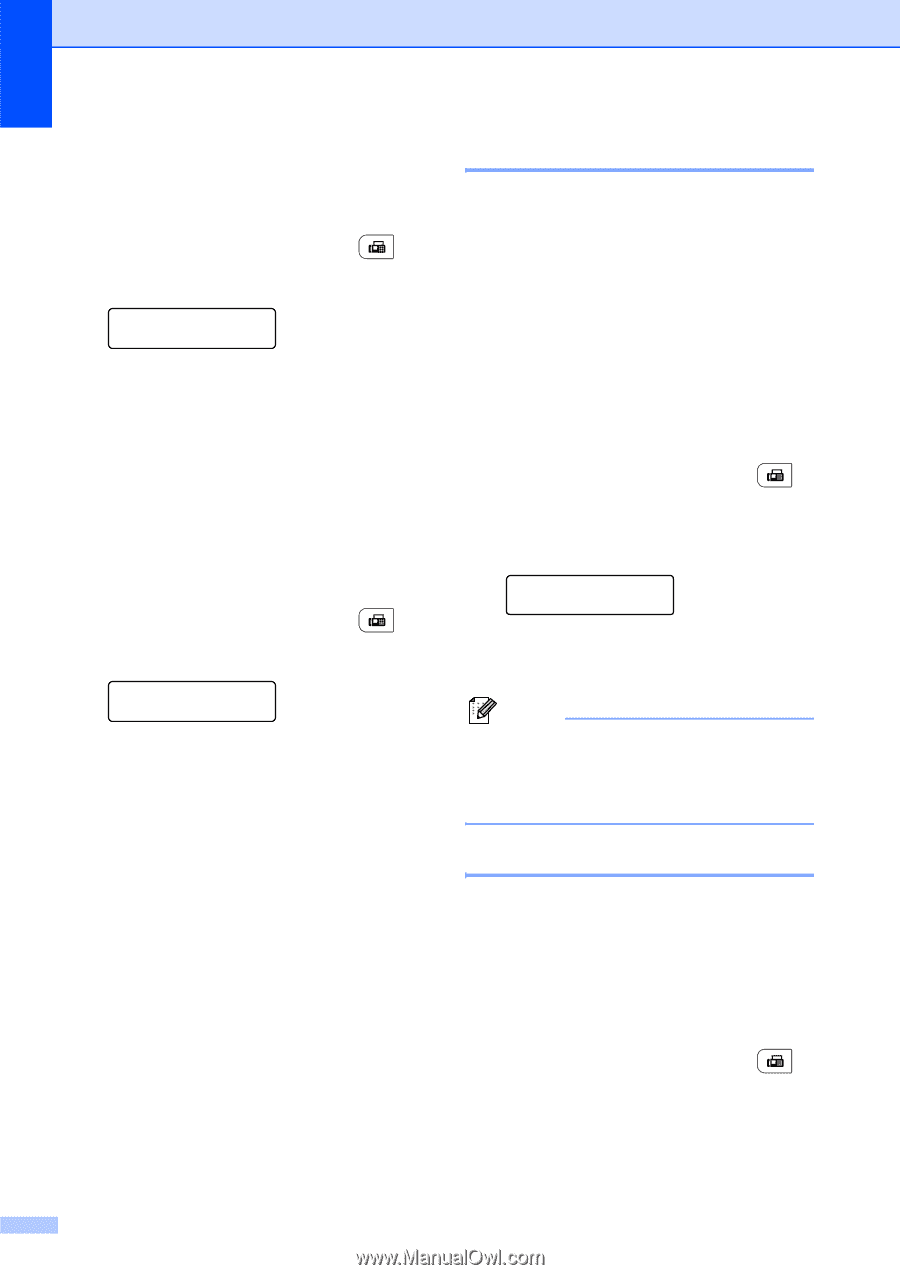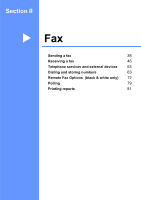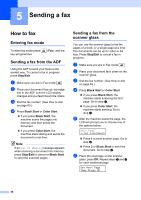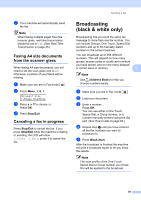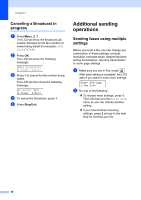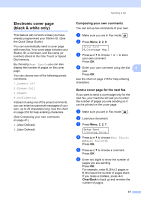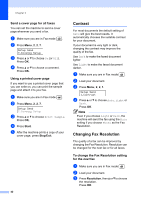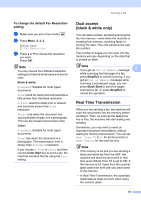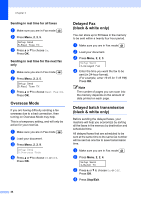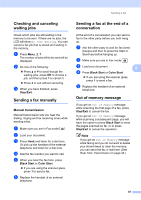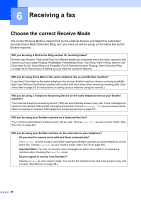Brother International MFC 9120CN Users Manual - English - Page 58
Send a cover for all faxes, Using a printed cover Contrast, Changing Fax Resolution
 |
UPC - 012502622390
View all Brother International MFC 9120CN manuals
Add to My Manuals
Save this manual to your list of manuals |
Page 58 highlights
Chapter 5 Send a cover page for all faxes 5 You can set the machine to send a cover page whenever you send a fax. a Make sure you are in Fax mode . b Press Menu, 2, 2, 7. Setup Send 7.Coverpg Setup c Press a or b to choose On (or Off). Press OK. d Press a or b to choose a comment. Press OK. Using a printed cover page 5 If you want to use a printed cover page that you can write on, you can print the sample page and attach it to your fax. a Make sure you are in Fax mode . b Press Menu, 2, 2, 7. Setup Send 7.Coverpg Setup c Press a or b to choose Print Sample. Press OK. d Press Start. e After the machine prints a copy of your cover page, press Stop/Exit. 42 Contrast 5 For most documents the default setting of Auto will give the best results. It automatically chooses the suitable contrast for your document. If your document is very light or dark, changing the contrast may improve the quality of the fax. Use Dark to make the faxed document lighter. Use Light to make the faxed document darker. a Make sure you are in Fax mode . b Load your document. c Press Menu, 2, 2, 1. Setup Send 1.Contrast d Press a or b to choose Auto, Light or Dark. Press OK. Note Even if you choose Light or Dark, the machine will send the fax using the Auto setting if you choose Photo as the Fax Resolution. Changing Fax Resolution 5 The quality of a fax can be improved by changing the Fax Resolution. Resolution can be changed for the next fax or for all faxes. To change the Fax Resolution setting for the next fax 5 a Make sure you are in Fax mode . b Load your document. c Press Resolution, then a or b to choose the resolution. Press OK.