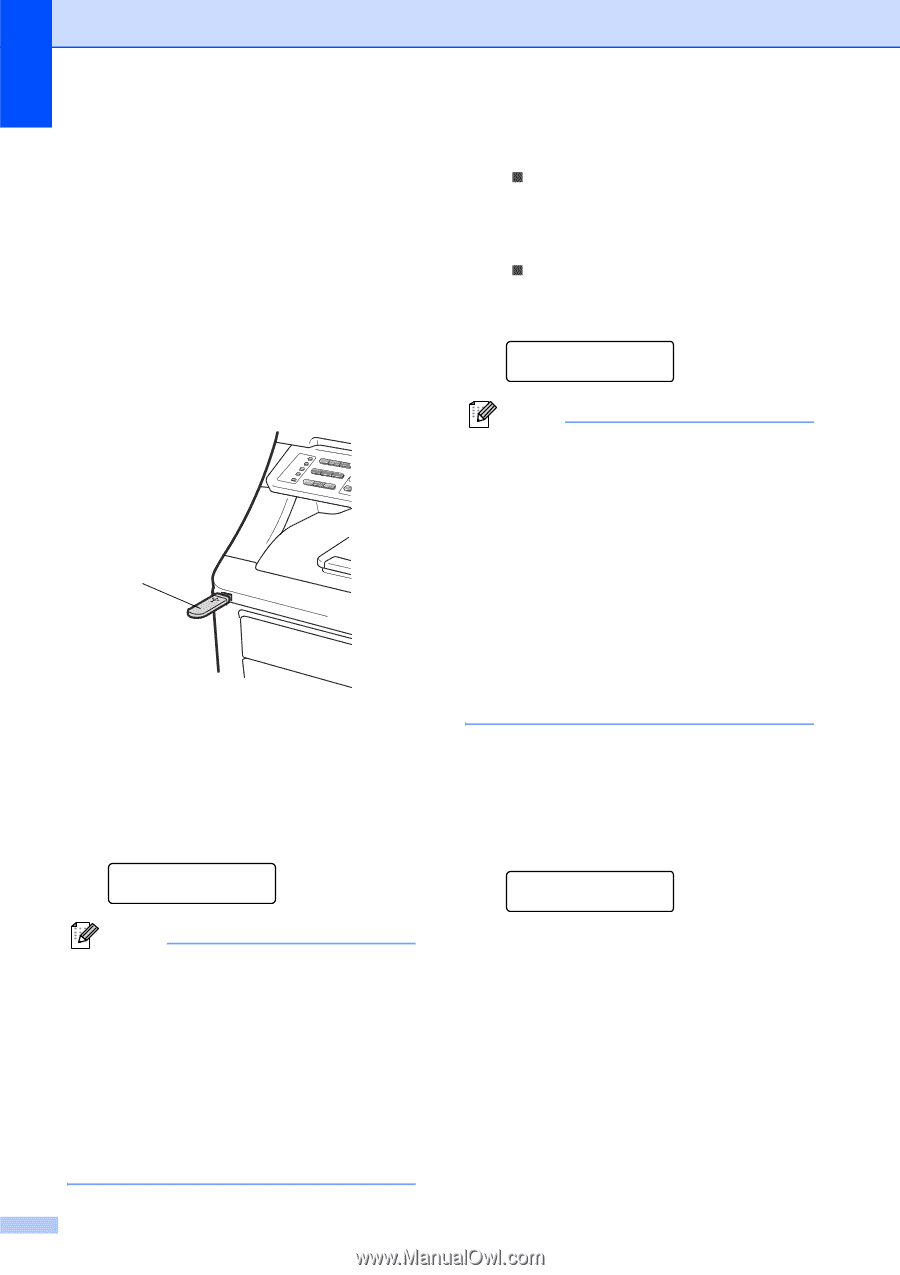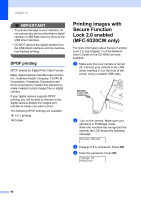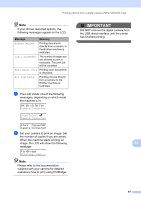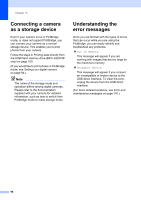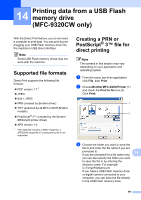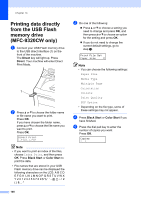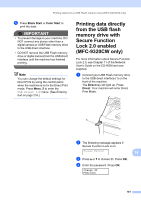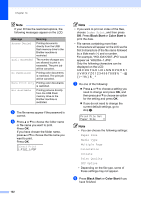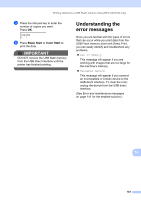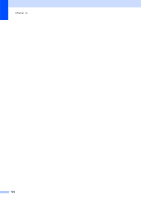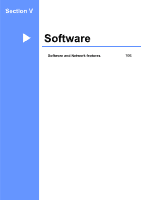Brother International MFC 9120CN Users Manual - English - Page 116
Printing data directly from the USB Flash memory drive (MFC-9320CW only
 |
UPC - 012502622390
View all Brother International MFC 9120CN manuals
Add to My Manuals
Save this manual to your list of manuals |
Page 116 highlights
Chapter 14 Printing data directly from the USB Flash memory drive (MFC-9320CW only) 14 a Connect your USB Flash memory drive to the USB direct interface (1) on the front of the machine. The Direct key will light up. Press Direct. Your machine will enter Direct Print Mode. 1 b Press a or b to choose the folder name or file name you want to print. Press OK. If you have chosen the folder name, press a or b to choose the file name you want to print. Press OK. Direct Print 1.FILE_1.PDF Note • If you want to print an index of the files, choose Index Print, and then press OK. Press Black Start or Color Start to print the data. • File names that are stored in your USB Flash memory drive can be displayed the following characters on the LCD: A B C D E F G H I J K L M N O P Q R S T U V W X Y Z 0 1 2 3 4 5 6 7 8 9 c Do one of the following: „ Press a or b to choose a setting you need to change and press OK, and then press a or b to choose an option for the setting and press OK. „ If you do not need to change the current default settings, go to step d. Print File Set Paper Size e Note • You can choose the following settings: Paper Size Media Type Multiple Page Orientation Collate Print Quality PDF Option • Depending on the file type, some of these settings may not appear. d Press Black Start or Color Start if you have finished. e Press the dial pad key to enter the number of copies you want. Press OK. Copies =1 100