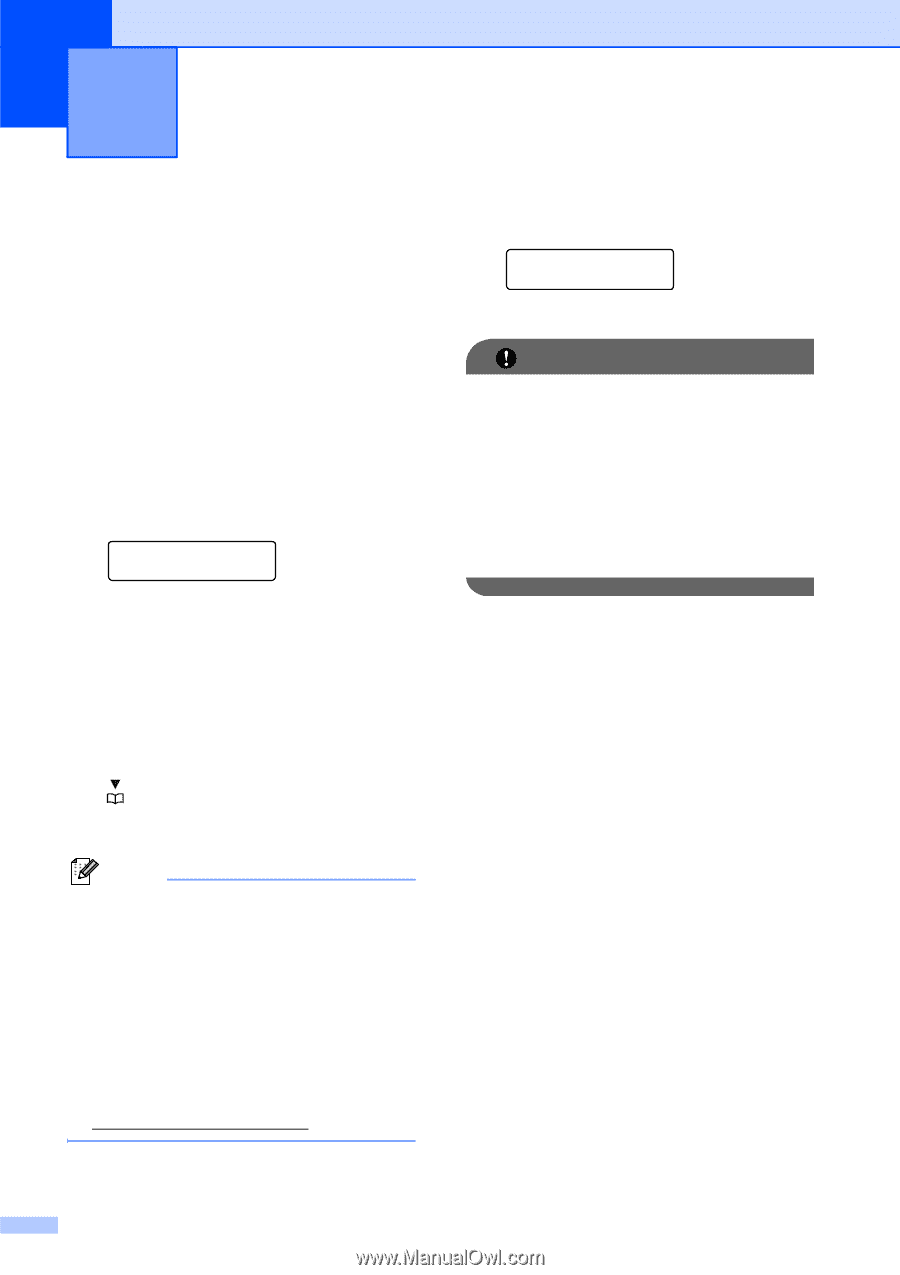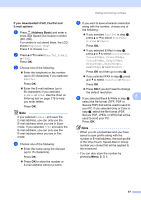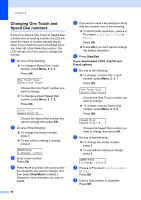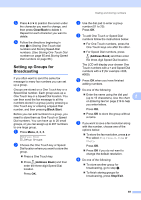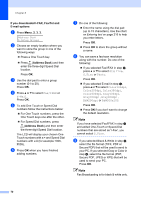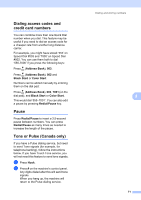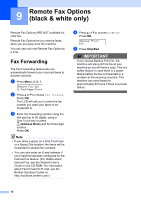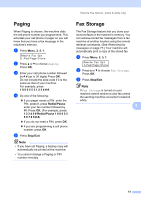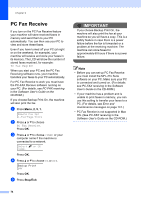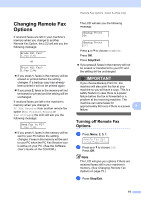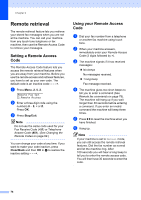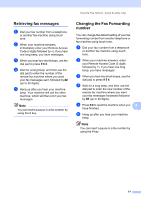Brother International MFC 9120CN Users Manual - English - Page 88
Remote Fax Options (black & white only), Fax Forwarding
 |
UPC - 012502622390
View all Brother International MFC 9120CN manuals
Add to My Manuals
Save this manual to your list of manuals |
Page 88 highlights
9 Remote Fax Options (black & white only) 9 Remote Fax Options ARE NOT available for color fax. Remote Fax Options let you receive faxes while you are away from the machine. You can use only one Remote Fax Option at a time. Fax Forwarding 9 The Fax Forwarding feature lets you automatically forward your received faxes to another machine. a Press Menu, 2, 5, 1. Remote Fax Opt 1.Fwd/Page/Store b Press a or b to choose Fax Forward. Press OK. The LCD will ask you to enter the fax number you want your faxes to be forwarded to. c Enter the forwarding number using the dial pad (up to 20 digits), using a One Touch key or press (Address Book) and the three-digit location. Press OK. Note • If you store a group on a One Touch key or a Speed Dial location, the faxes will be forwarded to several fax numbers. • You can also enter an E-mail address if your machine has been configured for the Internet Fax feature. (For details about Internet Fax, see the Network User's Guide on the CD-ROM. For information about Fax Forward to E-mail, see the Brother Solutions Center at http://solutions.brother.com/.) d Press a or b to choose On or Off. Press OK. Backup Print On e Press Stop/Exit. IMPORTANT If you choose Backup Print On, the machine will also print the fax at your machine so you will have a copy. This is a safety feature in case there is a power failure before the fax is forwarded or a problem at the receiving machine. The machine can store faxes for approximately 60 hours if there is a power failure. 72