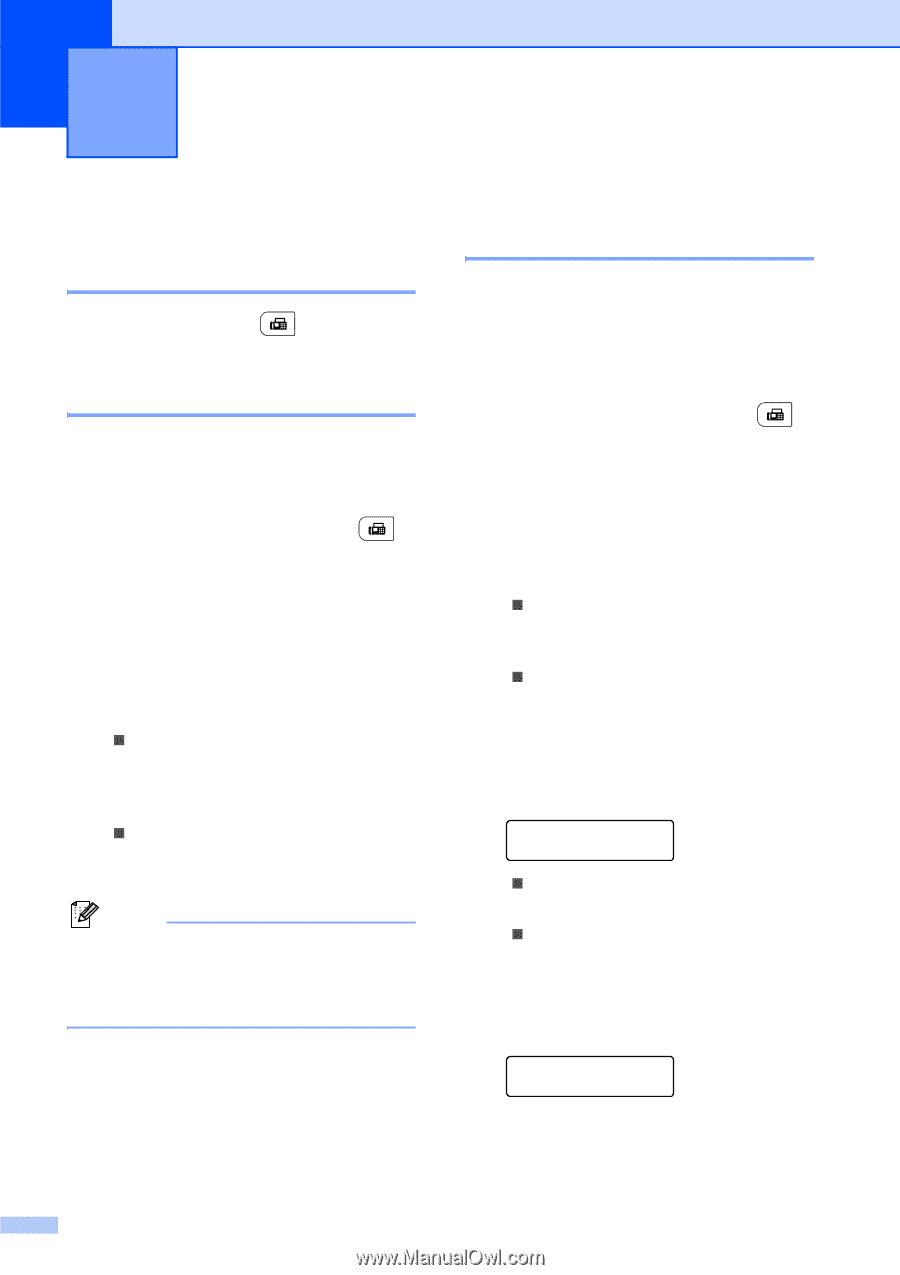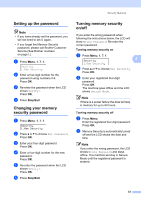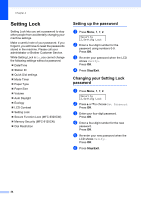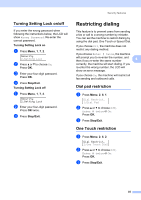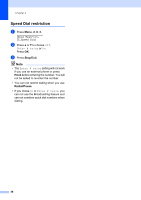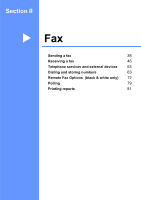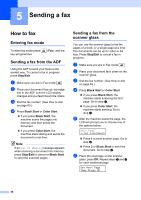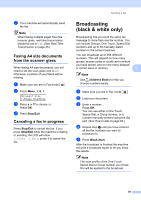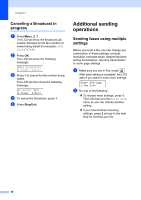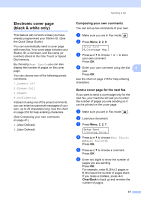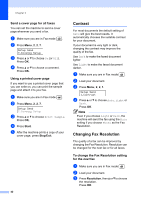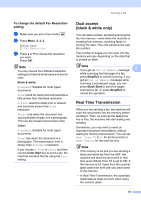Brother International MFC 9120CN Users Manual - English - Page 54
Sending a fax, How to fax, Entering fax mode, Sending a fax from the ADF
 |
UPC - 012502622390
View all Brother International MFC 9120CN manuals
Add to My Manuals
Save this manual to your list of manuals |
Page 54 highlights
5 Sending a fax 5 How to fax 5 Entering fax mode 5 To enter fax mode press key will glow blue. (Fax), and the Sending a fax from the ADF 5 Using the ADF to send your faxes is the easiest way. To cancel a fax in progress press Stop/Exit. a Make sure you are in Fax mode . b Place your document face up, top edge first in the ADF until the LCD display changes and you feel it touch the rollers. c Dial the fax number. (See How to dial on page 63.) d Press Black Start or Color Start. „ If you press Black Start, the machine scans the pages into memory and then sends the document. „ If you press Color Start, the machine starts dialing and sends the document in real time. Note If an Out of Memory message appears while scanning a document into memory, press Stop/Exit to cancel or Black Start to send the scanned pages. Sending a fax from the scanner glass 5 You can use the scanner glass to fax the pages of a book, or a single page at a time. The documents can be up to Letter or A4 size. Press Stop/Exit to cancel a fax in progress. a Make sure you are in Fax mode . b Place your document face down on the scanner glass. c Dial the fax number. (See How to dial on page 63.) d Press Black Start or Color Start. „ If you press Black Start, the machine starts scanning the first page. Go to step e. „ If you press Color Start, the machine starts sending. Go to step g. e After the machine scans the page, the LCD will prompt you to choose one of the options below: Next Page? 1.Yes 2.No(Send) „ Press 1 to send another page. Go to step f. „ Press 2 or Black Start to send the document. Go to step g. f Place the next page on the scanner glass, press OK. Repeat steps e and f for each additional page. Set Next Page Then Press OK 38