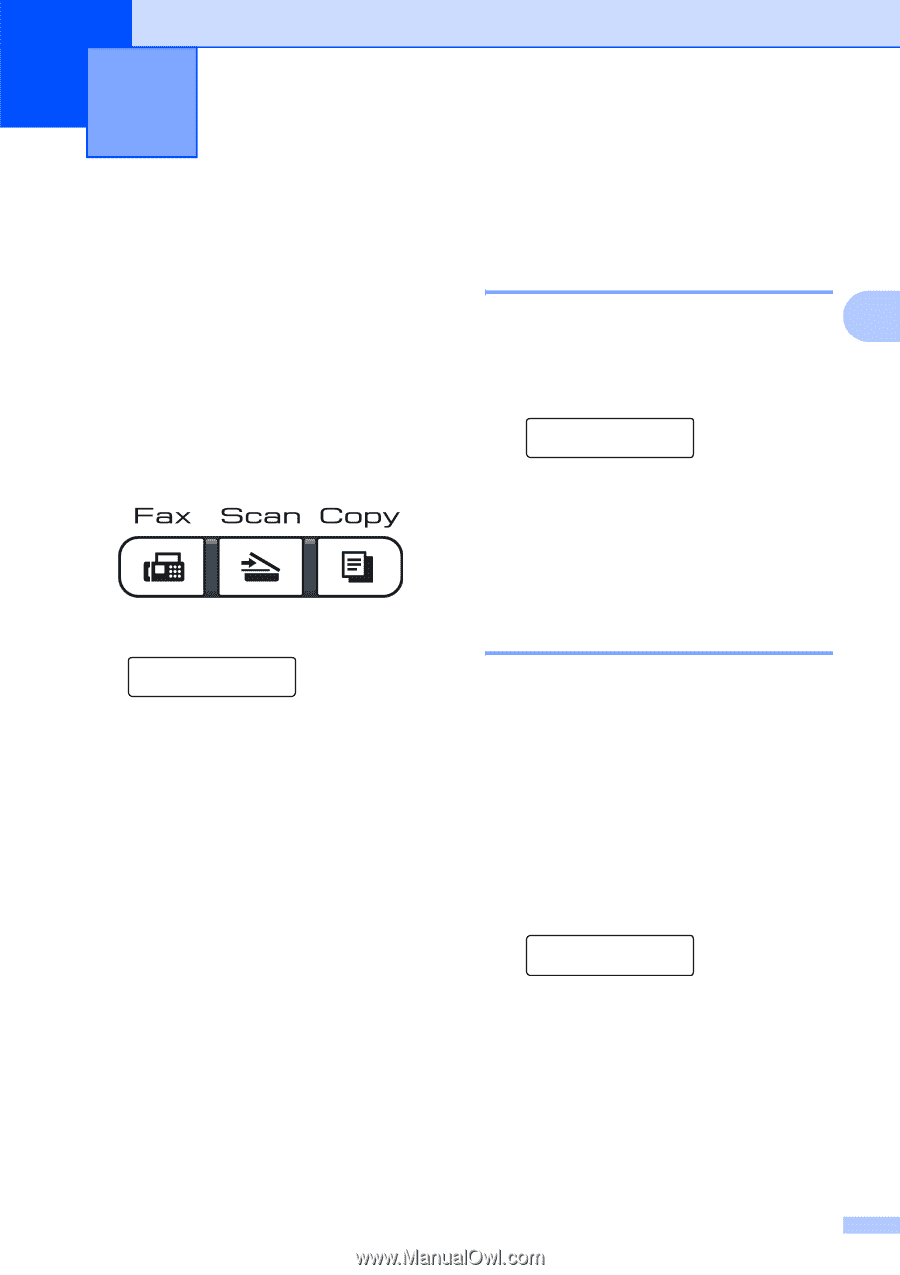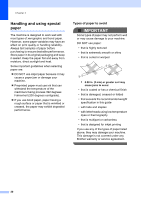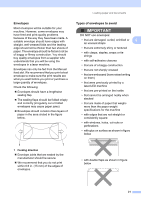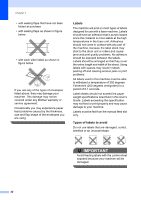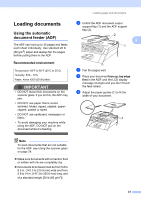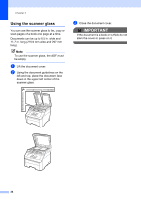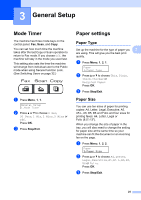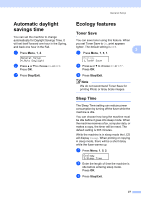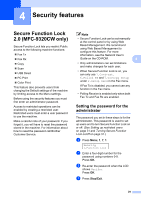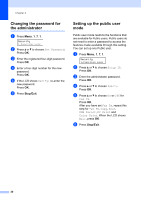Brother International MFC 9120CN Users Manual - English - Page 41
General Setup, Mode Timer, Paper settings, Paper Type - fax setup
 |
UPC - 012502622390
View all Brother International MFC 9120CN manuals
Add to My Manuals
Save this manual to your list of manuals |
Page 41 highlights
3 General Setup 3 Mode Timer 3 The machine has three mode keys on the control panel: Fax, Scan, and Copy. You can set how much time the machine takes after the last Copy or Scan operation to return to Fax mode. If you choose Off, the machine will stay in the mode you used last. This setting also sets the time the machine will change from individual user to the Public mode when using Secure Function Lock. (See Switching Users on page 32.) a Press Menu, 1, 1. General Setup 1.Mode Timer b Press a or b to choose 0 Sec, 30 Secs, 1 Min, 2 Mins, 5 Mins or Off. Press OK. c Press Stop/Exit. Paper settings 3 Paper Type 3 Set up the machine for the type of paper you 3 are using. This will give you the best print quality. a Press Menu, 1, 2, 1. Paper 1.Paper Type b Press a or b to choose Thin, Plain, Thick, Thicker or Recycled Paper. Press OK. c Press Stop/Exit. Paper Size 3 You can use ten sizes of paper for printing copies: A4, Letter, Legal, Executive, A5, A5 L, A6, B5, B6 and Folio and four sizes for printing faxes: A4, Letter, Legal or Folio (8.5"×13"). When you change the size of paper in the tray, you will also need to change the setting for paper size at the same time so your machine can fit the document or an incoming fax on the page. a Press Menu, 1, 2, 2. Paper 2.Paper Size b Press a or b to choose A4, Letter, Legal, Executive, A5, A5 L, A6, B5, B6 or Folio. Press OK. c Press Stop/Exit. 25