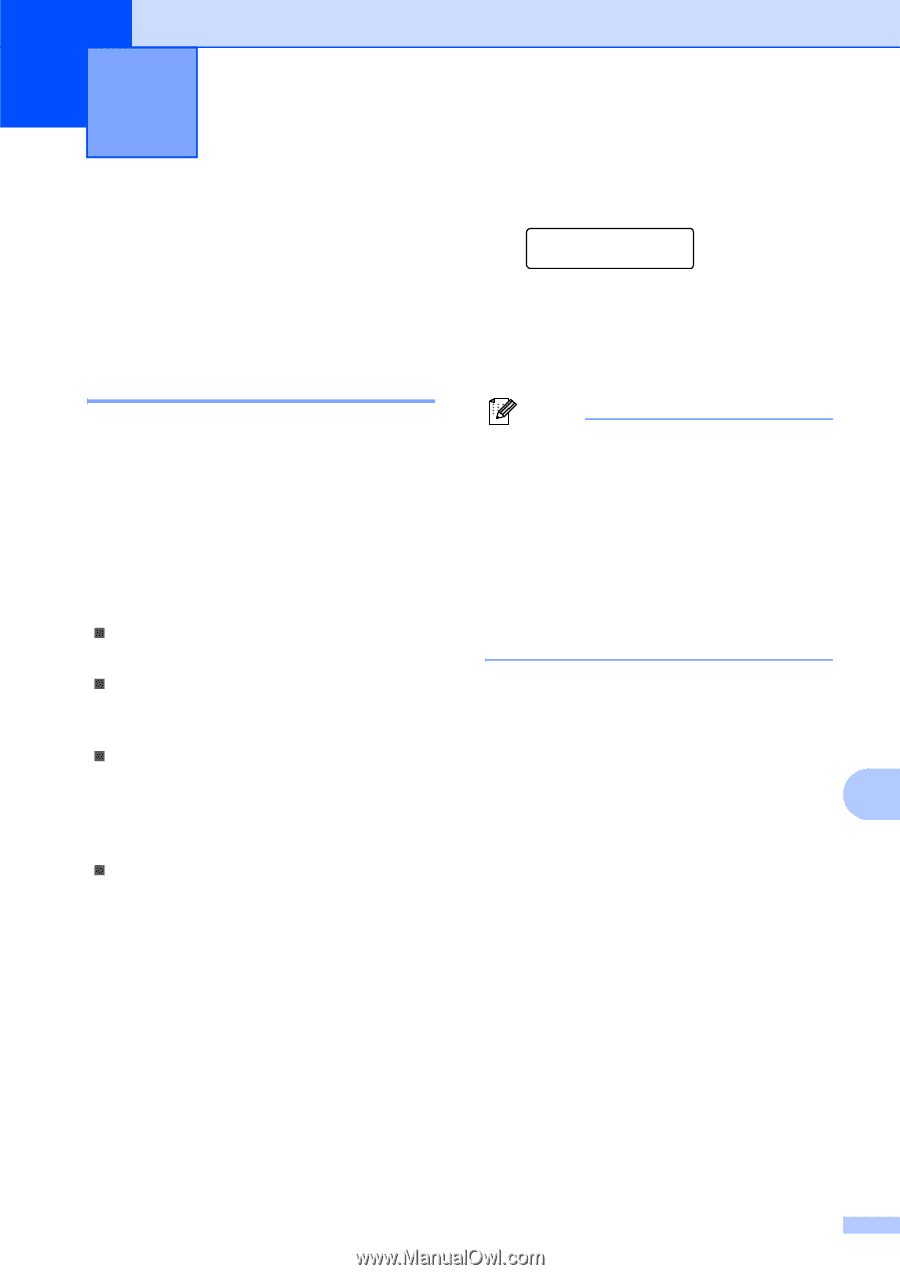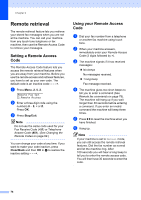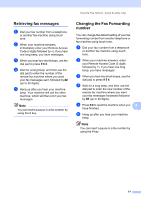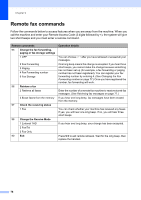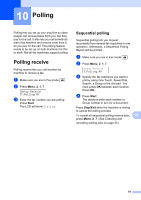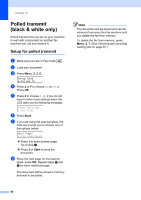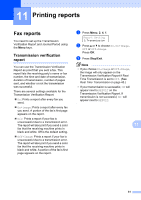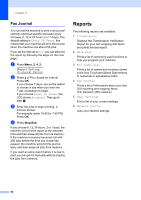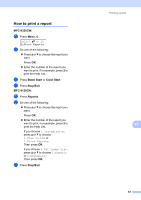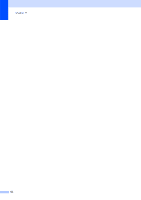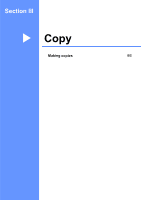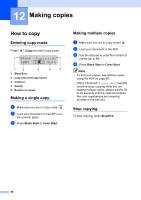Brother International MFC 9120CN Users Manual - English - Page 97
Printing reports, Fax reports, Transmission verification report
 |
UPC - 012502622390
View all Brother International MFC 9120CN manuals
Add to My Manuals
Save this manual to your list of manuals |
Page 97 highlights
11 Printing reports 11 Fax reports 11 You need to set up the Transmission Verification Report and Journal Period using the Menu keys. Transmission verification report 11 You can use the Transmission Verification Report as proof that you sent a fax. This report lists the receiving party's name or fax number, the time and date of transmission, duration of transmission, number of pages sent, and whether or not the transmission was successful. There are several settings available for the Transmission Verification Report: „ On: Prints a report after every fax you send. „ On+Image: Prints a report after every fax you send. A portion of the fax's first page appears on the report. „ Off: Prints a report if your fax is unsuccessful due to a transmission error. The report will also print if you send a color fax that the receiving machine prints in black and white. Off is the default setting. „ Off+Image: Prints a report if your fax is unsuccessful due to a transmission error. The report will also print if you send a color fax that the receiving machine prints in black and white. A portion of the fax's first page appears on the report. a Press Menu, 2, 4, 1. Report Setting 1.Transmission b Press a or b to choose On, On+Image, Off or Off+Image. Press OK. c Press Stop/Exit. Note • If you choose On+Image or Off+Image, the image will only appear on the Transmission Verification Report if Real Time Transmission is set to Off. (See Real Time Transmission on page 43.) • If your transmission is successful, OK will appear next to RESULT on the Transmission Verification Report. If transmission is not successful, NG will appear next to RESULT. 11 81