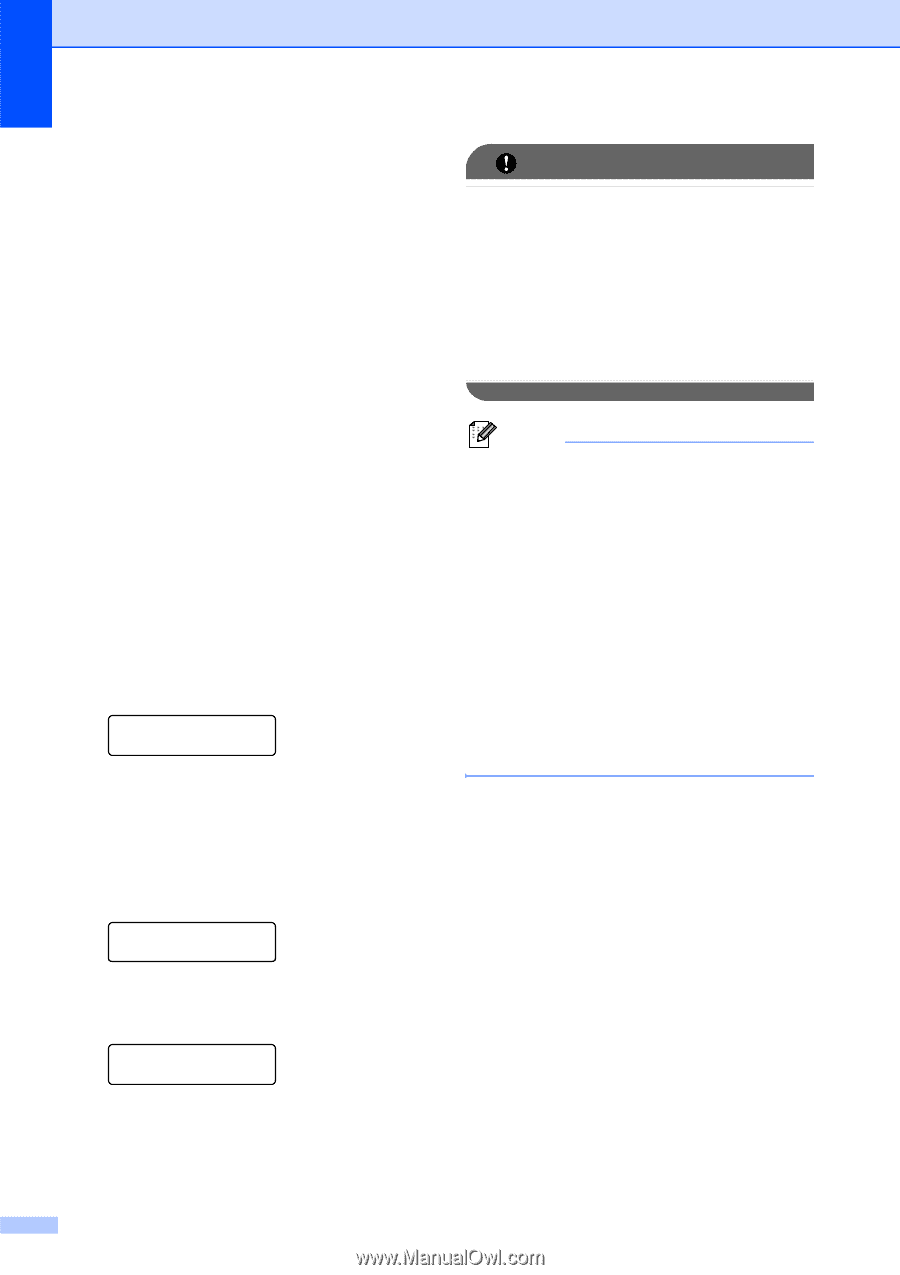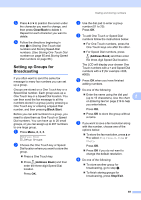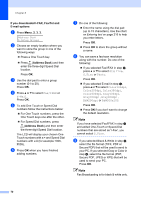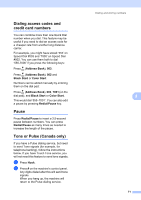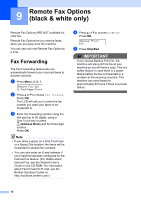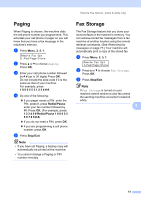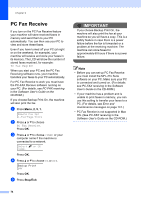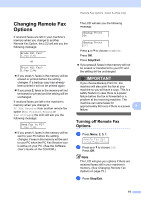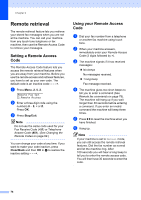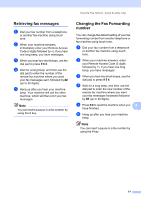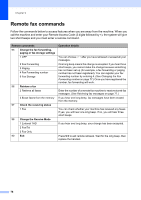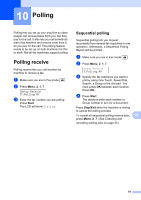Brother International MFC 9120CN Users Manual - English - Page 90
PC Fax Receive - mac
 |
UPC - 012502622390
View all Brother International MFC 9120CN manuals
Add to My Manuals
Save this manual to your list of manuals |
Page 90 highlights
Chapter 9 PC Fax Receive 9 If you turn on the PC Fax Receive feature your machine will store received faxes in memory and send them to your PC automatically. You can then use your PC to view and store these faxes. Even if you have turned off your PC (at night or on the weekend, for example), your machine will receive and store your faxes in its memory. The LCD will show the number of stored faxes received, for example: PC Fax Msg:001 When you start your PC and the PC Fax Receiving software runs, your machine transfers your faxes to your PC automatically. For PC Fax Receive to work you must have the PC-FAX Receive software running on your PC. (For details, see PC-FAX receiving in the Software User's Guide on the CD-ROM.) If you choose Backup Print On, the machine will also print the fax. a Press Menu, 2, 5, 1. Remote Fax Opt 1.Fwd/Page/Store b Press a or b to choose PC Fax Receive. Press OK. c Press a or b to choose or your computer name if the machine is connected to a network. Select ab or OK Press OK. d Press a or b to choose On or Off. Backup Print Off Press OK. e Press Stop/Exit. IMPORTANT If you choose Backup Print On, the machine will also print the fax at your machine so you will have a copy. This is a safety feature in case there is a power failure before the fax is forwarded or a problem at the receiving machine. The machine can store faxes for approximately 60 hours if there is a power failure. Note • Before you can set up PC Fax Receive you must install the MFL-Pro Suite software on your PC. Make sure your PC is connected and turned on. (For details see PC-FAX receiving in the Software User's Guide on the CD-ROM.) • If your machine has a problem and is unable to print faxes in memory, you can use this setting to transfer your faxes to a PC. (For details, see Error and maintenance messages on page 141.) • PC Fax Receive is not supported in Mac OS. (See PC-FAX receiving in the Software User's Guide on the CD-ROM.) 74