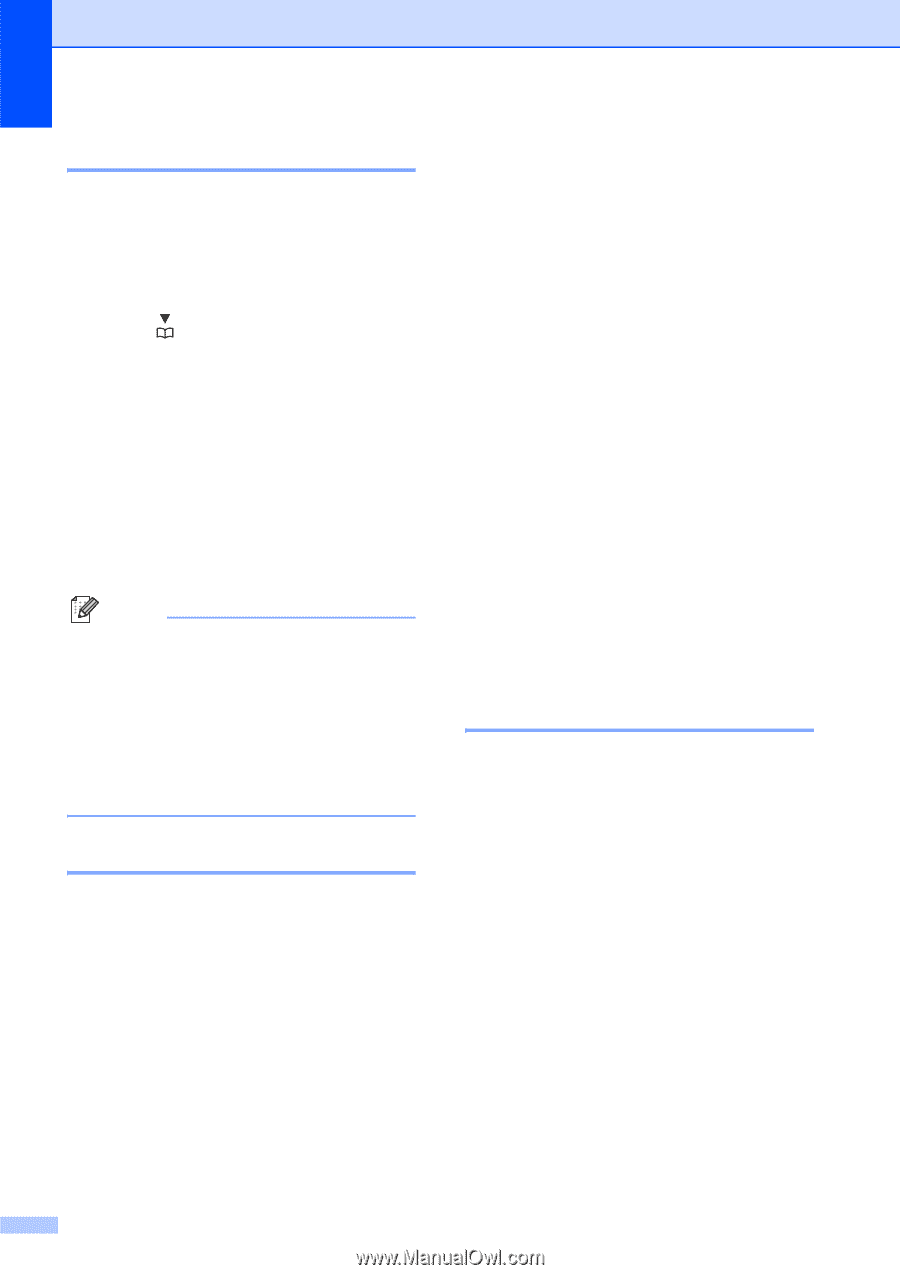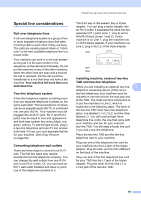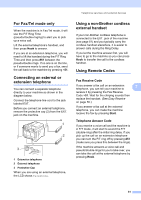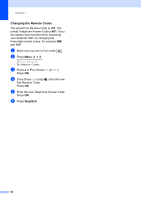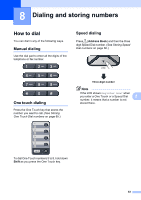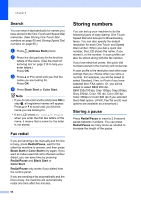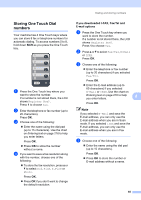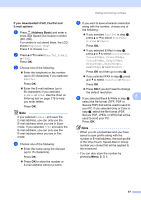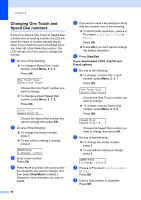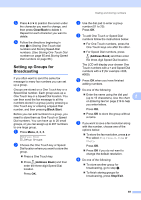Brother International MFC 9120CN Users Manual - English - Page 80
Search, Fax redial, Storing numbers, Storing a pause - download
 |
UPC - 012502622390
View all Brother International MFC 9120CN manuals
Add to My Manuals
Save this manual to your list of manuals |
Page 80 highlights
Chapter 8 Search 8 You can search alphabetically for names you have stored in the One Touch and Speed Dial memories. (See Storing One Touch Dial numbers on page 65 and Storing Speed Dial numbers on page 66.) a Press (Address Book) twice. b Press the dial pad key for the first few letters of the name. (Use the chart on Entering text on page 216 to help you enter letters.) Press OK. c Press a or b to scroll until you find the name you are looking for. Press OK. d Press Black Start or Color Start. Note • If you do not enter a letter and press OK in step b, all registered names will appear. Press a or b to scroll until you find the name you are looking for. • If the LCD shows No Contact Found when you enter the first few letters of the name, it means that a name for the letter is not stored. Fax redial 8 If you are sending a fax manually and the line is busy, press Redial/Pause, wait for the other fax machine to answer, and then press Black Start or Color Start to try again. If you want to make a second call to the last number dialed, you can save time by pressing Redial/Pause and Black Start or Color Start. Redial/Pause only works if you dialed from the control panel. If you are sending a fax automatically and the line is busy, the machine will automatically redial one time after five minutes. 64 Storing numbers 8 You can set up your machine to do the following types of easy dialing: One Touch, Speed Dial and Groups for Broadcasting faxes. You can also specify the default resolution for each One Touch and Speed Dial number. When you dial a quick dial number, the LCD shows the name, if you stored it, or the number. A scan profile can also be stored along with the fax number. If you lose electrical power, the quick dial numbers stored in the memory will not be lost. A scan profile is the resolution and other scan settings that you choose when you store a number. For example, you will be asked to select Standard, Fine, or Photo if you have selected the I-FAX option. Or, you will be asked to select B&W 200 dpi, B&W 200x100 dpi, Gray 100dpi, Gray 200dpi, Gray 300dpi, Color 100 dpi, Color 200 dpi, Color 300dpi or Color 600 dpi if you selected the E-Mail option. (I-FAX, Fax/Tel and E-mail options are available as a download.) Storing a pause 8 Press Redial/Pause to insert a 3.5-second pause between numbers. You can press Redial/Pause as many times as needed to increase the length of the pause.