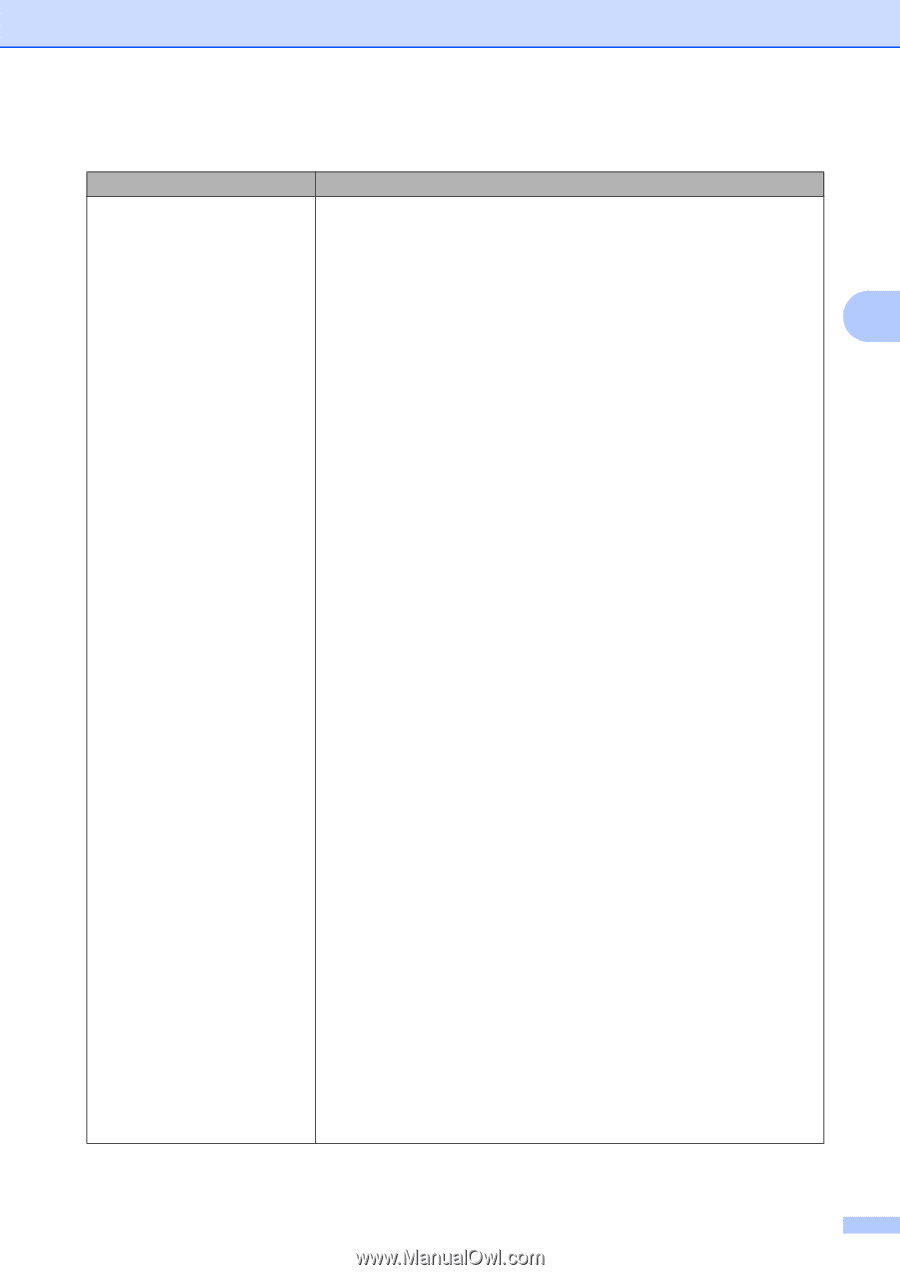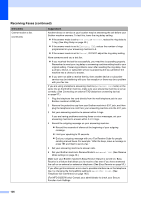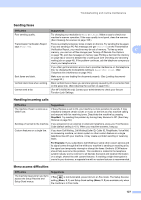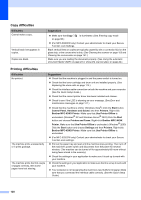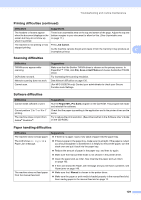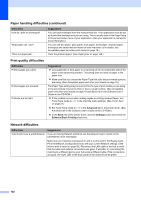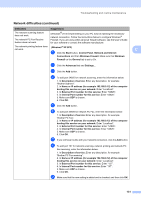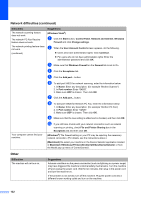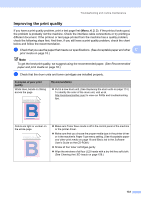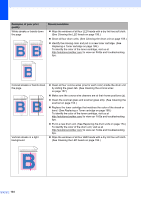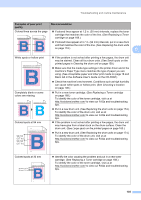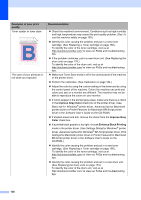Brother International MFC 9120CN Users Manual - English - Page 147
Network difficulties continued - network scanner
 |
UPC - 012502622390
View all Brother International MFC 9120CN manuals
Add to My Manuals
Save this manual to your list of manuals |
Page 147 highlights
Troubleshooting and routine maintenance Network difficulties (continued) Difficulties Suggestions The network scanning feature does not work. The network PC Fax Receive feature does not work. (Windows®) The firewall setting on your PC may be rejecting the necessary network connection. Follow the instructions below to configure Windows® Firewall. If you are using other personal firewall software, see the User's Guide for your software or contact the software manufacturer. The network printing feature does not work. (Windows® XP SP2) a Click the Start button, Control Panel, Network and Internet C Connections and then Windows Firewall. Make sure that Windows Firewall on the General tab is set to On. b Click the Advanced tab and Settings... c Click the Add button. d To add port 54925 for network scanning, enter the information below: 1. In Description of service: Enter any description, for example "Brother Scanner". 2. In Name or IP address (for example 192.168.0.12) of the computer hosting this service on your network: Enter "Localhost". 3. In External Port number for this service: Enter "54925". 4. In Internal Port number for this service: Enter "54925". 5. Make sure UDP is chosen. 6. Click OK. e Click the Add button. f To add port 54926 for network PC Fax, enter the information below: 1. In Description of service: Enter any description, for example "Brother PC Fax". 2. In Name or IP address (for example 192.168.0.12) of the computer hosting this service on your network: Enter "Localhost". 3. In External Port number for this service: Enter "54926". 4. In Internal Port number for this service: Enter "54926". 5. Make sure UDP is chosen. 6. Click OK. g If you still have trouble with your network connection, click the Add button. h To add port 137 for network scanning, network printing and network PC Fax receiving, enter the information below: 1. In Description of service: Enter any description, for example "Brother PC Fax receiving". 2. In Name or IP address (for example 192.168.0.12) of the computer hosting this service on your network: Enter "Localhost". 3. In External Port number for this service: Enter "137". 4. In Internal Port number for this service: Enter "137". 5. Make sure UDP is chosen. 6. Click OK. i Make sure that the new setting is added and is checked, and then click OK. 131