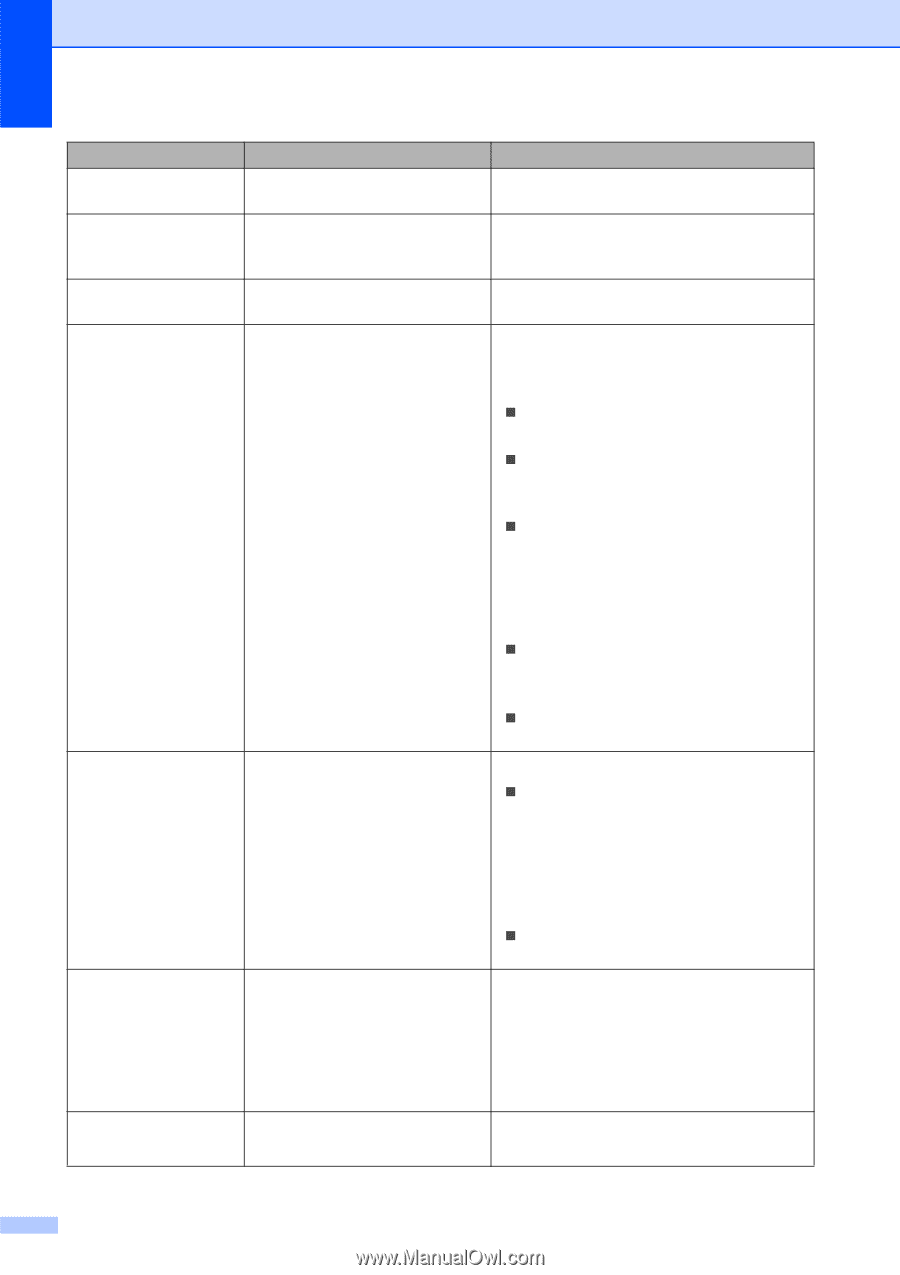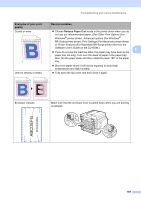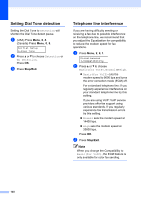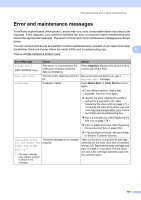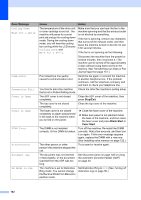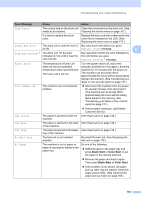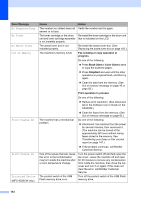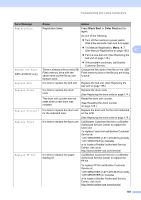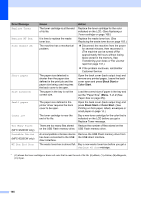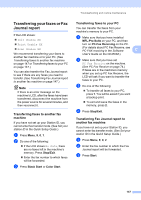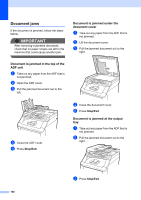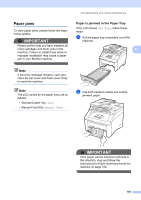Brother International MFC 9120CN Users Manual - English - Page 160
Fax sending or copy operation in, progress, Black Start, Color Start, Stop/Exit - replace drum
 |
UPC - 012502622390
View all Brother International MFC 9120CN manuals
Add to My Manuals
Save this manual to your list of manuals |
Page 160 highlights
Error Message No Response/Busy No Toner No Waste Toner Out of Memory Print Unable XX Print Unable 1A Protected Device (MFC-9320CW only) Cause Action The number you dialed does not Verify the number and try again. answer or is busy. The toner cartridge or the drum Re-install the toner cartridge or the drum unit unit and toner cartridge assembly that is indicated on the LCD. is not installed properly. The waste toner box is not installed properly. Re-install the waste toner box. (See Replacing the waste toner box on page 182.) The machine's memory is full. Fax sending or copy operation in progress Do one of the following: „ Press Black Start or Color Start to send or copy the scanned pages. „ Press Stop/Exit and wait until the other operations in progress finish, and then try again. „ Clear the data from the memory. (See Out of memory message on page 45 or page 92.) Print operation in process Do one of the following: „ Reduce print resolution. (See Advanced tab in the Software User's Guide on the CD-ROM.) „ Clear the faxes from the memory. (See Out of memory message on page 92.) The machine has a mechanical problem. Do one of the following: „ Disconnect the machine from the power for several minutes, then reconnect it. (The machine can be turned off for approximately 60 hours without losing faxes stored in the memory. See Transferring your faxes or Fax Journal report on page 147.) „ If the problem continues, call Brother Customer Service. One of the issues that can cause this error is that condensation may form inside the machine after a room temperature change. Turn the power switch off and fully open the top cover. Leave the machine off and open for 30 minutes to remove any condensation from inside the machine, then close the top cover and turn it on again. If this does not clear the error, call Brother Customer Service. The protect switch of the USB Flash memory drive is on. Turn off the protect switch of the USB Flash memory drive. 144