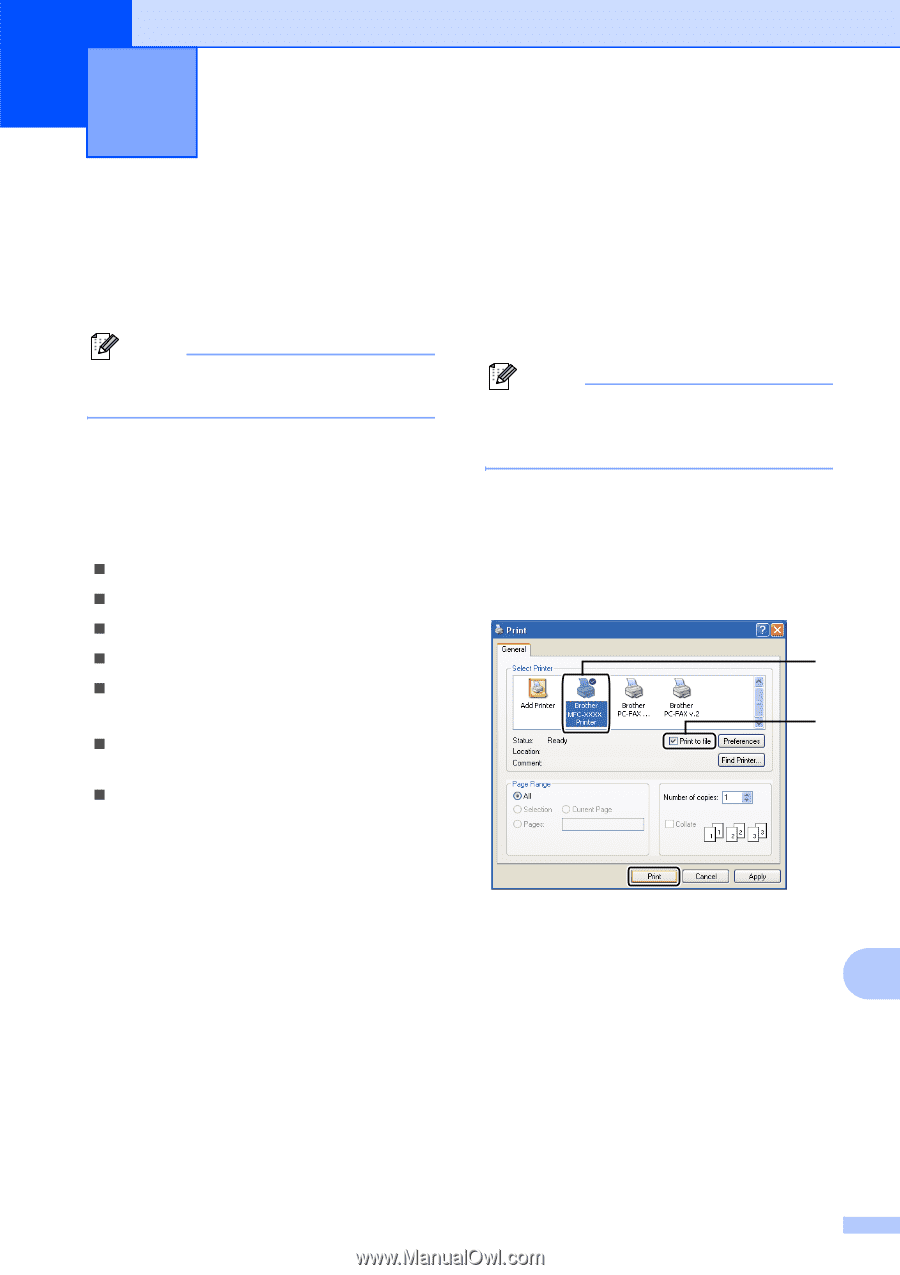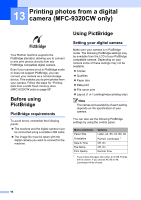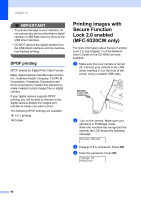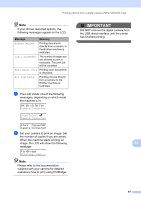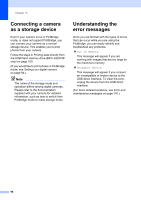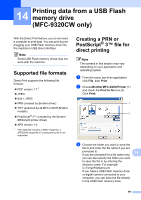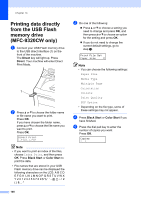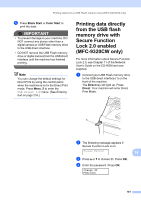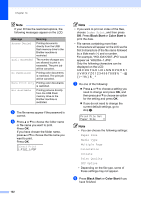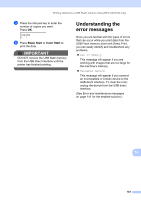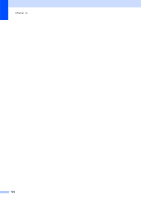Brother International MFC 9120CN Users Manual - English - Page 115
Printing data from a USB Flash memory drive (MFC-9320CW only), Supported file formats - driver
 |
UPC - 012502622390
View all Brother International MFC 9120CN manuals
Add to My Manuals
Save this manual to your list of manuals |
Page 115 highlights
14 Printing data from a USB Flash memory drive (MFC-9320CW only) 14 With the Direct Print feature, you do not need a computer to print data. You can print by just plugging your USB Flash memory drive into the machine's USB direct interface. Note Some USB Flash memory drives may not work with the machine. Supported file formats 14 Direct Print supports the following file formats: „ PDF version 1.7 1 „ JPEG „ Exif + JPEG „ PRN (created by Brother driver) „ TIFF (scanned by all MFC or DCP Brother models) „ PostScript® 3™ (created by the Brother BRScript3 printer driver) „ XPS version 1.0 1 PDF data that includes a JBIG2 image file, a JPEG2000 image file or a transparency file is not supported. Creating a PRN or PostScript® 3™ file for direct printing 14 Note The screens in this section may vary depending on your application and operating system. a From the menu bar of an application, click File, then Print. b Choose Brother MFC-XXXX Printer (1) and check the Print to file box (2). Click Print. 1 2 c Choose the folder you want to save the file to and enter the file name if you are prompted to. 14 If you are prompted for a file name only, you can also specify the folder you want to save the file in by entering the directory name. For example: C:\Temp\FileName.prn If you have a USB Flash memory drive or digital camera connected to your computer, you can save the file directly to the USB Flash memory drive. 99