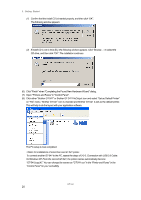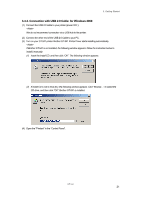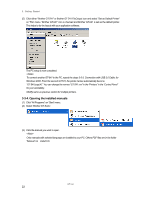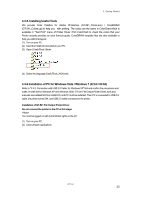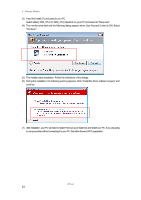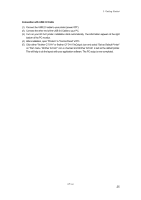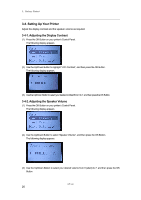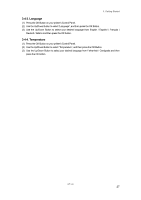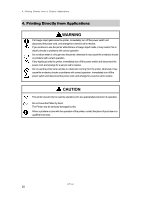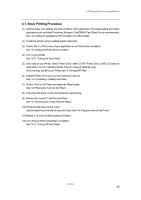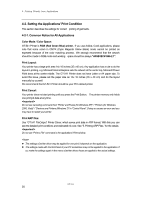Brother International GT-541 Instruction Manual - English - Page 35
Connection with USB 2.0 Cable, After installation, open Printers in Control Panel of PC.
 |
View all Brother International GT-541 manuals
Add to My Manuals
Save this manual to your list of manuals |
Page 35 highlights
3. Getting Started Connection with USB 2.0 Cable (1) Connect the USB 2.0 cable to your printer (power OFF). (2) Connect the other end of the USB 2.0 Cable to your PC. (3) Turn on your GT-541 printer. Installation starts automatically. The information appears at the right bottom of the PC monitor. (4) After installation, open "Printers" in "Control Panel" of PC. (5) Click either "Brother GT-541" or Brother GT-541 FileOutput icon and select "Set as Default Printer" on "File" menu. "Brother GT-541" icon is checked and Brother GT-541 is set as the default printer. This will help to do the layout with your application software. The PC setup is now completed. GT-541 25
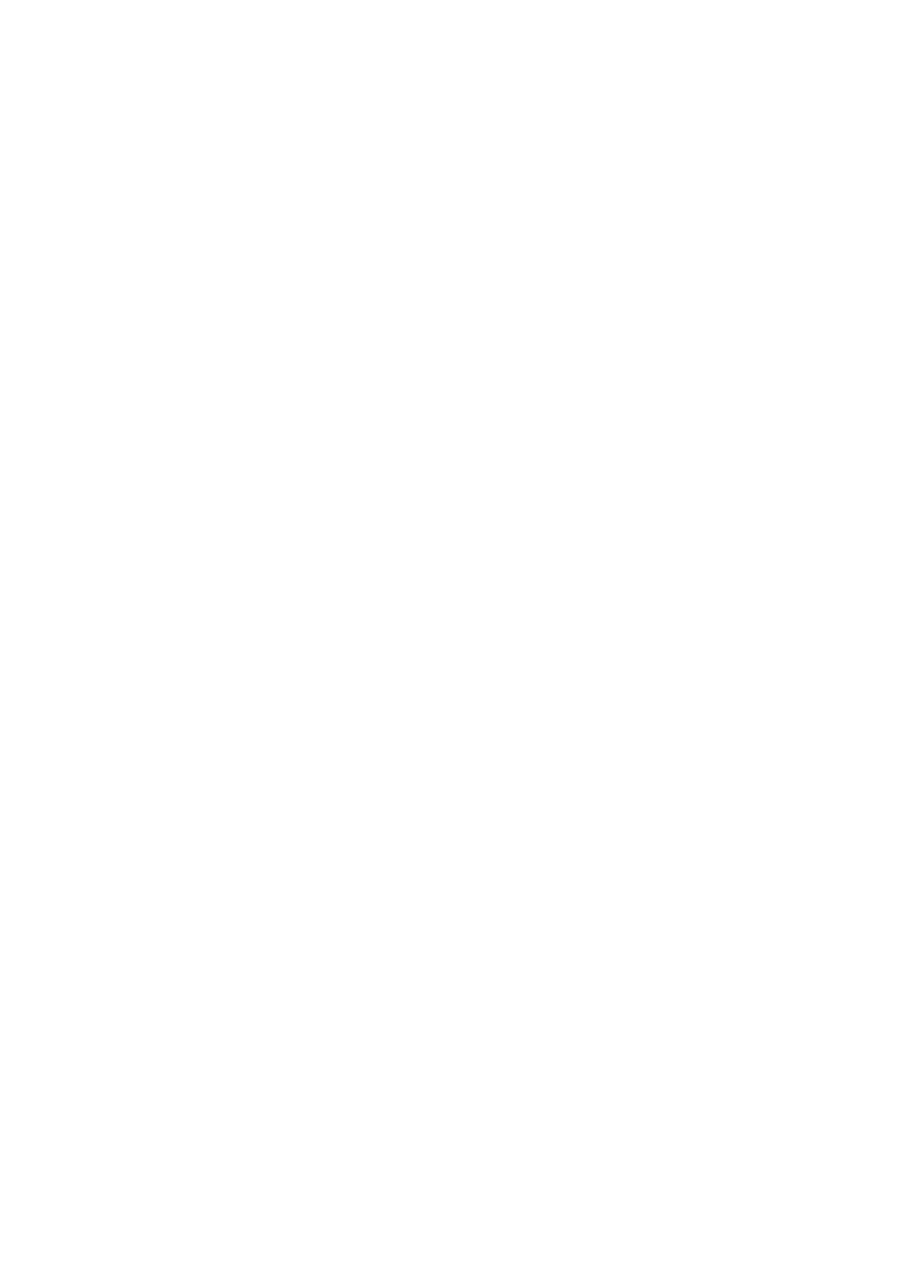
3. Getting Started
GT-541
25
Connection with USB 2.0 Cable
(1)
Connect the USB 2.0 cable to your printer (power OFF).
(2)
Connect the other end of the USB 2.0 Cable to your PC.
(3) Turn on your GT-541 printer. Installation starts automatically. The information appears at the right
bottom of the PC monitor.
(4)
After installation, open "Printers" in "Control Panel" of PC.
(5)
Click either "Brother GT-541" or Brother GT-541 FileOutput icon and select "Set as Default Printer"
on “File” menu. “Brother GT-541” icon is checked and Brother GT-541 is set as the default printer.
This will help to do the layout with your application software. The PC setup is now completed.