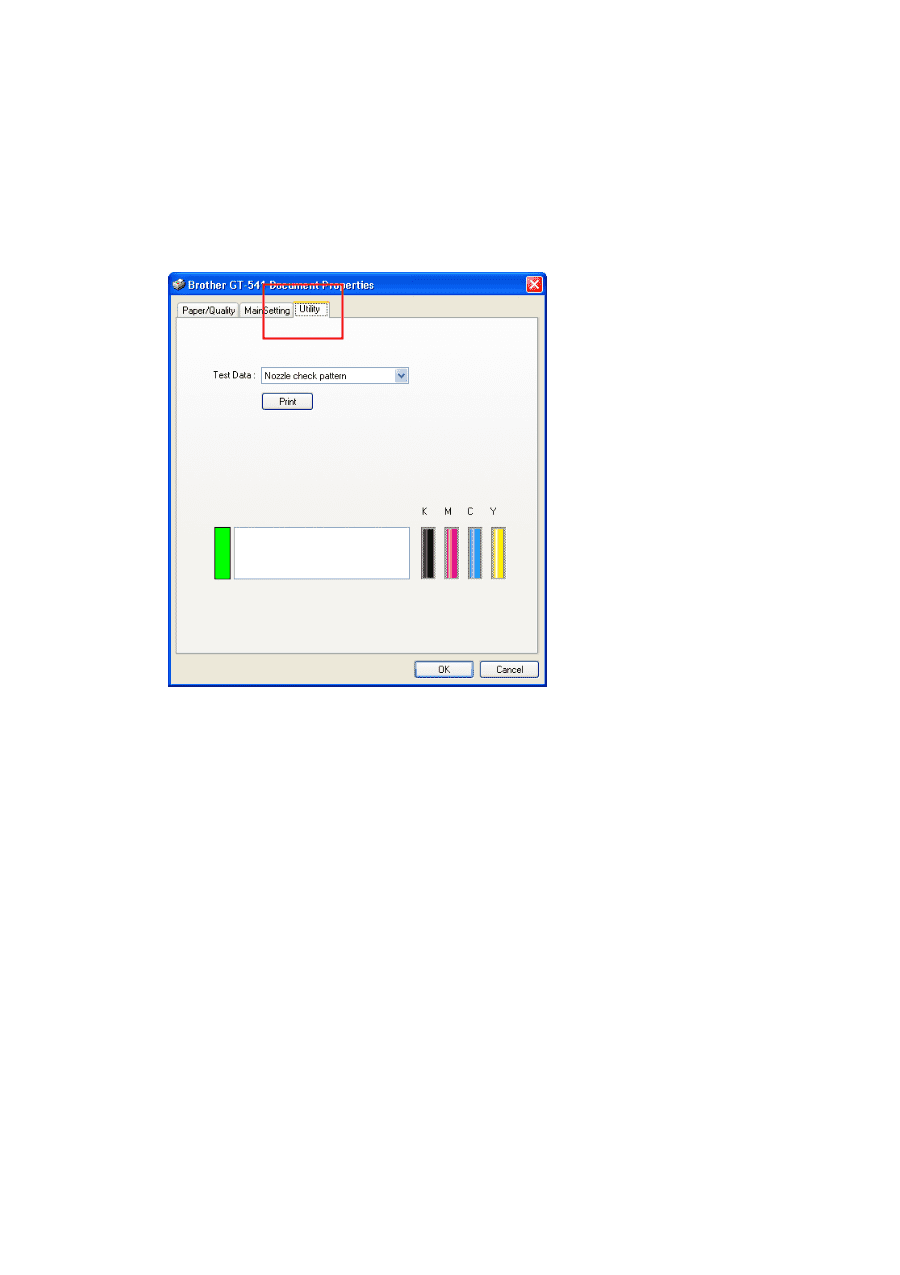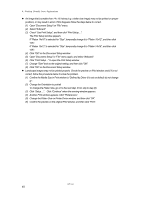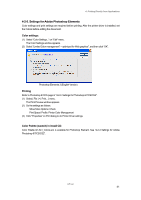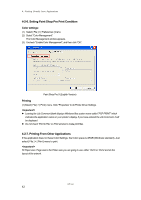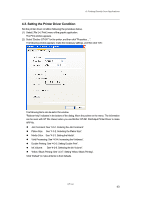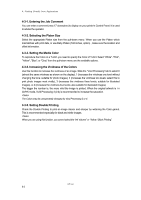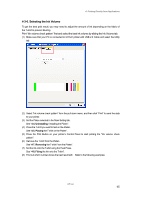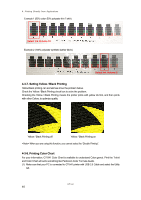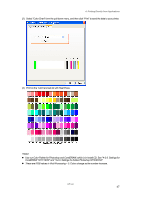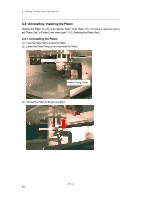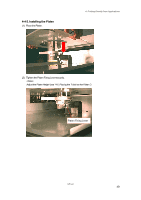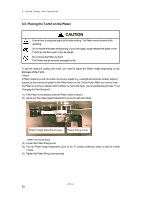Brother International GT-541 Instruction Manual - English - Page 55
Selecting the Ink Volume, 4. Uninstalling, 5. Placing, 7. Removing, 8. Fixing
 |
View all Brother International GT-541 manuals
Add to My Manuals
Save this manual to your list of manuals |
Page 55 highlights
4. Printing Directly from Applications 4-3-6. Selecting the Ink Volume To get the best print result, you may need to adjust the amount of ink depending on the fabric of the T-shirt to prevent blurring Print "Ink volume check pattern" first and select the best ink volume by sliding the Ink Volume tab. (1) Make sure that your PC is connected to GT-541 printer with USB 2.0 Cable and select the Utility tab. (2) Select "Ink volume check pattern" form the pull down menu, and then click "Print" to send the data to your printer. (3) Set the Platen selected in the Main Setting tab. See "4-4. Uninstalling / Installing the Platen". (4) Place the T-shirt you want to test on the Platen. See "4-5. Placing the T-shirt on the Platen". (5) Press the Print Button on your printer's Control Panel to start printing the "Ink volume check pattern". (6) Remove the T-shirt from the Platen. See "4-7. Removing the T-shirt From the Platen". (7) Set the ink onto the T-shirt using the Heat Press. See "4-8. Fixing the Ink onto the T-shirt". (8) Find out which number shows the best result with Refer to the following examples: GT-541 45