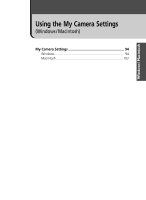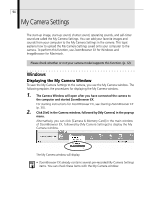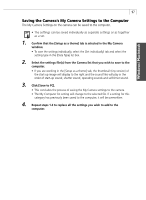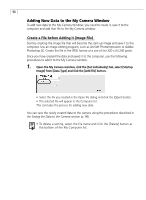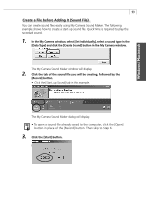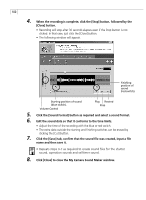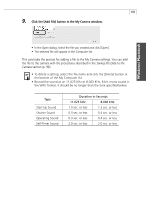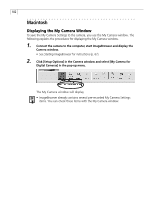Canon PowerShot G3 Software Starter Guide DC SD Ver.11 - Page 101
Saving the Camera's My Camera Settings to the Computer
 |
View all Canon PowerShot G3 manuals
Add to My Manuals
Save this manual to your list of manuals |
Page 101 highlights
Windows / Macintosh 97 Saving the Camera's My Camera Settings to the Computer The My Camera Settings on the camera can be saved to the computer. • The settings can be saved individually as separate settings or as together as a set. 1. Confirm that the [Setup as a theme] tab is selected in the My Camera window. • To save the settings individually, select the [Set individually] tab and select the setting type in the [Data Type] list box. 2. Select the settings file(s) from the Camera list that you wish to save to the computer. • If you are working in the [Setup as a theme] tab, the thumbnail (tiny version) of the start-up image will display to the right and the sound files will play in the order of start-up sound, shutter sound, operating sounds and self-timer sound. 3. Click [Save to PC]. • This concludes the process of saving the My Camera settings to the camera. • The My Computer list setting will change to the selected file. If a setting for this category has previously been saved to the computer, it will be overwritten. 4. Repeat steps 1-3 to replace all the settings you wish to add to the computer.