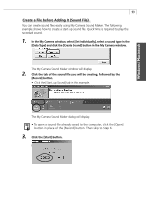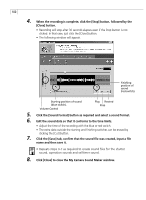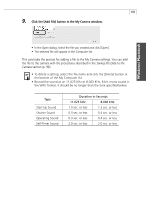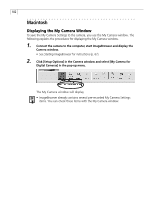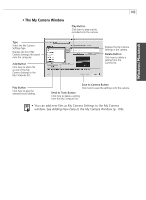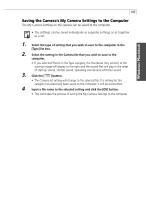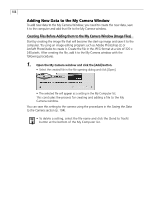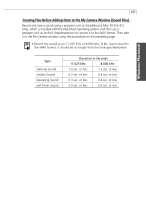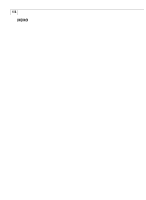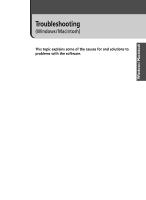Canon PowerShot G3 Software Starter Guide DC SD Ver.11 - Page 108
Camera User Guide
 |
View all Canon PowerShot G3 manuals
Add to My Manuals
Save this manual to your list of manuals |
Page 108 highlights
104 Saving the Data to the Camera You can save the My Camera Settings displayed in the My Camera window to the camera. • My Camera Settings files can be added individually or in [Theme] sets. With the Theme sets, each file shares a common theme. The "Bird Theme", for example, features a bird in the start-up image and birds calls in each of the sound files. • Settings that do not appear in the My Computer list of the My Camera window cannot be saved to the camera. • Do not detach the USB cable, turn the camera power off or disconnect the camera from the computer while the My Camera Settings are being saved to the camera or the settings from the camera are being saved to the computer. 1. Select the type of setting you wish to save to the camera from the [Type] list box. 2. Select the setting from the Computer list that you would like to add. • If you selected Theme in the Type category, the thumbnail (tiny version) of the start-up image will display to the right and the sound files will play in the order of start-up sound, shutter sound, operating sounds and self-timer sound. 3. Select the setting in the Camera list that you would like to change and click the [ ] button. • The Camera list setting will change to the selected file. If a setting for this category has previously been saved to the camera, it will be overwritten. • The names of the prepared files for the various My Camera Settings themes all begin with the same root name, such as "Animal~." For example, the start-up image that starts with "Animal~" shows an animal picture while the similarly named sound files feature animal sounds. 4 Repeat steps 1-3 to replace all the settings you wish to add to the camera. 5. Click the [Save to Camera] button. • This concludes the process of saving the My Camera Settings to the camera. To use this data on the camera, change the start-up image and sound settings on the camera itself. Please see the Camera User Guide for these instructions.