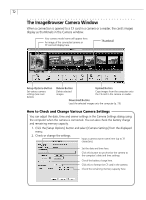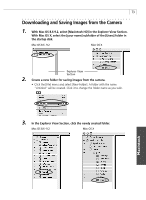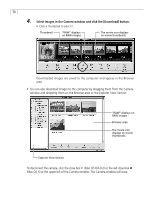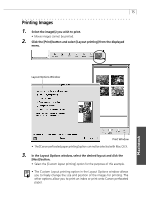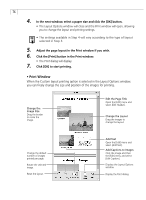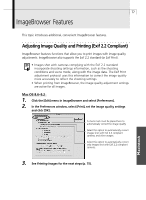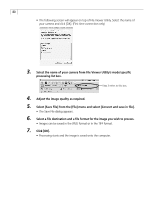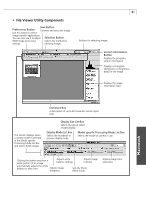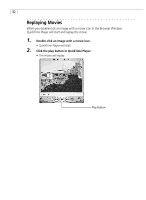Canon PowerShot G3 Software Starter Guide DC SD Ver.11 - Page 81
ImageBrowser Features
 |
View all Canon PowerShot G3 manuals
Add to My Manuals
Save this manual to your list of manuals |
Page 81 highlights
77 ImageBrowser Features This topic introduces additional, convenient ImageBrowser features. Adjusting Image Quality and Printing (Exif 2.2 Compliant) ImageBrowser features functions that allow you to print images with image quality adjustments. ImageBrowser also supports the Exif 2.2 standard (or Exif Print). • Images shot with cameras complying with the Exif 2.2 standard incorporate shooting settings information, such as the shooting conditions and scene mode, along with the image data. The Exif Print adjustment protocol uses this information to correct the image quality more accurately to reflect the shooting settings. • When printing from ImageBrowser, the image quality adjustment settings are active for all images. Mac OS 8.6-9.2 1. Click the [Edit] menu in ImageBrowser and select [Preferences]. 2. In the Preferences window, select [Print], set the image quality settings and click [OK]. A check mark must be placed here to automatically correct the image quality. Select this option to automatically correct images shot with Exif 2.2 compliant cameras and other images. Select this option to automatically correct only images shot with Exif 2.2 compliant cameras. 3. See Printing Images for the next steps (p. 75). Macintosh