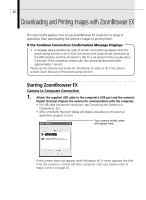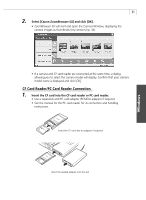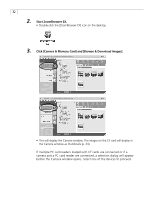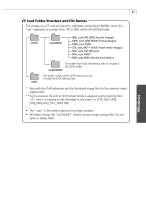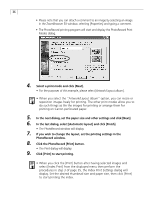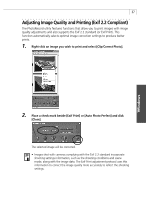Canon PowerShot G3 Software Starter Guide DC SD Ver.11 - Page 39
Printing Images
 |
View all Canon PowerShot G3 manuals
Add to My Manuals
Save this manual to your list of manuals |
Page 39 highlights
35 Printing Images 1. Select the image(s) you wish to print. • Click images to select them. You can select multiple images by clicking on successive images. To deselect an image, click it again. • Movie images cannot be printed. 2. Click [Print] and select [Layout Print]. • A dialog allowing you to select the type of information that will be printed with the image will display. 3. Place a check mark beside the items (Comment, File Name and Date and Time options) that you wish included in the print and click [Finish]. Windows

35
Windows
Printing Images
1.
Select the image(s) you wish to print.
•
Click images to select them. You can select multiple images by clicking on
successive images. To deselect an image, click it again.
•
Movie images cannot be printed.
2.
Click [Print] and select [Layout Print].
•
A dialog allowing you to select the type of information that will be printed with
the image will display.
3.
Place a check mark beside the items (Comment, File Name and Date and
Time options) that you wish included in the print and click [Finish].