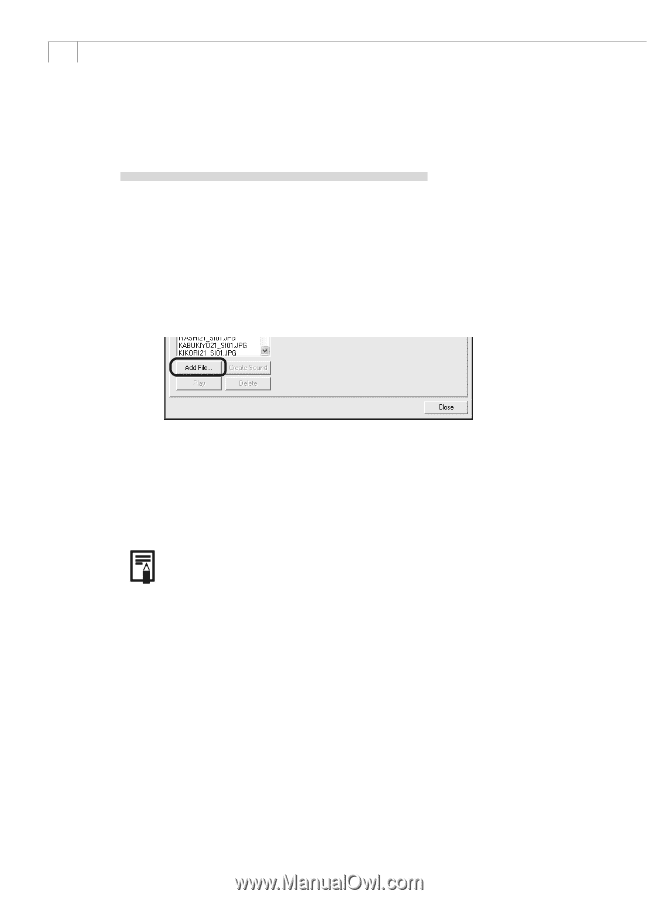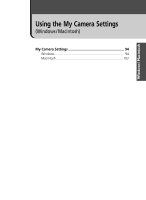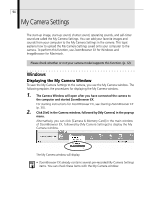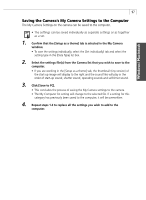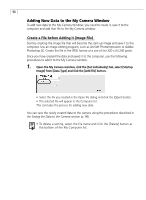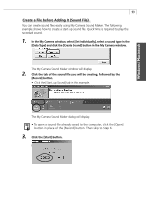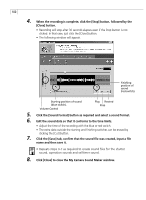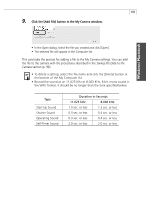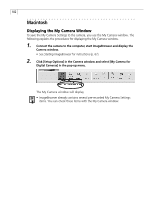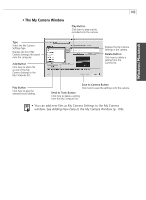Canon PowerShot G3 Software Starter Guide DC SD Ver.11 - Page 102
Create a File before Adding It Image File
 |
View all Canon PowerShot G3 manuals
Add to My Manuals
Save this manual to your list of manuals |
Page 102 highlights
98 Adding New Data to the My Camera Window To add new data to the My Camera Window, you need to create it, save it to the computer and add that file to the My Camera window. Create a File before Adding It (Image File) Start by creating the image file that will become the start-up image and save it to the computer. Use an image editing program, such as ArcSoft PhotoImpression or Adobe Photoshop LE. Create the file in the JPEG format at a size of (w) 320 x (h) 240 pixels. Once you have created the data and saved it to the computer, use the following procedures to add it to the My Camera window. 1. Open the My Camera window, click the [Set individually] tab, select [Startup Image] from [Data Type] and click the [Add File] button. • Select the file you created in the Open file dialog and click the [Open] button. • The selected file will appear in the Computer list. This concludes the process for adding new data. You can save the newly created data to the camera using the procedures described in the Saving the Data to the Camera section (p. 96). • To delete a setting, select the file name and click the [Delete] button at the bottom of the My Computer list.